Specifying the copy quality setting, Selecting the document type, Specifying the copy quality setting -3 – Konica Minolta bizhub C25 User Manual
Page 168: Selecting the document type -3
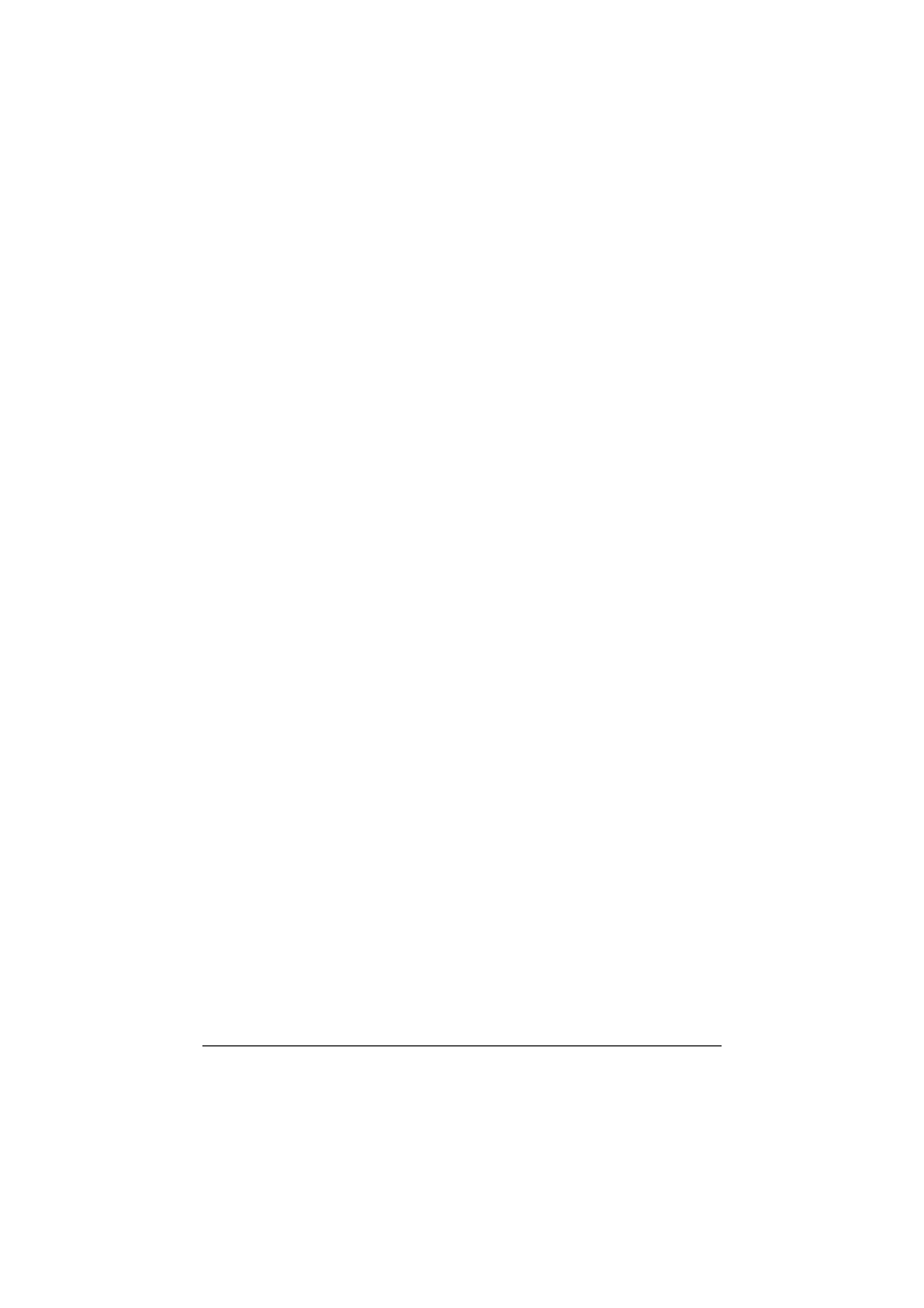
Making Basic Copies
6-3
3
Specify the desired copy settings.
d
For details on specifying the copy mode and the copy density,
refer to “Specifying the Copy Quality Setting” on page 6-3.
For details on specifying the zoom ratio, refer to “Specifying the
Zoom Ratio” on page 6-4.
For details on selecting the media tray, refer to “Selecting the
Media Tray” on page 6-5.
For details on setting 2in1 and 4in1 copying, refer to “Setting 2in1/
4in1 Copying” on page 6-6.
For details on ID card copying, repeat copying or poster copying,
refer to “Setting a Copy Function” on page 6-7.
For details on duplex (double-sided) copying, refer to “Setting
Duplex (Double-Sided) Copying” on page 6-11.
For details on setting collated copying, refer to “Setting Collated
(Sort) Copying” on page 6-14.
4
Using the keypad, specify the desired number of copies.
d
If the number of copies was incorrectly entered, press the Back
key, and then specify the correct number of copies.
5
To print color copies, press the Start (Color) key. To print monochrome
copies, press the Start (B&W) key.
Copying begins.
d
If the Stop/Reset key is pressed while copying, [JOB CANCEL]
appears. To stop copying, select [YES]. To continue copying,
select [NO].
d
If [COLOR COPY] in [ADMIN. MANAGEMENT]/[PASSWORD SET-
TING]/[FULL FUNC. NO.] has been restricted, type in the number
specified for [FULL FUNC. NO.] after pressing the Start key.
Specifying the Copy Quality Setting
Select the document type and copy density appropriate for the contents and
density of the document to be copied.
Selecting the Document Type
1
In the main screen (Copy mode), press the + or , key to select the cur-
rent copy quality setting, and then press the Select key.
2
Press the + or , key to select [MODE], and then press the Select key.
