Selecting printer options/defaults (for windows) – Konica Minolta bizhub C25 User Manual
Page 151
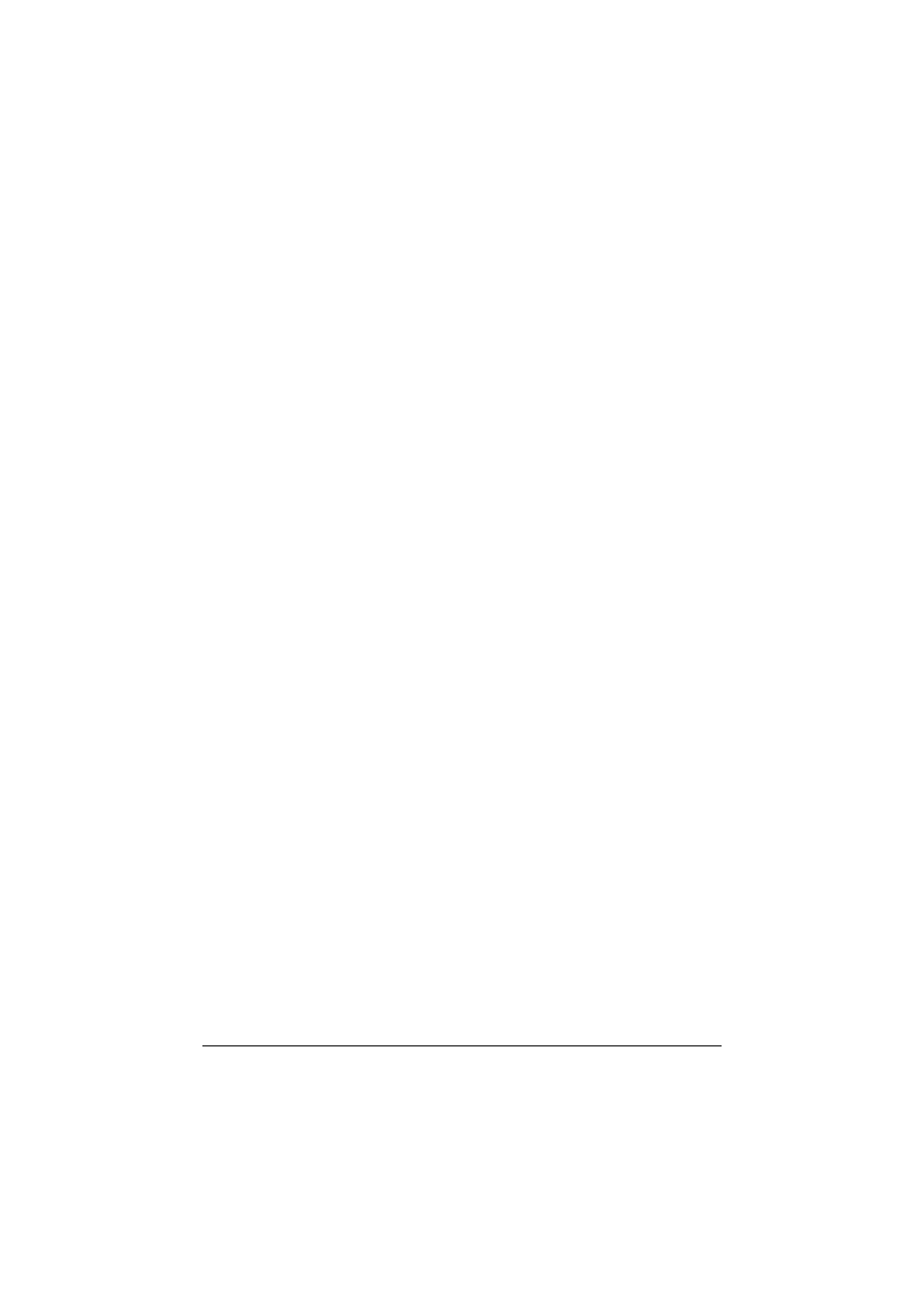
Selecting Printer Options/Defaults (for Windows)
4-2
Selecting Printer Options/Defaults
(for Windows)
Before you start working with your machine, you are advised to verify/
change the default driver settings. Also, in case you have options installed,
you should “declare” the options in the driver.
Windows XP/Vista/7/Server 2003/Server 2008/Server 2008
R2 (PCL6, PS, XPS)
1
Choose the driver’s properties as follows:
–
(Windows 7/Server 2008 R2)
From the [Start] menu, click [Devices and Printers] to open the
[Devices and Printers] directory. Right-click the KONICA MINOLTA
bizhub C25 PCL6, KONICA MINOLTA bizhub C25 PS, or KONICA
MINOLTA bizhub C25 XPS printer icon, and then click [Printer Proper-
ties].
d
If the KONICA MINOLTA bizhub C25 (FAX) printer icon appears
instead of the KONICA MINOLTA bizhub C25 printer icon in
the [Devices and Printers] directory, right-click the
KONICA MINOLTA bizhub C25 (FAX) printer icon, click [Printer
Properties], and then click [KONICA MINOLTA bizhub C25].
–
(Windows Vista/Server 2008)
From the [Start] menu, click [Control Panel], then [Hardware and
Sound], and then click [Printers] to open the [Printers] directory.
Right-click the KONICA MINOLTA bizhub C25 PCL6, KONICA
MINOLTA bizhub C25 PS, or KONICA MINOLTA bizhub C25 XPS
printer icon, and then click [Properties].
–
(Windows XP/Server 2003)
From the [Start] menu, choose [Printers and Faxes] to display the
[Printers and Faxes] directory. Right-click the KONICA MINOLTA
bizhub C25 PCL6 or KONICA MINOLTA bizhub C25 PS printer icon
and choose [Properties].
2
If you have installed options, proceed with the next step. Otherwise, skip
to step 9.
3
Select the [Configure] tab.
4
Check that the installed options are correctly listed. If not, proceed with
the next step. Otherwise, continue with step 8.
