Loading originals for scanning, Scanning from the control panel, Scanning – Kodak HERO 4.2 User Manual
Page 83
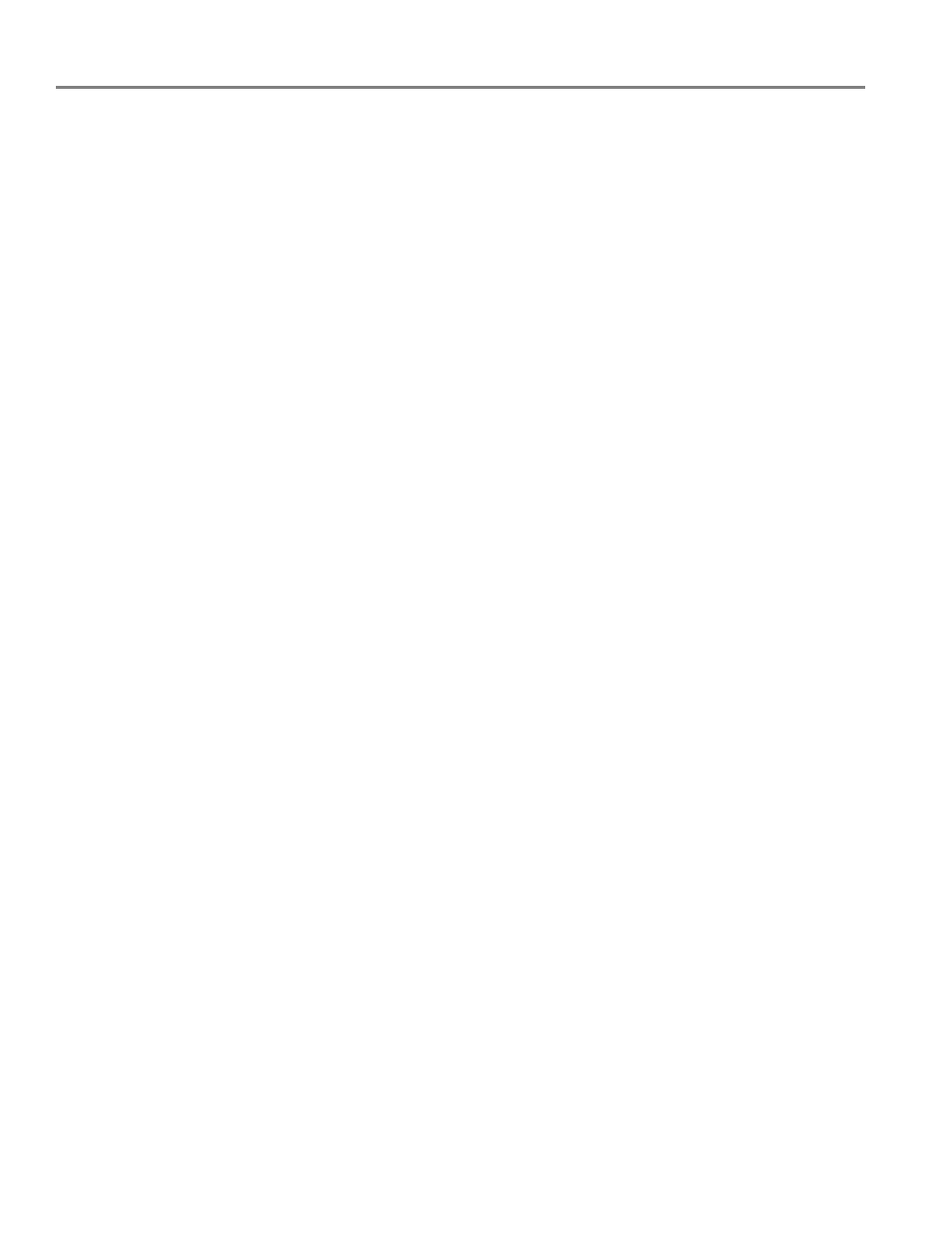
Scanning
76
www.kodak.com/go/aiosupport
4. When you are finished making selections, click
OK
on the bottom right of the
Printer Scan Settings window.
5. Close the Printer Tools window.
Loading originals for scanning
You can scan multiple-page documents automatically by loading the originals (up to
35 pages) face up in the Automatic Document Feeder (ADF).
IMPORTANT:
The ADF accepts plain paper originals from 6.9 to 8.5 in. (18 to 22 cm) wide
and 9.8 to 11.7 in. (25 to 30 cm) long.
To scan a photo, documents on thick or thin paper, or a document that is too small or
too large to fit in the ADF, place the original face down on the scanner glass.
For more information on loading originals, see
Scanning from the control panel
When you scan a document or picture(s) from the control panel, you have the
following options:
•
Scan to Computer - scans to a file or to Home Center Software on your
computer
•
Scan to Memory Card - scans to a memory card in the memory card slot
•
Scan to Email
*
- scans to an email address
that you select from the Email Profile
you set up in the Online Printer Management Tool
•
Scan to Network Folder
*
- scans to a shared network folder
that you designated
in the Online Printer Management Tool
*
Before you can use these options, you must set up Scan to Email (see
) and Scan to Network Folder (see
) from the Online Printer Management Tool.
