Adjusting the settings and copying a document – Kodak HERO 4.2 User Manual
Page 71
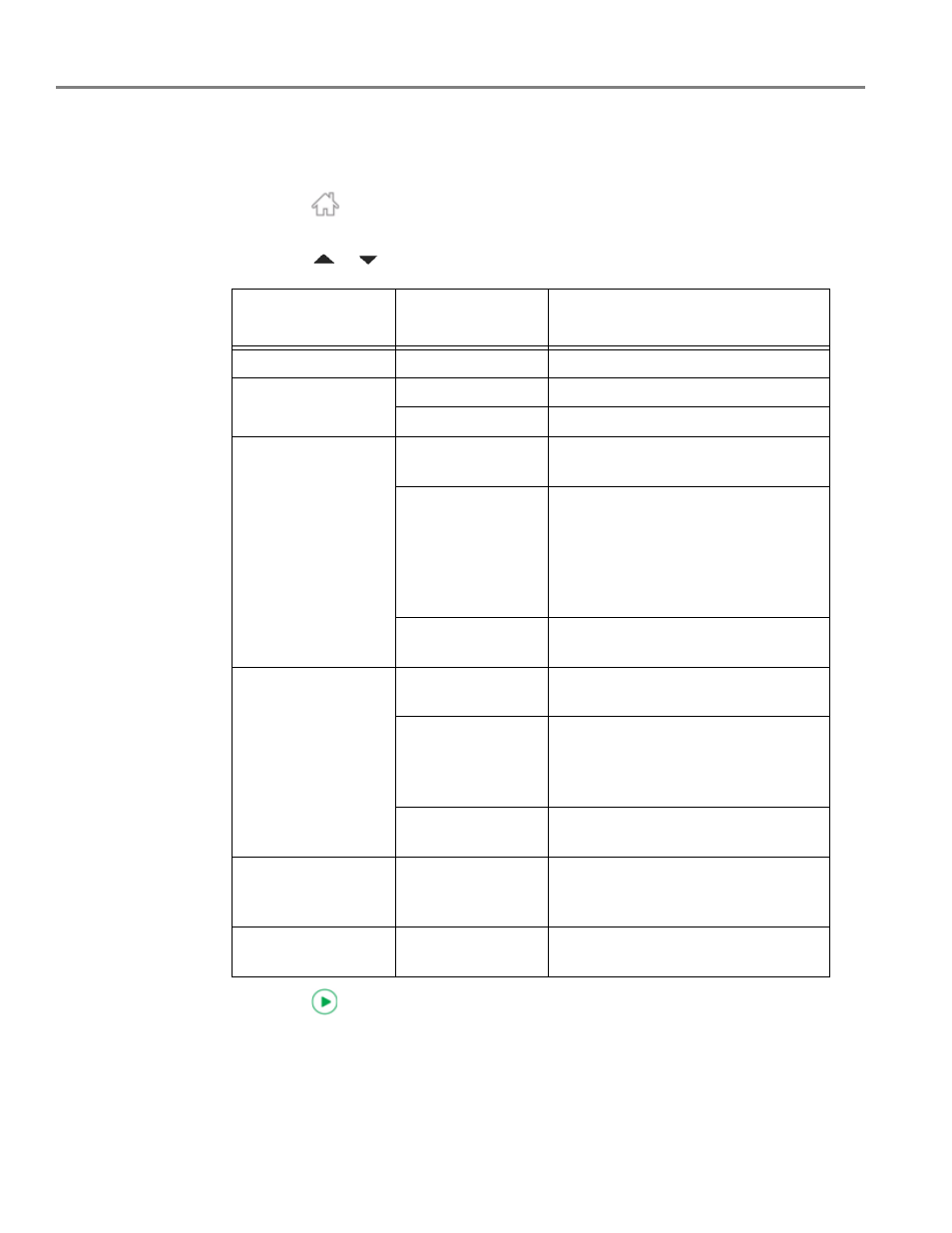
Copying
64
www.kodak.com/go/aiosupport
Adjusting the settings and copying a document
1. Place the original document in the ADF or on the scanner glass (see
).
2. Press .
3. Touch
Copy Document
, then touch
Options
.
4. Touch
or
, then touch the setting you want to change.
5. Press
to begin copying.
Copy Document
Option
Setting Description
Quantity
1 (default) to 99
The number of copies that print.
Color Mode
Color (default)
Prints full color.
Black & White
Prints black and white (gray scale).
Copy Size
Same Size
(default)
The copy is the same size as the
original.
Fit to Page
The printer detects the size of the
original on the scanner glass and the
size of the paper in the paper tray, and
automatically reduces or enlarges the
original so that the copy fits on the
paper.
Choose Percentage
Reduces to 20% or enlarges to 500%
of the original size.
Quality
Normal
(default)
Good quality output; prints faster than
Best.
Best
The highest quality, but the slowest
print speed; eliminates the banding
effect that sometimes occurs when
printing Draft or Normal.
Draft
The fastest print speed, but the lowest
quality.
Lighter/Darker
Normal,
− 3 to +3
(Normal is default)
Lightens or darkens the copy.
Normal is no change from the original;
− 3 is the darkest; +3 is the lightest.
Save as Defaults
No / Yes
To save settings as the new default,
touch
Yes.
