Kodak HERO 4.2 User Manual
Page 26
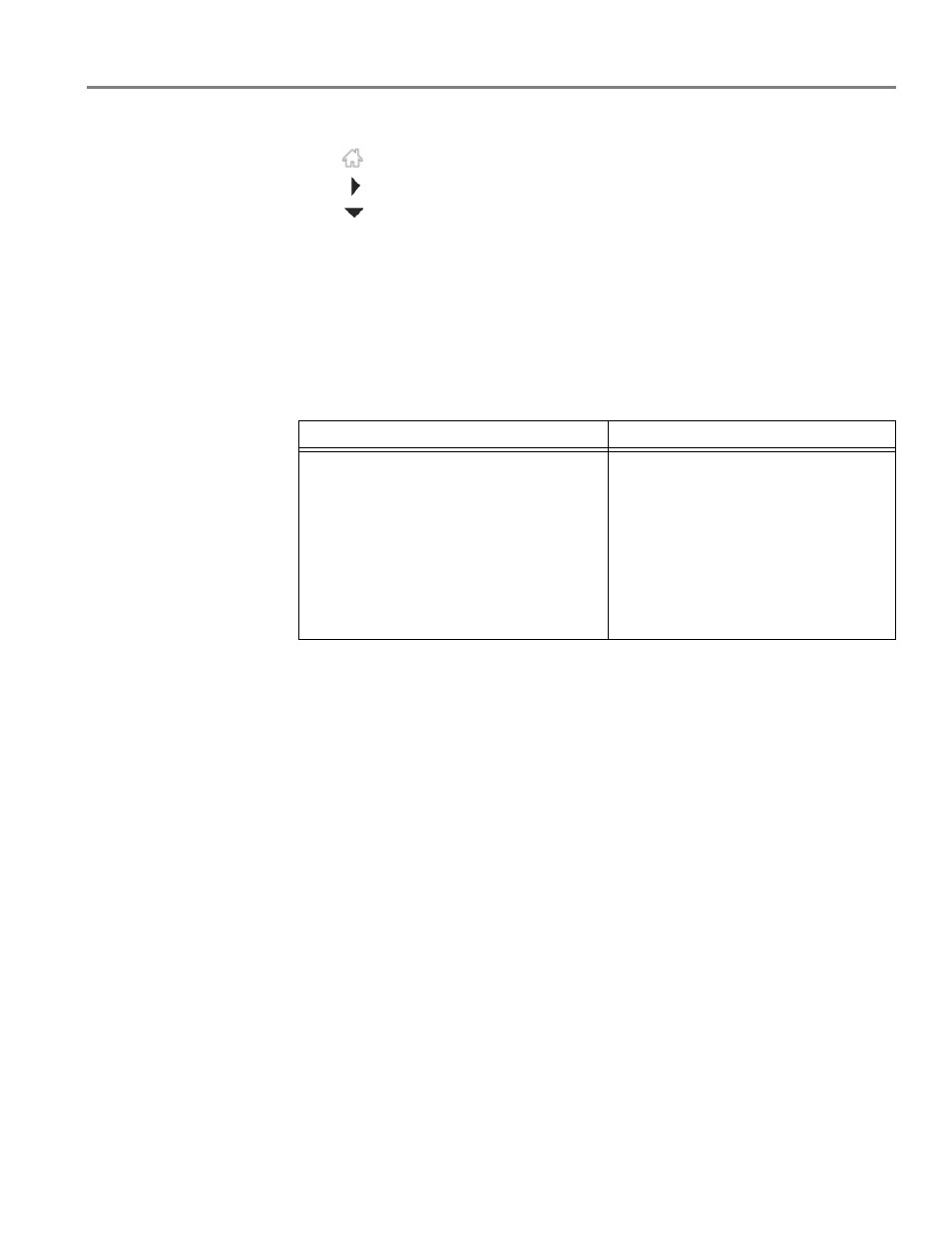
www.kodak.com/go/aiosupport
19
KODAK HERO 4.2 All-in-One Printer
Connecting and Using Wi-Fi Direct for a Mobile Device or Computer with WPS
1. Press .
2. Touch
, then touch
Network Settings
.
3. Touch
, then touch
Manage Wi-Fi Direct
.
4. Touch
Connect a Device Using WPS
.
IMPORTANT:
Before you make a selection on the printer, make sure you know:
• the location of the push button on your mobile device or
computer — it will be a button on your device, or a virtual button in the device
software.
• where to generate a WPS Pin on your mobile device or computer.
5. Select one of these methods to connect your device:
6. To print from a mobile device, see
.
7. To print or scan from a computer:
a. Go to
b. Select the All-in-One Printer Software for your operating system.
c. Follow the on-screen instructions to install the software. (The printer and
scanner drivers are installed when you install the software.)
d. To print, see
. To scan, see
.
Push Button Configuration
Enter a WPS Pin
NOTE: You will have two minutes to
press or select the WPS button.
a. Touch
Push Button Configuration.
b. On your mobile device or
computer, press (or select) the
WPS button.
c. Touch
OK on your printer control
panel.
a. Touch
Enter WPS Pin.
b. On your mobile device or
computer, locate the Pin screen
and generate a WPS Pin.
c. Enter the WPS Pin on your printer
control panel, then touch
OK.
