Kodak HERO 4.2 User Manual
Page 5
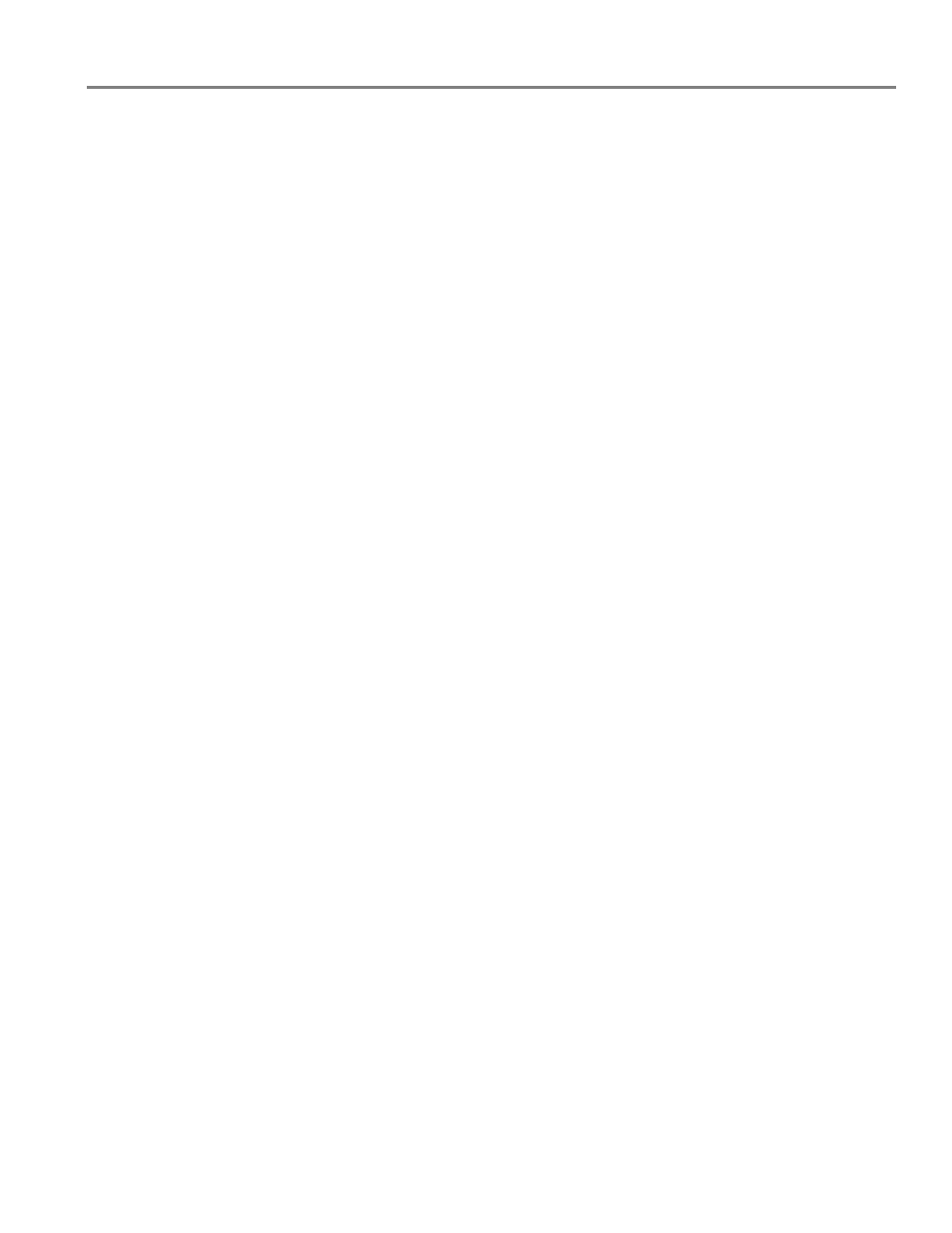
Table of contents
www.kodak.com/go/aiosupport
iii
Using the default settings to copy a photo ...................................................................................................... 66
Adjusting the settings and copying a photo .................................................................................................... 67
Changing the number of copies of a photo...................................................................................................... 69
Enlarging or reducing the size of a copy of a photo....................................................................................... 70
Darkening or lightening a copy of a photo ........................................................................................................ 71
Scanning to a computer ........................................................................................................................................ 77
Scanning to a memory card ................................................................................................................................. 79
Scanning to email .................................................................................................................................................... 81
Scanning to network folder .................................................................................................................................. 82
Connecting the printer for faxing ....................................................................................................................... 86
Entering fax sender information ......................................................................................................................... 90
Selecting fax settings.............................................................................................................................................. 91
Working with the phonebook.............................................................................................................................. 94
Printing a fax cover page ...................................................................................................................................... 96
Loading originals for faxing .................................................................................................................................. 96
Changing resolution, brightness, and color mode.......................................................................................... 97
Using the phonebook to send a fax.................................................................................................................... 98
Using Quick Dial to send a fax ............................................................................................................................ 98
Using the numeric keypad to send a fax........................................................................................................... 98
Dialing a recently faxed number......................................................................................................................... 99
Sending a fax from your computer..................................................................................................................... 99
