Printing fax reports, Fax settings report – Kodak HERO 4.2 User Manual
Page 108
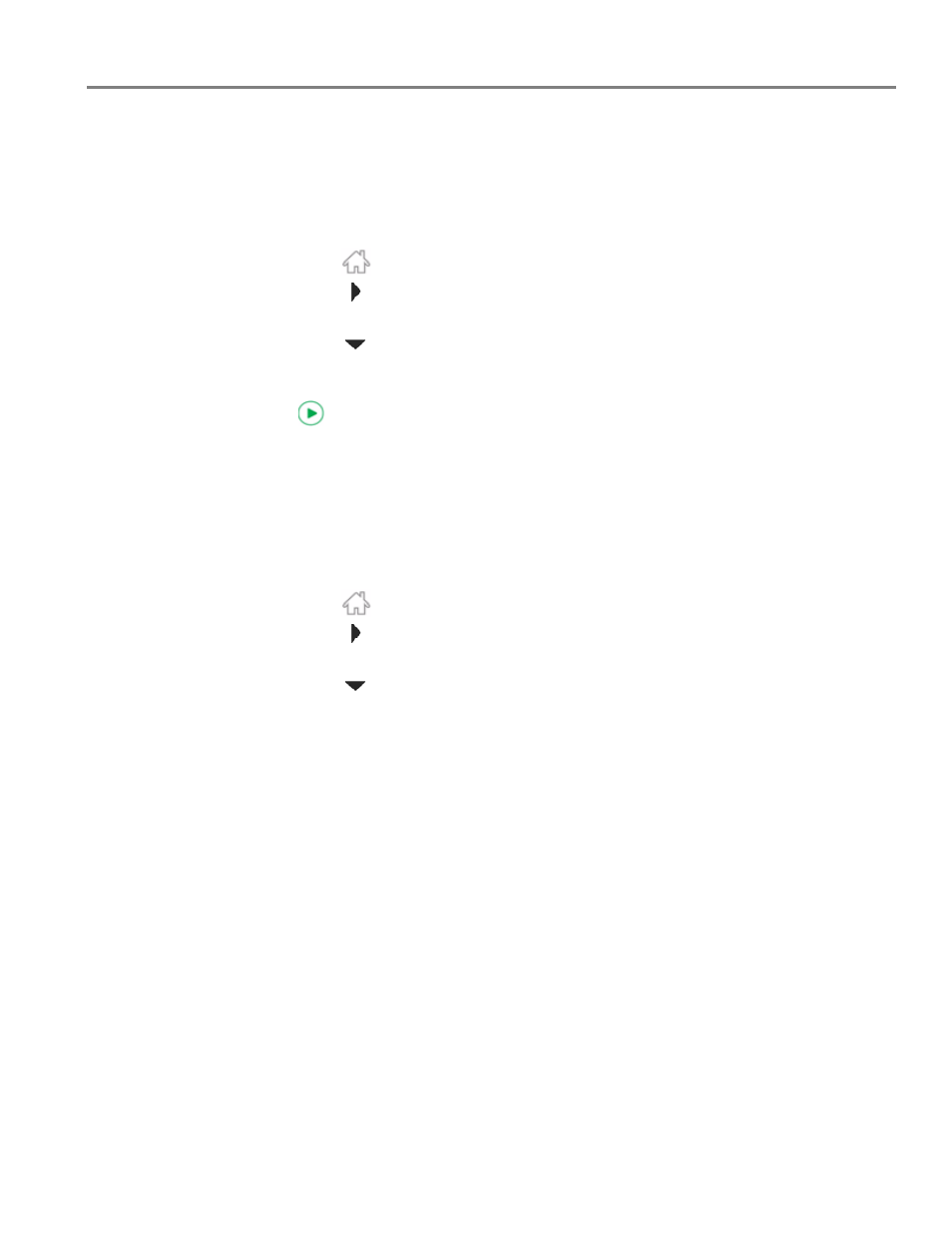
www.kodak.com/go/aiosupport
101
KODAK HERO 4.2 All-in-One Printer
Printing fax reports
You can set up the printer to print certain reports automatically, or you can print
reports manually at any time.
Fax settings report
1. Press .
2. Touch
, then touch
Fax
.
3. Touch
Fax Settings.
4. Touch
, then touch
Print Fax Settings
.
5. Load letter (8.5 x 11 in. / 22 x 28 cm) or A4 (8.3 x 11.7 in. / 21 x 30 cm) plain
paper into the main paper tray (see
), then press
.
Fax confirmation page
The Fax Confirmation Page contains the time and date of transmission, the number
that you called and the number you called from, and whether the transmission was
successful. To print the Fax Confirmation Page, you must select the option to print it
before you transmit the fax. The default setting is to never print the Fax Confirmation
Page.
1. Press .
2. Touch
, then touch
Fax
.
3. Touch
Fax Settings, then press OK.
4. Touch
, then touch
Print Fax Confirmation Page.
5. Touch
Always (to print a confirmation page after sending every fax), After Fail
Only (default) to print only if the fax transmission fails, or
Never
.
NOTE: The name and fax number of receivers will not appear on your confirmation
page if the receivers have not set up that information on their fax machines.
