3 view sub-panel, 4 data sub-panel, 5 quit sub-panel – Cirrus Logic CapturePlus II User Manual
Page 9: 6 status sub-panel, Captureplus ii
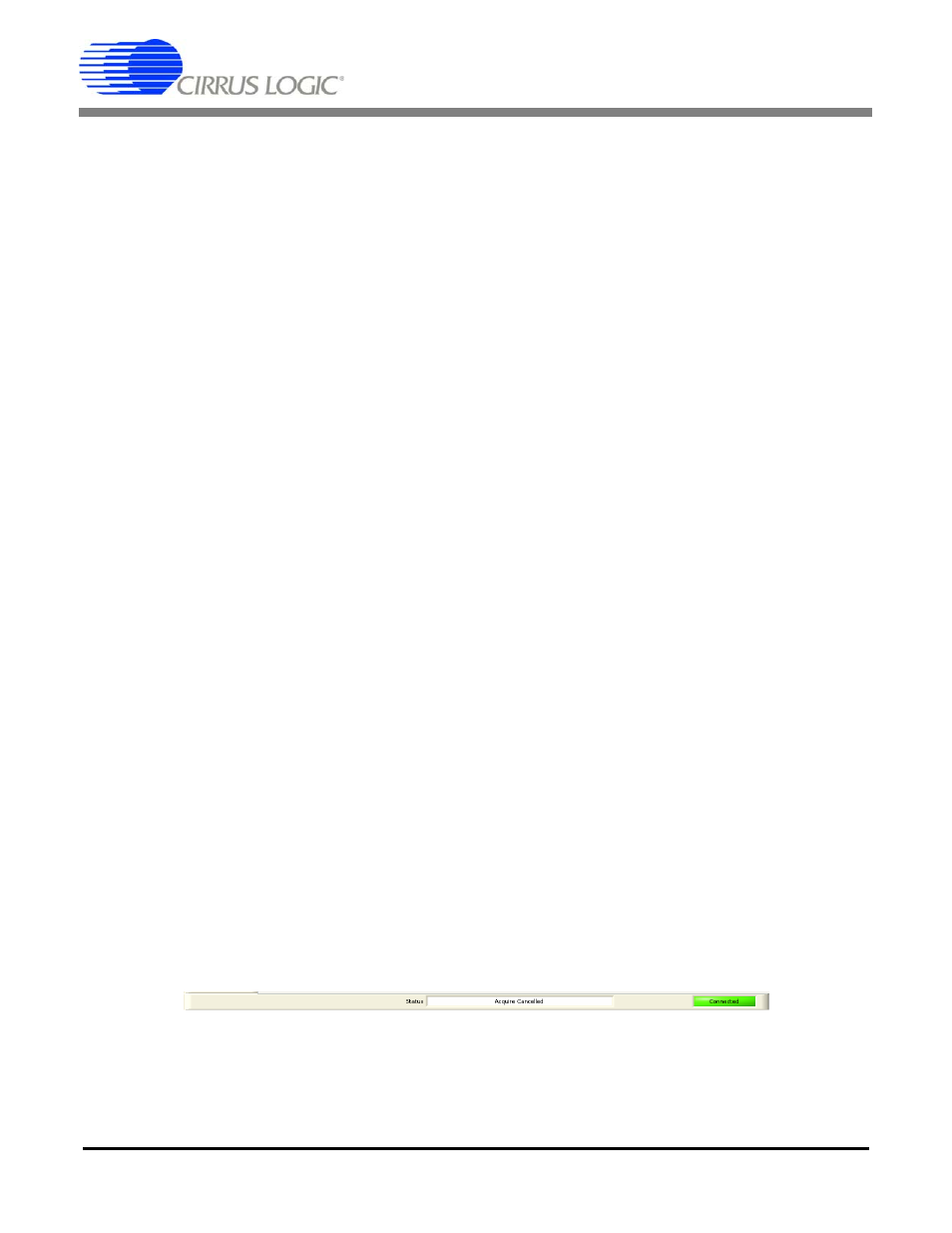
CapturePlus II
DS789UM2
9
4.1.3
View Sub-panel
Use the View sub-panel to select the evaluation board analog input channel data set on which the soft-
ware performs calculations and plots data graphs. This sub-panel is always available, however there may
be only one channel’s data set available for viewing.
4.1.4
Data Sub-panel
Use the Data sub-panel to save, load, or clear the present ADC data set. This sub-panel is always avail-
able.
Sub-panel Descriptions:
– Save Data: Saves current data set to a memory storage drive / device. There are two file formats
and three options for saving data:
CapturePlus II Format (.ad2): Use the CapturePlus II Format (.ad2) option to save the
unprocessed data set. Only the last captured data set can be saved. If multiple data sets have been
captured to generate an averaged FFT, only the last captured data set can be saved.
Save FFT Graph Information (.csv): Use the Save FFT Graph Information (.csv) option to save
the plotted FFT bin data, ADC test circuit performance data, and initial test conditions information.
This file option becomes available after the software is finished plotting an FFT within the
Frequency Domain tab. Use this option to save the bin data for either a single data set FFT or an
averaged data set FFT.
Save Histogram Graph Information (.csv): Use the Save Histogram Graph Information (.csv)
option to save the histogram bin data. To make this option available select the Histogram tab and
click on the Analyze button. This action creates the histogram bin data from the raw data set. Only
the most recent histogram bin data set can be saved. If multiple data sets have been captured only
the last captured data set can be saved.
NOTE: Loading .csv format files is not supported.
– Load Data: Loads the .ad2 format data set from memory storage drive / device.
– Clear Data: Clears last data set stored in PC memory.
– Acquisition Time: Displays the real time clock and time stamp for the data set being captured.
4.1.5
Quit Sub-panel
The Quit sub-panel provides a Quit button for exiting the software. This sub-panel is always available.
4.1.6
Status Sub-panel
The Status sub-panel reports the status of the most recent software action taken. This sub-panel is al-
ways available.
The Status sub-panel will indicated when data is ready to be analyzed within the Frequency Domain and
Histogram tabs.
