Captureplus ii – Cirrus Logic CapturePlus II User Manual
Page 8
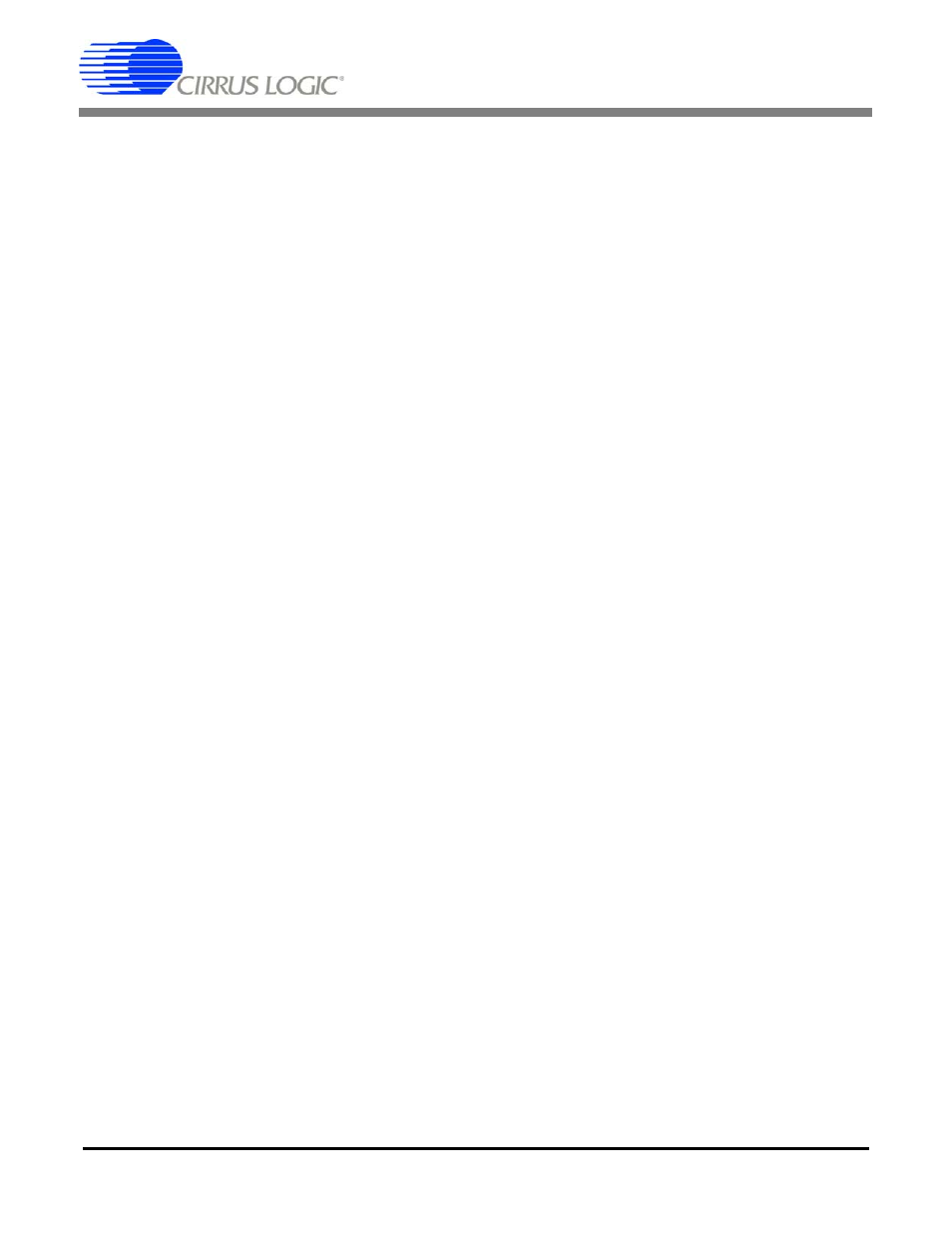
CapturePlus II
8
DS789UM2
– Timed Conversion or Continuous Conversion: Click on the toggle switch to change between
Timed Conversion and Continuous Conversion modes.
In Timed Conversion mode the CapturePlus II system forces the Desired Sample Rate to be met
by applying the correct timing delay to the ADC trigger. Enabling Timed Conversion mode activates
the Desired Conversion Rate window. Timed conversion sample rates are calculated based on
the frequency displayed in the Clock Frequency window. Not all Cirrus Logic ADCs support Timed
Conversion mode operation.
In Continuous Conversion mode the ADC is free running: the data sample rate is determined by
how fast the free running ADC converts data. This creates a conversion window equal to or less
than the Desired Conversion Rate value.
– Desired Sample Rate: Displays the ADC data acquisition sample rate. The software automatically
fills in the Desired Sample Rate field with a default value based upon the evaluation board part
number displayed in the Device sub-panel. Change the Desired Sample Rate by activating the
adjacent Up/Down buttons, or by clicking on the text box and manually entering a new value. Note
that Timed Conversion mode must be selected for this control to work.
– Channel(s) to Sample: Configures which analog input channel(s) to sample. When the OK button
is pressed, the requested number of samples are collected from the evauation board and are split
among the enabled channels. For example, with two channels selected, the CapturePlus II system
will collect (Number of Samples to Capture / 2) samples per channel. Not all Cirrus Logic evaluation
boards support multiple channels.
– Enabled Averaged FFT: Enable FFT averaging by clicking on the Enabled Averaged FFT box.
The box will become active, and the Averages control window will become available.
– Averages: Displays the number of contiguous data sets to be acquired for generating an averaged
FFT within the Frequency Domain tab. The Averages field can be changed by activating the
adjacent Up/Down buttons, or by clicking on the text box and manually entering a new value. To
activate the Averages window see the description on configuring the Enabled Averaged FFT box.
Note that doubling the number of data sets being averaged decreases the FFT spot noise floor by
3 dB, allowing more detailed spectral analysis.
– Clock Frequency: Displays the ADC master clock frequency. The software automatically fills in
the Clock Frequency window with a default value based upon the evauation board part number
displayed in the Device sub-panel and is the default value for the evaluation board detected. The
Clock Frequency can be changed by applying an external clock source and changing the Clock
Frequency window to reflect the new master clock frequency.
– Actual Sample Rate: Displays sample rate used by the CapturePlus II system when the system
controls the conversion rate.
– OK: Clicking this button initiates the data acquisition sequence.
– Cancel: Closes the Capture From ADC data acquisition sub-panel and no data acquisition
sequence is initiated.
– Abort: Halts data collection at the end of the current data set collection cycle (on Device sub-
panel).
