NOVUS Web Server – WS10 User Manual
Page 7
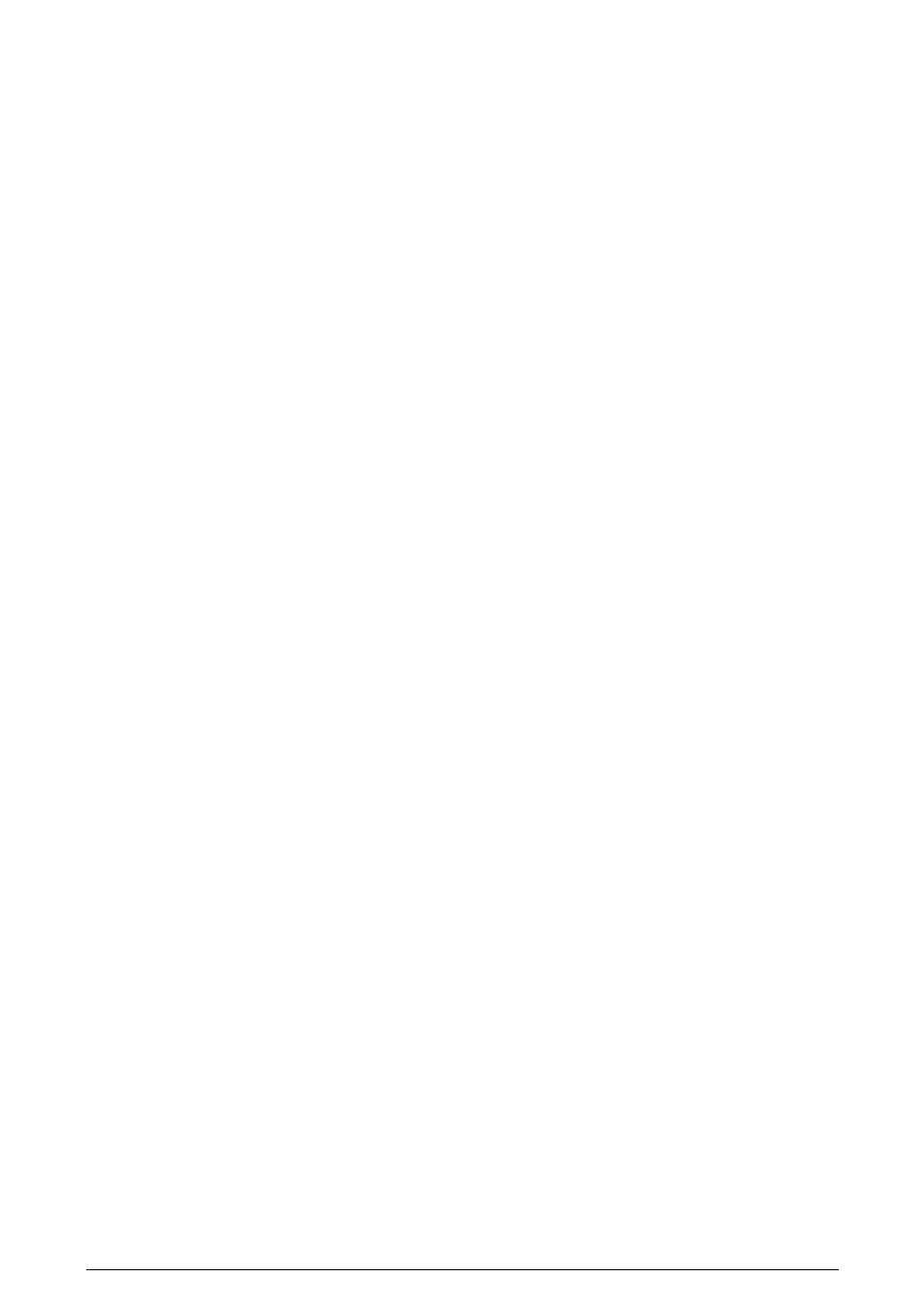
Web Server – WS10
NOVUS AUTOMATION
7/33
If the error persists, not allowing the FTP connection, perform a WS10 reboot and try again using the username and password in the address line
as suggested above.
To solve further FTP connection errors, we recommend the usage of dedicated FTP client software. There are many shareware and freeware
options available for download on the Internet. In the WS10 CD are included some of these FTP softwares.
CONFIGURATION OF THE IP ADDRESS
The IP address is used in every communication with the WS10. The IP address must be known and properly kept.
The WS10 with an unknown IP address is useless. Novus provides a low level IP detection program to scan the network
looking for a WS10 with unknown IP address.
Once in the Ethernet, the WS10 can only be accessed by computers in the same subnet. So, the computer used to access the WS10 must have its
address in the same subnet address range of the WS10. If not, the computer must be temporarily addressed to the same WS10 subnet, returning
to its original configuration after the configuration is completed.
PROCEDURES FOR GIVING THE WS10 A FIXED IP ADDRESS
The following steps are required to assign a new IP address to the WS10:
•
Get from the network administrator a IP address for the WS10 and the configurations for the Gateway and subnet mask.
•
Establish a Telnet connection with the WS10 using its current IP address. The computer must belong to the same WS10 subnet.
•
Disable the WS10 DHCP client typing: DHCP 0 and Enter.
•
Type a new IP address and Enter. Example: IP 10.1.1.80
•
Configure the subnet mask typing NETMASK followed by the mask and Enter. Example: NETMASK 255.255.255.0
•
Configure the gateway address by typing GATEWAY followed by the address. Example: GATEWAY 10.1.1.1
•
Re-initialize the WS10 by typing REBOOT followed by Enter.
•
Upon reboot, the WS10 will assume the new network configuration, and will only be reached by computers in the same subnet.
PROCEDURE FOR DYNAMIC IP ADDRESSING
The WS10 incorporates a DHCP client for automatic network parameters assignment (IP, gateway and subnet mask). This feature requires that:
•
A DHCP Server is available in the same WS10 subnet. Check this condition with your network administrator.
•
The DHCP client must be enabled in the WS10. The factory setting for this function is disabled.
To enable the DHCP client in the WS10, follow the steps below:
•
Connect the Ethernet to the WS10
•
Power-on the WS10
•
Open a Telnet session with the WS10 using the current IP address (probably the factory setting address). The computer must be in the
same WS10 subnet.
•
Enable the DHCP client in the WS10, typing: DHCP 1 and Enter.
•
Type REBOOT followed by the Enter.
•
After reboot, the WS10 will request a IP address to the network DHCP Server. This address is obtained from your network DHCP
Server. Ask your network administrator.
The address assigned to the WS10 is retained even if it is powered off, as long as it comes back to the network before the expiration date
configured in the DHCP Server, typically a few weeks. If the WS10 is kept away from the network beyond the IP expiration date, then it will probably
get a new IP address when it returns to operation. To avoid this possibility of having a new IP address assigned to the WS10, the DHCP Server can
be configured to keep a permanent IP address for the WS10, based on its MAC address. Consult your network administrator.
CONFIGURATION FILES
All WS10 configurations are based on text files which contain the parameters that control all of the WS10 functions.
CFG FILES
The configuration of the WS10 functionalities is defined in text files stored in the disk A root. The configuration files carry the extension CFG, and, in
order to be modified, they must be transferred using FTP to a computer, edited with a text editor with no formatting (as Windows Notepad) and
transferred back to the WS10. The new configurations will be effective in the next WS10 boot. These configuration files have a rigid syntax, and the
rules for editing the files must be followed strictly to assure success in the configuration.
These files are separated by sections (names between [ ]), sub-sections (names between < >) and parameters, as the following example:
[DEVICES]
Section name: DEVICES
Sub-section name: TT101
ADDRESS=1
Assigns 1 to the ADDRESS parameter.
When a Section has sub-sections, these must be placed in the end of the section, after all the parameters that are not related to sub-sections. No
distinction is made between capital and low case characters. It is not recommended to use accentuated characters in the configuration files. When
defining the tag names, make sure not to repeat names in the same device, as no warning will be generated and only the first defined tag will be
accessed.
To define a comment line on a CFG configuration file, start the line with the # character.
It is recommended to keep in a computer a complete copy of all the WS10 files. Always edit the configuration files and
HTML pages in this same computer. This way a backup copy with the full WS10 contents is saved, protecting the
application against accidental file corruption.
Observe the correct spelling for the file names. If a file with the wrong name is included in the WS10, the corresponding
function will not be installed.
Parameter names inside all CFG files must be written exactly as specified in this manual.
