Html page server configuration, Creating html files – NOVUS Web Server – WS10 User Manual
Page 17
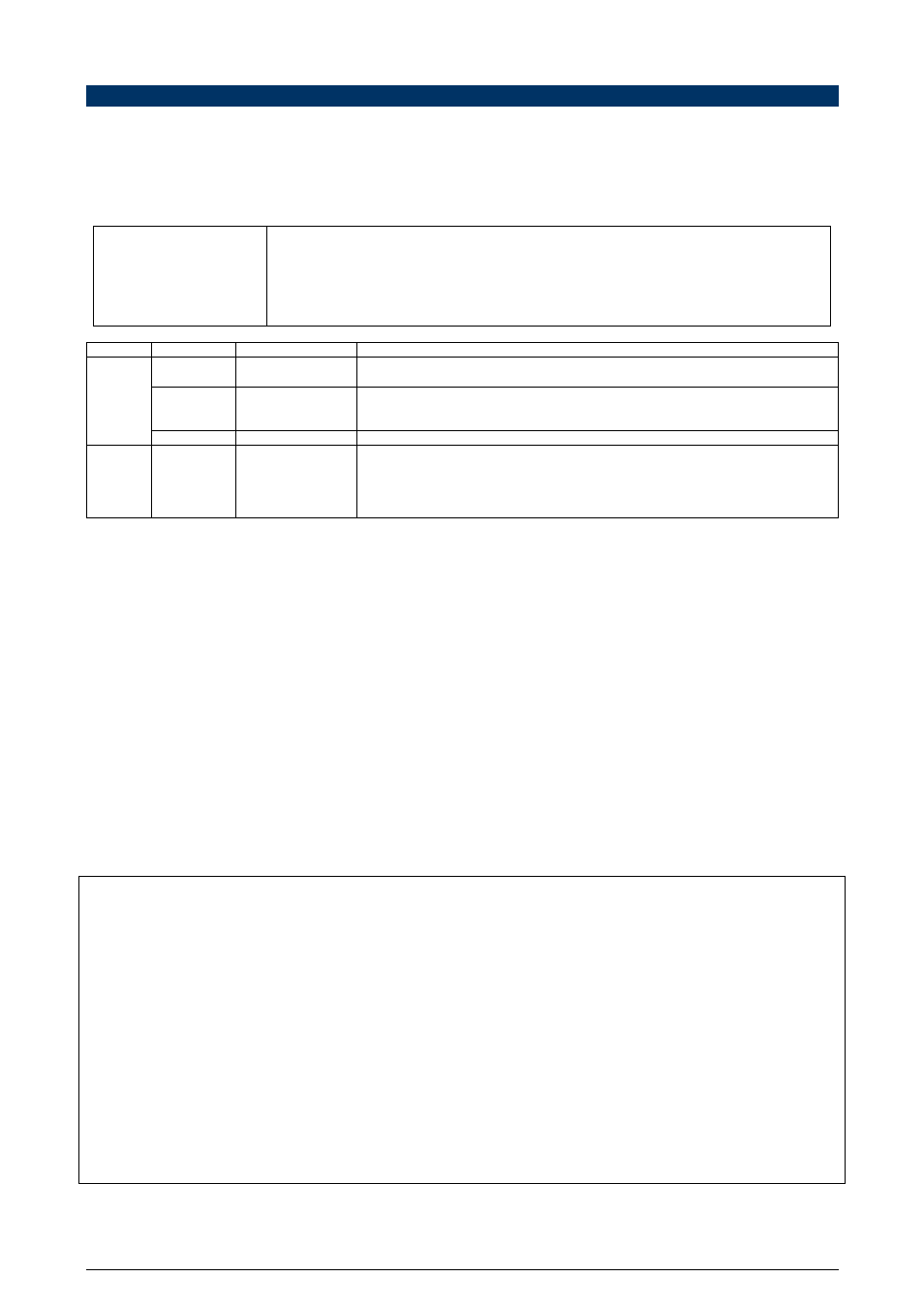
Web Server – WS10
NOVUS AUTOMATION
17/33
HTML PAGE SERVER CONFIGURATION
The WS10 can store and serve HTML files. All files accessed through http must be stored in the WEB folder or in its sub-folders. Use FTP to
include and exclude files. It is not necessary to reboot the WS10 when new or updated files are transferred to the WS10. The new page version will
be displayed on the next browser refresh.
The default page of the WS10 is named MAIN.HTM. If a page with this name is stored in the WS10, it will be exhibited on the browser when only
the WS10 IP address is typed at the address line. All web server files must be located at the WEB folder or in its subfolders.
The WEBS.CFG configuration file define some parameters to the web server of the WS10. Follows an example:
[Auth]
PostPage=procform
User=Novus
Pass=suvoN
[PagesList]
forno1.htm
forno2.htm
At section [Auth] are defined the user name and password to log on all HTML files served by the WS10.
The CGI script name is also defined at this section.
At section [PagesList] all HTML files containing dynamic data must be listed. Dynamic pages are HTML
files that contain tag names of WS10 registers, which will be replaced by the corresponding values when
the page is served by the WS10. Them MAIN.HTM page can not contain dynamic data.
Section
Parameter
Values
Description
PostPage
CGI script name
Name of the CGI script executed by the WS10 when the method POST is invoked on an HTML
formulary. Must match to the name assigned to the ACTION attribute of the formulary.
User
User name
Name of the user that can access the pages served by the WS10. If this parameter is defined, the
browser will prompt for a user name and password before presenting the HTML files. Omit this
parameter to disable password on each page served by the WS10.
Auth
Pass
User password
Password assigned to the user. Omit this parameter to disable passwords.
PagesList
HTML file
names
List of dynamic HTML files. Dynamic pages are HTML files that contain tag names of WS10 registers,
which will be replaced by the corresponding values when the page is served by the WS10.
Attention: Type the name of the files exactly the same way here and at the browser address
line. The web server differentiates lower case and upper case characters, and a mistyped file
name will display with the tag names instead of the tag values.
CREATING HTML FILES
There are no special restrictions on the design of pages hosted by the WS10. All the usual techniques such as frames, tables, Java script, images,
animation, etc. can be used, limited only by the available memory.
Pages that should present dynamic information must include a special marker at the dynamic data position. This marker identifies the device and
tag name of the value to be displayed, and should be enclosed between 2 percent characters, as exemplified below:
%DeviceName/TagName%
Attention:
Only pages listed at the [PagesList] section of the WEBS.CFG file will be served by the WS10 with the tag names
substituted by the tag values. When invoking these pages from the browser address line, the same name and
capitalization defined at the WEBS.CFG file must be used.
The WS10 can not handle references to internal registers in the main page – MAIN.HTM. Register names will not be
replaced with the respective values for this page.
To include the percent (%) character at the page, type it doubled – %%.
The maximum size for HTML and associated files (images, flash, etc) is 64K for each file.
If a register name is unknown, it will be substituted by the string “N/A” when the page is served.
The page at Example 1 presents the content of 3 registers in a table. The register identifications are highlighted. When serving this page, the WS10
will replace the tag names with the corresponding values stored on its memory.
%TT101/PV% %TT201/INVALS[0]% %_internal_/FT101%
Heat Exchanger 1
Input
Output
Flow
Example 1 – Dynamic HTML file with table
