Sony VGNSR590F User Manual
Page 48
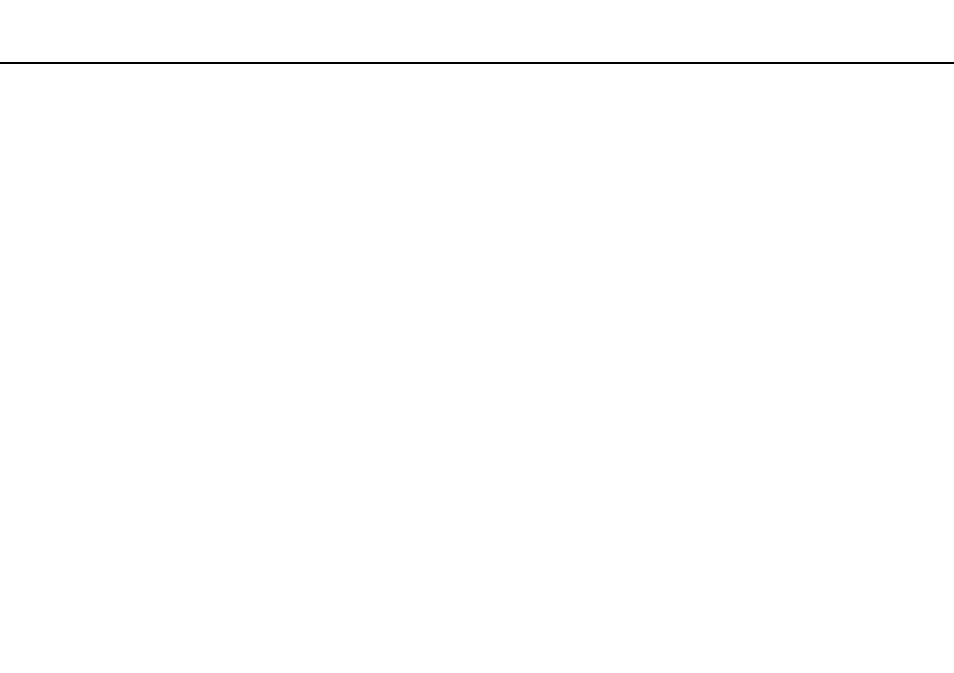
48
Using Your VAIO Computer >
Using "Memory Stick"
Formatting "Memory Stick"
To format "Memory Stick"
"Memory Stick" has been formatted by default and is ready for use.
If you want to reformat the media with your computer, follow these steps.
!
Be sure to use the device that is designed to format the media and supports "Memory Stick" when formatting the media.
Formatting "Memory Stick" erases the entire data stored on the media. Before formatting the media, make sure that it does not contain your valuable
data.
Do not remove "Memory Stick" from the slot while formatting. This could cause a malfunction.
1
Locate the "Memory Stick" slot.
2
Carefully slide "Memory Stick" into the slot until it clicks into place.
3
Click Start and Computer to open the Computer window.
4
Right-click the "Memory Stick" icon and select Format.
5
Click Restore device defaults.
!
The size of the allocation unit and file system may change.
Do not select NTFS from the File system drop-down list as it may cause a malfunction.
✍
The formatting process will be completed more quickly if you select Quick Format in Format options.
- VGNSR590GZB VGNSR590FHB VGN-SR530G VGNSR590GNB VGNSR590GRB VGN-SR510G VGNSR590FAN VGNSR590GYB VGNSR599G1B VGNSR590GJB VGNSR590GTB VGNSR590GAB VGNSR590G VGNSR599GBB VGNSR590GVB VGN-SR520G VGNSR599GKB VGNSR590FGB VGNSR599GEB VGNSR590GIB VGNSR590GMB VGNSR599GCB VGNSR590GKB VGNSR590GPB VGNSR599GDB VGN-SR525G VGNSR590 VGNSR590FLB VGNSR590GLB VGNSR590GSB VGN-SR540G VGNSR590FAB VGNSR590FFB VGNSR590GXB
