Setting the password, Adding the power-on password – Sony VGNSR590F User Manual
Page 100
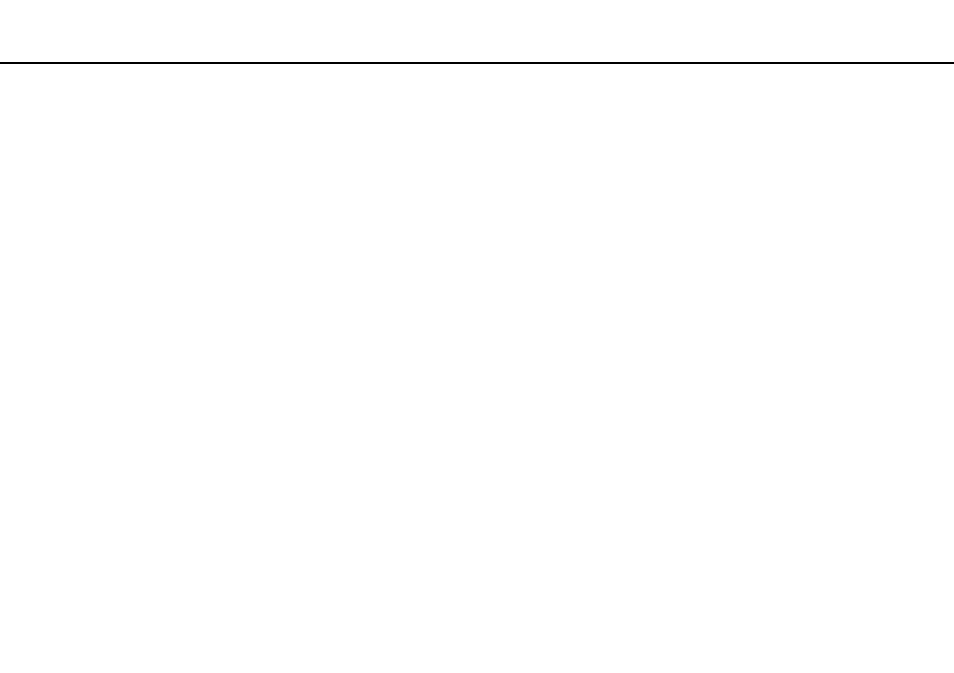
100
Customizing Your VAIO Computer >
Setting the Password
Setting the Password
In addition to the Windows password, you can use BIOS functions to set two types of passwords to protect your computer:
the power-on password and the hard disk password.
Once you have set the power-on password, you will be prompted to enter the password after the VAIO logo appears to start
your computer. The power-on password allows you to protect your computer from unauthorized access.
The hard disk password provides additional security for the data stored on your built-in storage device. If you set the hard
disk password, other users will not be able to access the data without knowing the password, even if the password-protected
built-in storage device is removed from your computer and is installed in another computer.
Adding the Power-on Password
The power-on password is provided to protect your computer from unauthorized access.
There are two types of the power-on passwords: the machine password and the user password. The machine password is
provided for users with administrative rights on the computer to change all the setup options in the BIOS setup screen, as
well as to start the computer. The user password is provided for the standard users to allow for changing some of the BIOS
setup options, as well as starting the computer. To set the user password, you must first set the machine password.
!
Once you have set the power-on password, you cannot start your computer without entering the password. Be sure not to forget the password. Write
down your password and keep it safe and private from other people.
If you forget the power-on password and need assistance to reset it, a password reset fee will be charged, and your computer may need to be sent in
for service to reset the password.
✍
If you have set the power-on password in conjunction with the fingerprint authentication function, you can substitute fingerprint authentication for
password entry when turning on your computer. For more information, see Using Fingerprint Authentication
.
- VGNSR590GZB VGNSR590FHB VGN-SR530G VGNSR590GNB VGNSR590GRB VGN-SR510G VGNSR590FAN VGNSR590GYB VGNSR599G1B VGNSR590GJB VGNSR590GTB VGNSR590GAB VGNSR590G VGNSR599GBB VGNSR590GVB VGN-SR520G VGNSR599GKB VGNSR590FGB VGNSR599GEB VGNSR590GIB VGNSR590GMB VGNSR599GCB VGNSR590GKB VGNSR590GPB VGNSR599GDB VGN-SR525G VGNSR590 VGNSR590FLB VGNSR590GLB VGNSR590GSB VGN-SR540G VGNSR590FAB VGNSR590FFB VGNSR590GXB
