Floppy disks – Sony VGNSR590F User Manual
Page 178
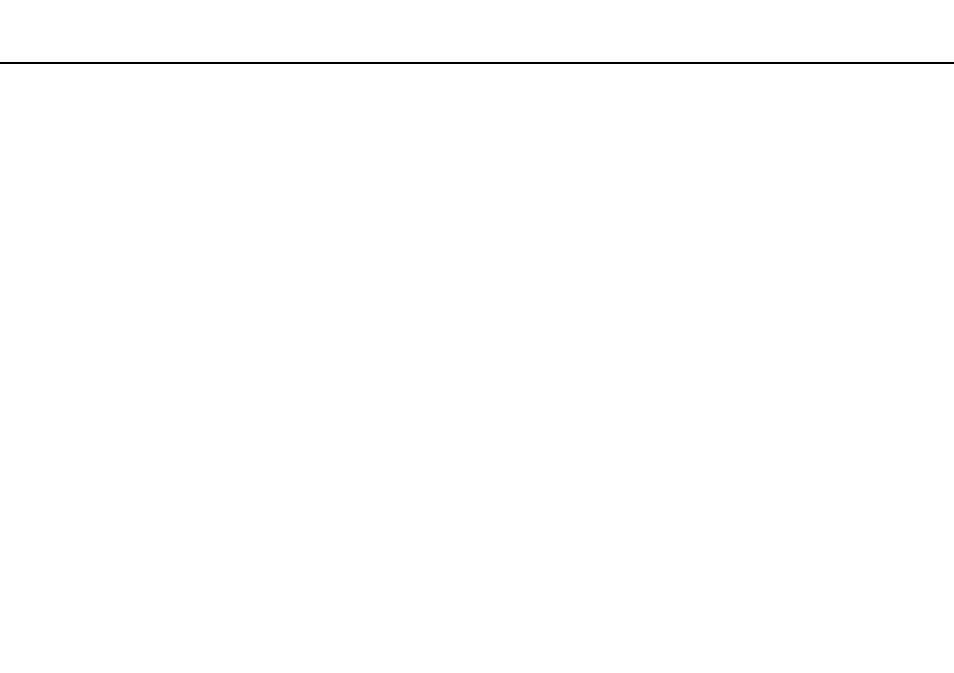
178
Troubleshooting >
Floppy Disks
Floppy Disks
Why doesn't the Safely Remove Hardware icon appear on the taskbar when the drive is
connected?
Your computer does not recognize the floppy disk drive. First, make sure the USB cable is properly connected to the USB
port. If you need to secure the connection, wait a few moments for the computer to recognize the drive. If the icon still does
not appear, follow these steps:
1
Close all programs that are accessing the floppy disk drive.
2
Wait until the indicator light on the floppy disk drive turns off.
3
Push the eject button to remove the disk, and unplug the USB floppy disk drive from your computer.
4
Reconnect the floppy disk drive by plugging the USB cable into the USB port.
5
Restart the computer by clicking Start, the arrow next to the Shut down button, and Restart.
What should I do if I cannot write data to a floppy disk?
❑ Make sure the floppy disk is properly inserted in the drive.
❑ If the disk is inserted properly and you are still unable to write data to it, the disk may be full or write-protected. You can
either use a floppy disk that is not write-protected or disable the write-protect feature.
- VGNSR590GZB VGNSR590FHB VGN-SR530G VGNSR590GNB VGNSR590GRB VGN-SR510G VGNSR590FAN VGNSR590GYB VGNSR599G1B VGNSR590GJB VGNSR590GTB VGNSR590GAB VGNSR590G VGNSR599GBB VGNSR590GVB VGN-SR520G VGNSR599GKB VGNSR590FGB VGNSR599GEB VGNSR590GIB VGNSR590GMB VGNSR599GCB VGNSR590GKB VGNSR590GPB VGNSR599GDB VGN-SR525G VGNSR590 VGNSR590FLB VGNSR590GLB VGNSR590GSB VGN-SR540G VGNSR590FAB VGNSR590FFB VGNSR590GXB
