Sony VGNSR590F User Manual
Page 170
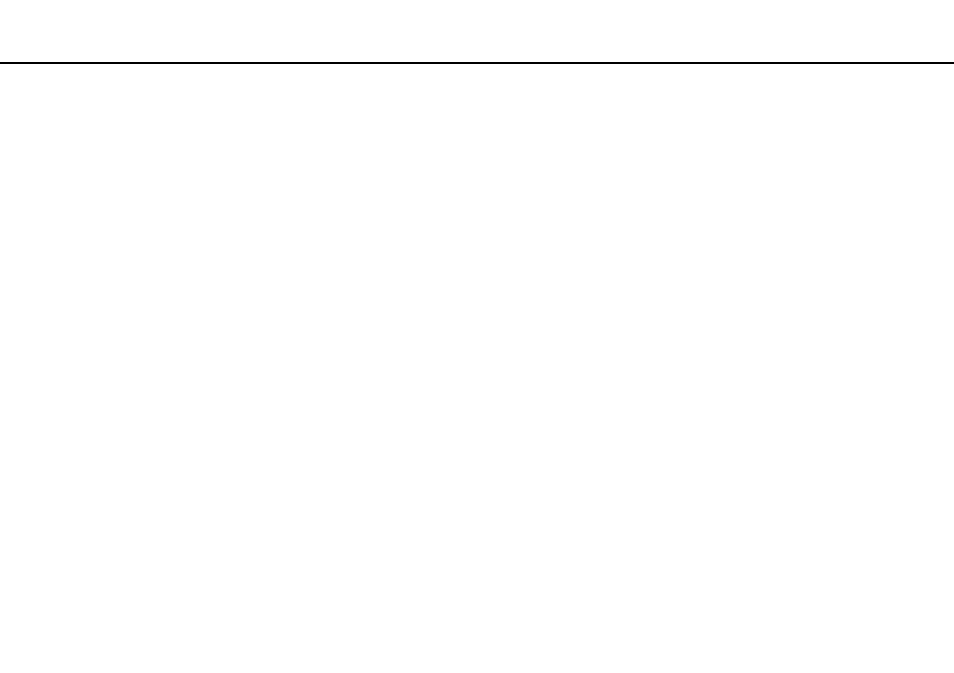
170
Troubleshooting >
Display
What should I do if I do not see proper images or videos?
❑ Be sure to select True Color (32 bit) for the display colors before using video/image software or starting DVD playback.
Selecting any other option may prevent such software from displaying images successfully. To change the display colors,
follow these steps:
1
Right-click on the desktop and select Screen resolution.
2
Click Advanced settings.
3
Click the Monitor tab.
4
Select True Color (32 bit) under Colors.
❑ Do not change the display resolution or colors while using video/image software or playing DVDs, as it may cause
unsuccessful playback/display or unstable system operations.
Additionally, it is recommended you disable your screen saver before starting DVD playback. If the screen saver is
enabled, it may be activated during DVD playback and prevent the playback from running successfully. Some screen
savers have been found to even change the display resolution and colors.
What should I do if no image is displayed on my TV screen or external display connected
to the HDMI output port?
Make sure you are using an HDCP-compliant display. The copyright protected content is not displayed on a non-HDCP
compliant display. See Connecting a Computer Display or a Projector
for more information.
- VGNSR590GZB VGNSR590FHB VGN-SR530G VGNSR590GNB VGNSR590GRB VGN-SR510G VGNSR590FAN VGNSR590GYB VGNSR599G1B VGNSR590GJB VGNSR590GTB VGNSR590GAB VGNSR590G VGNSR599GBB VGNSR590GVB VGN-SR520G VGNSR599GKB VGNSR590FGB VGNSR599GEB VGNSR590GIB VGNSR590GMB VGNSR599GCB VGNSR590GKB VGNSR590GPB VGNSR599GDB VGN-SR525G VGNSR590 VGNSR590FLB VGNSR590GLB VGNSR590GSB VGN-SR540G VGNSR590FAB VGNSR590FFB VGNSR590GXB
