Using the touch pad – Sony VGNSR590F User Manual
Page 35
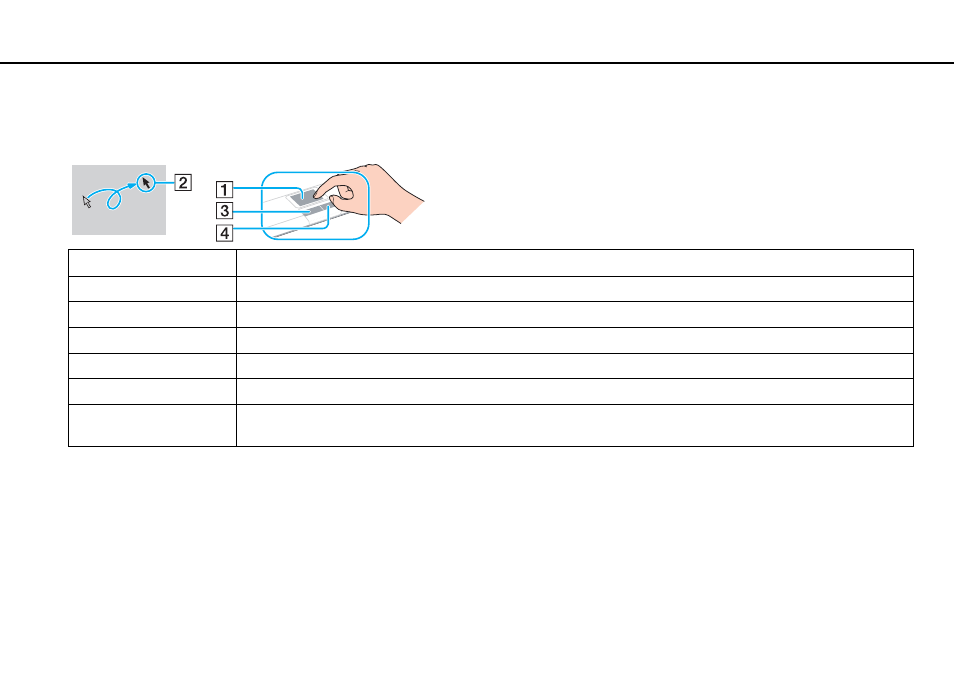
35
Using Your VAIO Computer >
Using the Touch Pad
Using the Touch Pad
You can point to, select, drag, and scroll objects on the screen using the touch pad.
✍
You can disable/enable the touch pad while a mouse is connected to your computer. To change the touch pad settings, use the VAIO Control Center.
!
Be sure to connect a mouse before disabling the touch pad. If you disable the touch pad before connecting a mouse, you will be able to use only the
keyboard for pointer operations.
Action
Description
Point
Slide your finger on the touch pad (1) to place the pointer (2) on an item or object.
Click
Press the left button (3) once.
Double-click
Press the left button twice in a row.
Right-click
Press the right button (4) once. With many applications, this action displays a context-sensitive shortcut menu (if any).
Drag
Slide your finger on the touch pad while pressing the left button.
Scroll
Slide your finger along the right edge of the touch pad to scroll vertically. Slide your finger along the bottom edge to scroll
horizontally (the scroll function is available only with applications that support a touch pad scroll feature).
- VGNSR590GZB VGNSR590FHB VGN-SR530G VGNSR590GNB VGNSR590GRB VGN-SR510G VGNSR590FAN VGNSR590GYB VGNSR599G1B VGNSR590GJB VGNSR590GTB VGNSR590GAB VGNSR590G VGNSR599GBB VGNSR590GVB VGN-SR520G VGNSR599GKB VGNSR590FGB VGNSR599GEB VGNSR590GIB VGNSR590GMB VGNSR599GCB VGNSR590GKB VGNSR590GPB VGNSR599GDB VGN-SR525G VGNSR590 VGNSR590FLB VGNSR590GLB VGNSR590GSB VGN-SR540G VGNSR590FAB VGNSR590FFB VGNSR590GXB
