Audio/video, How do i turn off the windows startup sound, How do i change the sound output device – Sony VGNSR590F User Manual
Page 179
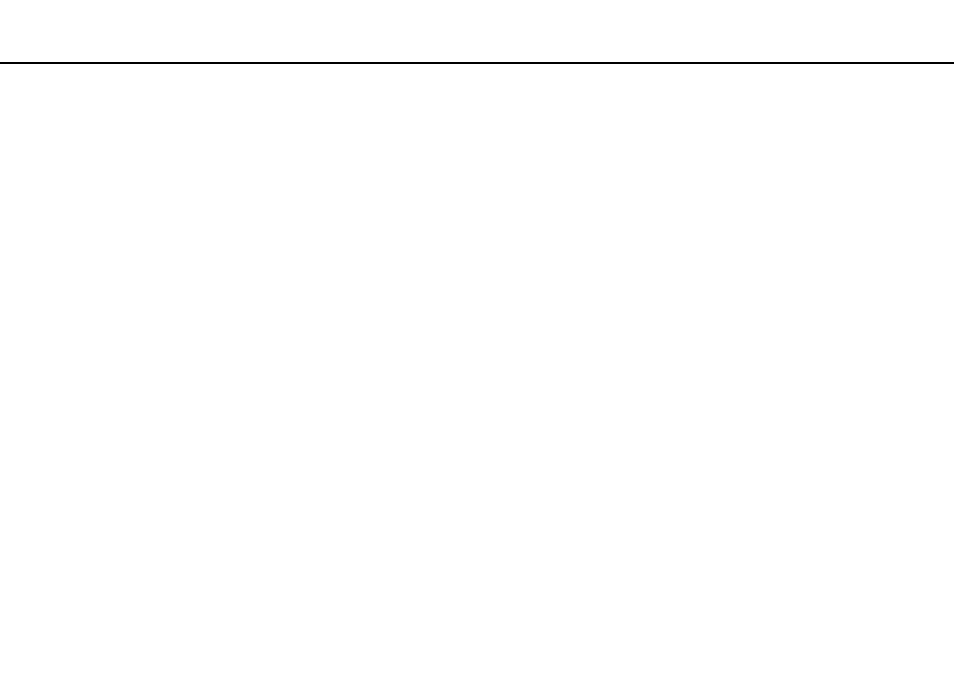
179
Troubleshooting >
Audio/Video
Audio/Video
What should I do if I cannot use my digital video camcorder?
If a message appears stating that the i.LINK device is disconnected or turned off, the i.LINK cable may not be securely
plugged into the port on your computer or camcorder. Unplug the cable, and plug it in once again. See Connecting an i.LINK
Device
for more information.
How do I turn off the Windows startup sound?
To turn off the Windows startup sound, follow these steps:
1
Click Start and Control Panel.
2
Click Hardware and Sound.
3
Click Manage audio devices under Sound.
4
On the Sounds tab, click to cancel the Play Windows Startup sound check box.
5
Click OK.
How do I change the sound output device?
If you do not hear sound from the device connected to a port, such as the USB port, HDMI output port, optical output port, or
headphones jack, you need to change the device for sound output.
1
Close all open programs.
2
Click Start and Control Panel.
3
Click Hardware and Sound.
4
Click Manage audio devices under Sound.
5
On the Playback tab, select your desired device for sound output and click Set Default.
- VGNSR590GZB VGNSR590FHB VGN-SR530G VGNSR590GNB VGNSR590GRB VGN-SR510G VGNSR590FAN VGNSR590GYB VGNSR599G1B VGNSR590GJB VGNSR590GTB VGNSR590GAB VGNSR590G VGNSR599GBB VGNSR590GVB VGN-SR520G VGNSR599GKB VGNSR590FGB VGNSR599GEB VGNSR590GIB VGNSR590GMB VGNSR599GCB VGNSR590GKB VGNSR590GPB VGNSR599GDB VGN-SR525G VGNSR590 VGNSR590FLB VGNSR590GLB VGNSR590GSB VGN-SR540G VGNSR590FAB VGNSR590FFB VGNSR590GXB
