Sony VGNSR590F User Manual
Page 167
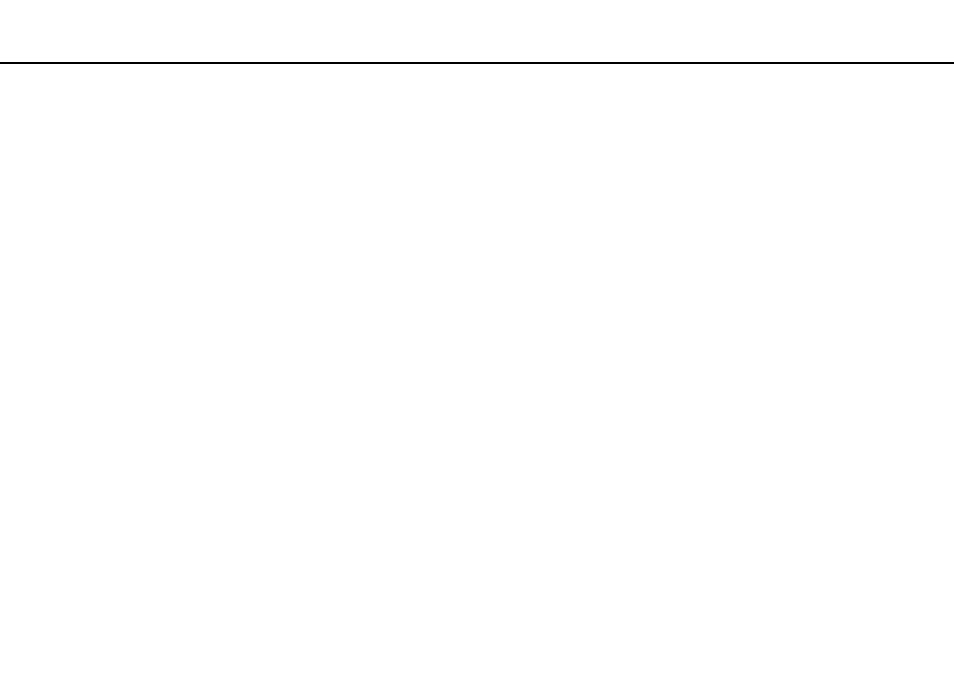
167
Troubleshooting >
Optical Discs
❑ Make sure the correct driver software is installed. Follow these steps:
1
Click Start and Control Panel.
2
Click System and Security.
3
Click System.
4
Click Device Manager in the left pane.
The Device Manager window appears with a listing of your computer's hardware devices.
If an "X" or an exclamation point appears on the listed device, you may need to enable the device or reinstall the driver
software.
5
Double-click the optical disc drive device to open a list of the optical disc drives of your computer.
6
Double-click your desired drive.
You can confirm the driver software by selecting the Driver tab, and clicking Driver Details.
7
Click OK to close the window.
❑ Make sure an adhesive label is not affixed to a disc. Adhesive labels can come off while the disc is in the optical disc drive
and damage the drive or cause it to malfunction.
❑ If a region code warning appears, the disc may be incompatible with the optical disc drive. Check the package to make
sure the region code is compatible with the optical disc drive.
❑ If you notice condensation on your computer, do not use the computer for at least one hour. Condensation can cause the
computer to malfunction.
❑ Make sure your computer is running on the AC power supply and try the disc again.
- VGNSR590GZB VGNSR590FHB VGN-SR530G VGNSR590GNB VGNSR590GRB VGN-SR510G VGNSR590FAN VGNSR590GYB VGNSR599G1B VGNSR590GJB VGNSR590GTB VGNSR590GAB VGNSR590G VGNSR599GBB VGNSR590GVB VGN-SR520G VGNSR599GKB VGNSR590FGB VGNSR599GEB VGNSR590GIB VGNSR590GMB VGNSR599GCB VGNSR590GKB VGNSR590GPB VGNSR599GDB VGN-SR525G VGNSR590 VGNSR590FLB VGNSR590GLB VGNSR590GSB VGN-SR540G VGNSR590FAB VGNSR590FFB VGNSR590GXB
