Exit diagnostics menu, Software update, Defaults – Allied Telesis AT-FS724 User Manual
Page 38: Terminal speed (switch)
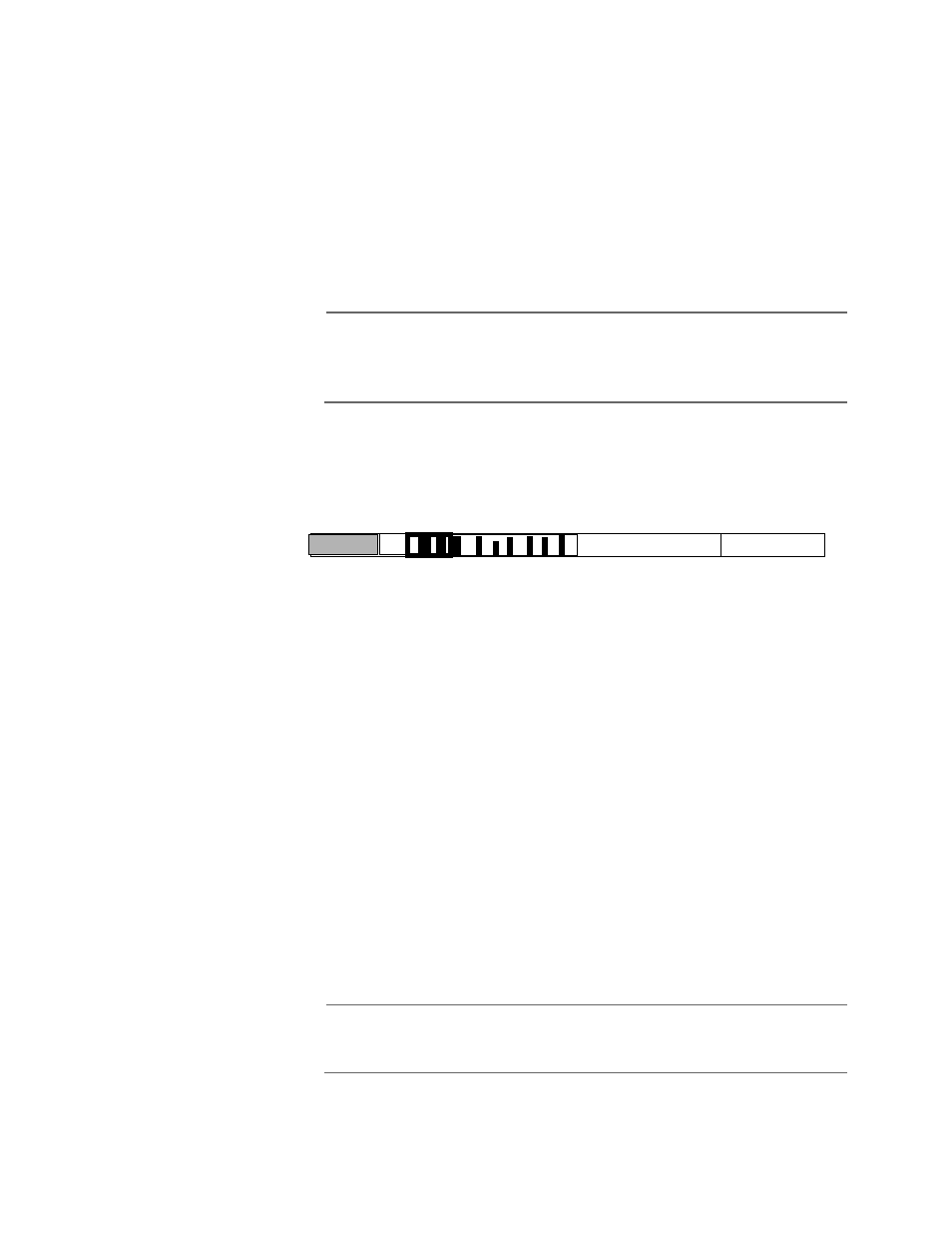
,QVWDOODWLRQ
2-18
Exit Diagnostics Menu
Use option
B:Boot Window
to escape from the Diagnostics Menu
when you are done. This is the normal way to leave the menu.
Software update
Use option
X:
to download updated system (switch) software using
XMODEM.
Note
The transfer speed of the download is based on the Baud rate. See
"Terminal speed (switch)" on page 18 before using to change the
switch terminal speed to 19200 for optimal transfer rate.
After you select the
X
: option, the switch displays a prompt to “Start
your XMODEM transfer.” Initiate the download from your XMODEM
host. The XMODEM host displays the download in progress, similar to
the following message:
XMODEM automatically boots the switch at the end of the download
and displays the Port Status Menu. Check the display for the new
software version number.
Defaults
Use option
D
: to restore all the switch configuration data to the
factory defaults; this includes returning the Terminal Speed (Baud
rate) for the switch to 9600.
Terminal speed (switch)
Use option
Z
: to change the terminal speed of the switch. After you
select this option, the switch displays a prompt; select the Baud rate
(number) and press RETURN. The switch terminal speed is now the
Baud rate you selected. Next, go to the terminal emulator and select
the matching Baud rate.
Note
The switch maintains the selected terminal speed but returns to the
default 9600 Baud rate after reset.
Stop
Sending: ATSxx
