Set your terminal emulator to the following, Press return, Press reset on the switch front panel – Allied Telesis AT-FS724 User Manual
Page 31
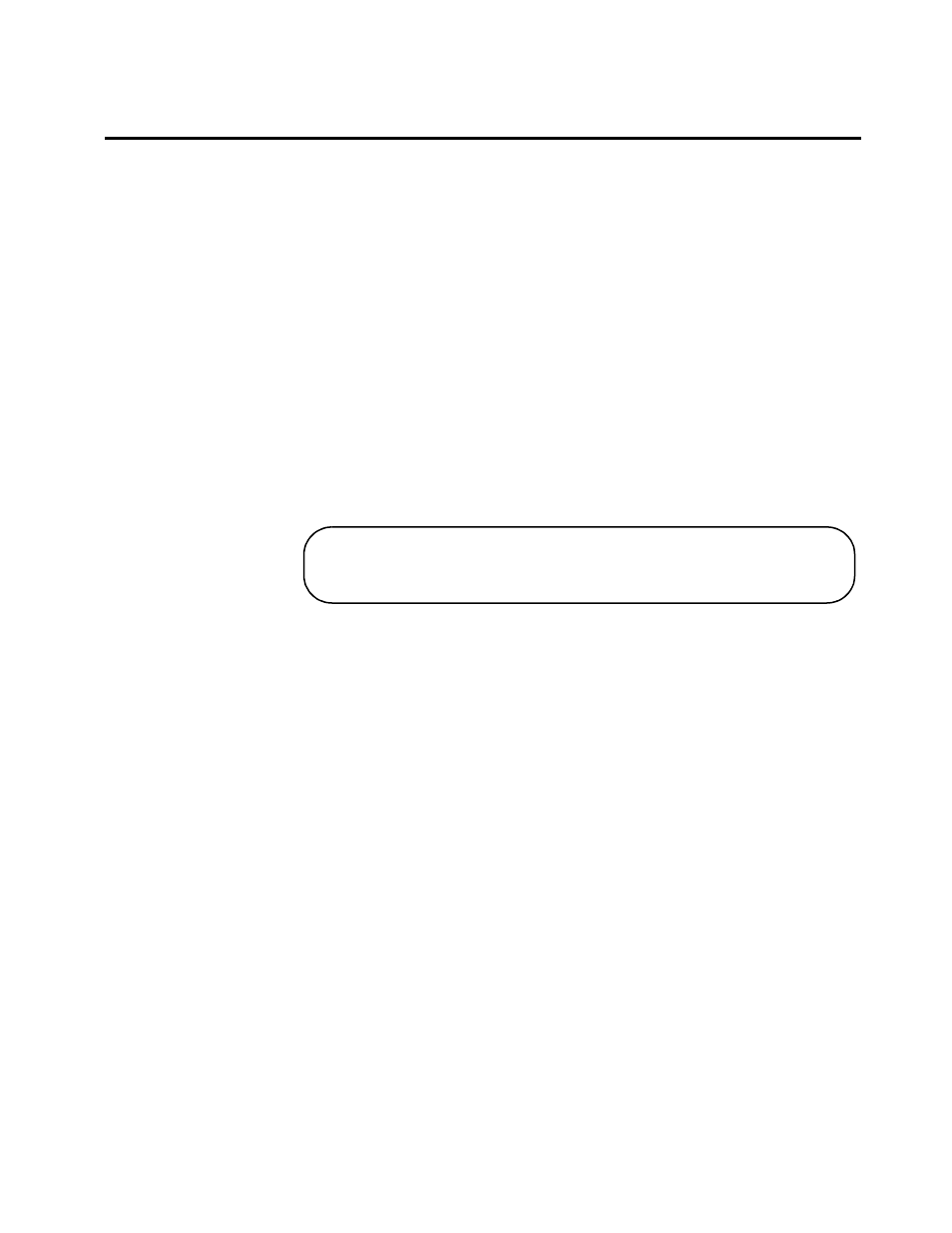
$70)6:4;#DQG#$70)6:57#,QVWDOODWLRQ#*XLGH
2-11
6HWWLQJ#8S#7KH#7HUPLQDO#IRU#3RUW#&RQILJXUDWLRQ/#DQG#'LDJQRVWLFV#RU#
6RIWZDUH#8SGDWH
1. Connect your terminal to the RS232 connector on the switch’s
front panel. Use an RS232, DB-9 straight-through serial cable.
2. Access your terminal emulation program, i.e., VT100.
3. Set your terminal emulator to the following:
— Data bits: 8
— Stop bits: 1
— Parity: None
— Baud rate: 9600
4. Press RETURN.
5. Press RESET on the switch front panel.
The switch runs diagnostics and displays the following:
You can press any key or wait for the initial diagnostics to
complete and display the Port Status menu.
See “Diagnostics Menu” on page 2-17 for information on using the
diagnostics, downloading a software update, changing the switch
terminal Baud rate, or returning the switch to factory default settings.
See “Port Configuration” on page 2-12 for information on
configuring the ports.
Press any key to run diagnostics or reload system software
