Diagnostics menu, Steps to use the diagnostics menu, Press any key to display the diagnostics menu – Allied Telesis AT-FS724 User Manual
Page 37: Diagnostics menu options, Diagnostic tests, Ldjqrvwlfv#0hqx
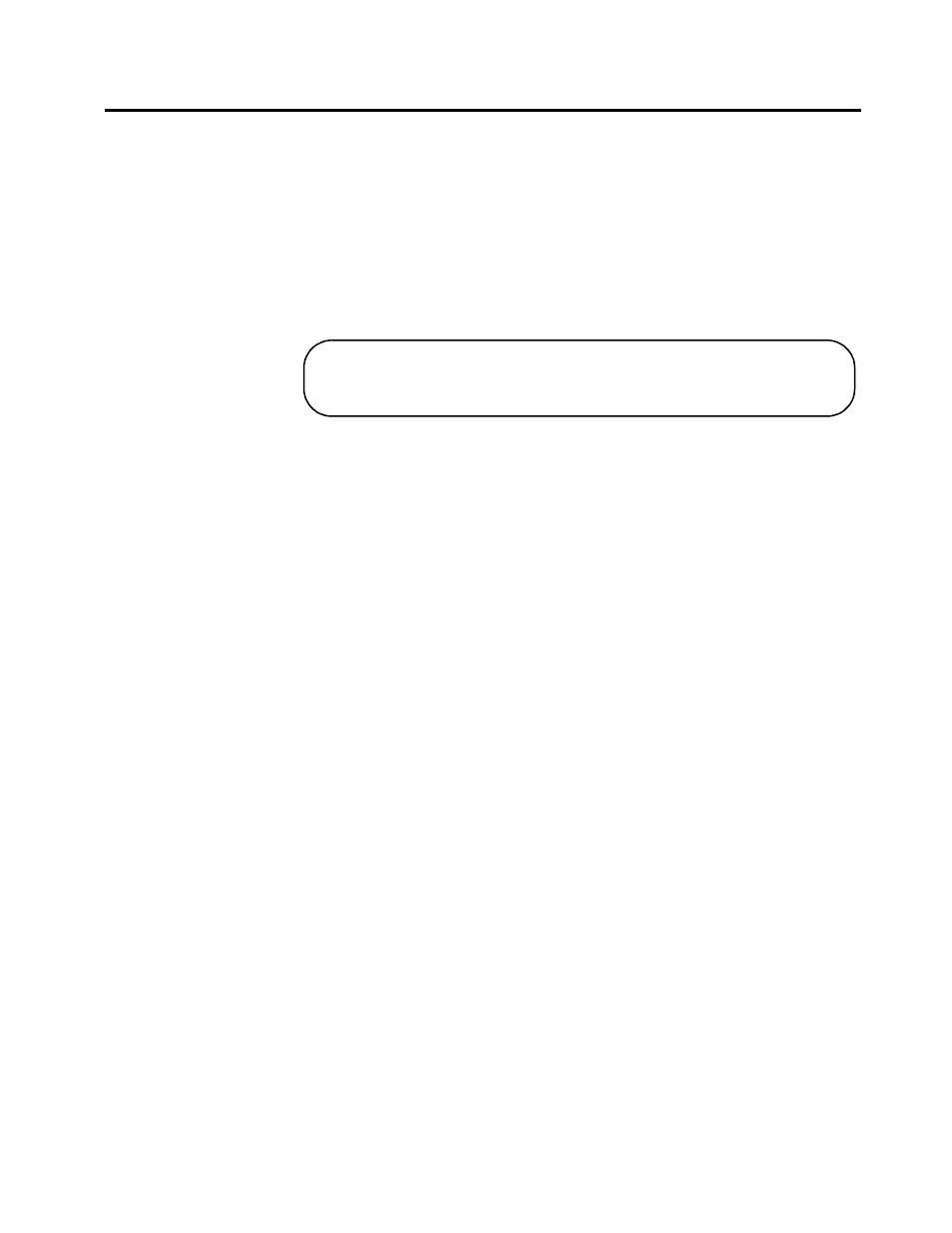
$70)6:4;#DQG#$70)6:57#,QVWDOODWLRQ#*XLGH
2-17
'LDJQRVWLFV#0HQX
The Diagnostics Menu provides selection of diagnostic tests,
XMODEM download of updated system (switch) software, or switch
terminal speed (Baud rate). Also, you can set the switch to the factory
default settings.
6WHSV#WR#8VH#WKH
'LDJQRVWLFV
0HQX
Connect and setup a terminal as described on page 2-11. After reset,
the switch runs diagnostics and displays the following:
1. Press any key to display the Diagnostics Menu.
The Diagnostics Menu shows the diagnostics revision level on
the top line of the menu and a list of options.
2. Select a menu option by typing the first letter on the line. For
example, run the RAM diagnostic by pressing
R
. Wait for the test
to complete to see the results displayed.
❑
To run a test continuously, press
C
and then the diagnostic
letter. For example, typing
CR
executes the RAM test
continuously until you press RETURN.
❑
To exit the displayed results and return to the Diagnostics
Menu, press RETURN.
3. To quit the Diagnostics Menu type
B
. This Boots the switch and
displays the Port Status Menu. Select
Quit
to exit the Ports Status
Menu.
'LDJQRVWLFV
0HQX#2SWLRQV
The Diagnostics Menu options are described below.
Diagnostic tests
❑
Use options listed
R:
through
O:
to test the switch. Results
are either Good or Failed.
❑
Options
M:
and
P:
are diagnostic tools and are not used.
Press any key to run diagnostics or reload system software
