Installing the switch on the desktop, Place the switch on a level, secure surface, Apply power to the switch as follows – Allied Telesis AT-FS724 User Manual
Page 24: Table21 switch leds, Qvwdoolqj#wkh#6zlwfk#rq#wkh#'hvnwrs
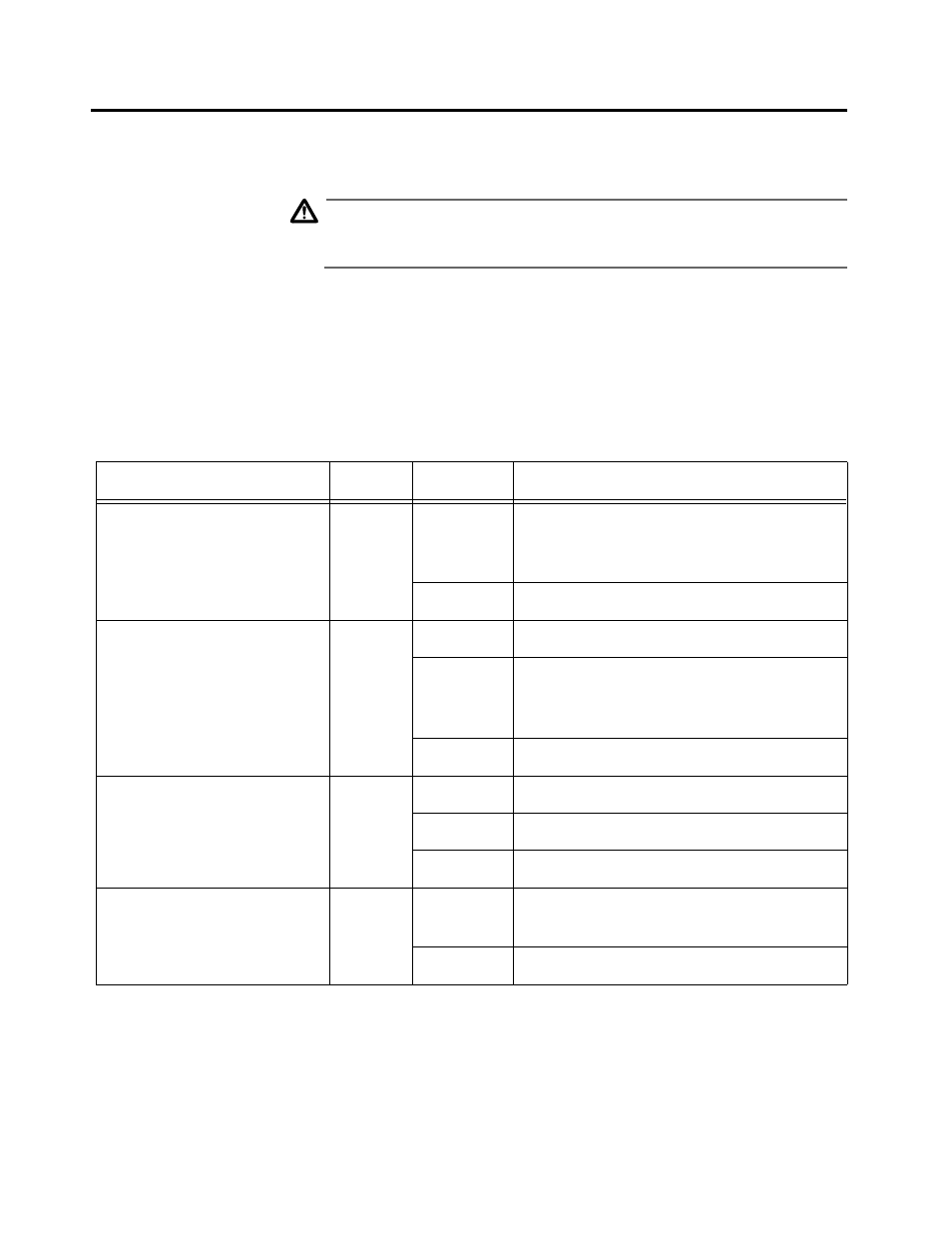
,QVWDOODWLRQ
2-4
,QVWDOOLQJ#WKH#6ZLWFK#RQ#WKH#'HVNWRS
1. Place the switch on a level, secure surface.
2. Apply power to the switch as follows:
Caution
The power cord is used as a disconnect device. To de-energize
equipment, disconnect the power cord.
'
10
Attach the power cord to the unit and plug it in the power
source. Verify that the POWER LED lights green. See Table 2-1.
As power is applied to the switch, the FAULT LED flashes as the
switch runs internal self testing.
If the POWER LED does not light green, see Chapter 3,
"Troubleshooting", for further information.
3. Connect the data cables, making sure each connection has a good
valid link and that the switch is receiving packets.
Table 2-1 Switch LEDs
LED
Color
State
Description
POWER (system)
Green
On
The switch is receiving power, voltage is
within the acceptable range, and the
power supply is working.
Off
No power.
FAULT (system)
Red
On
The switch is malfunctioning.
Flashing
The switch is booting, running
diagnostics, writing image to Flash,
transferring files via XMODEM.
Off
Normal operation.
Link/Receive
(port, top row)
Green
On
There is a physical link with a device.
Flashing
The port is receiving packets.
Off
No link.
100M
(port, bottom row)
Amber
On
The port is operating at 100 Mbps, or
manually configured to 100Base-TX.
Off
The port is operating at 10 Mbps.
