Configuring the port pvid – Allied Telesis AT-S84 User Manual
Page 116
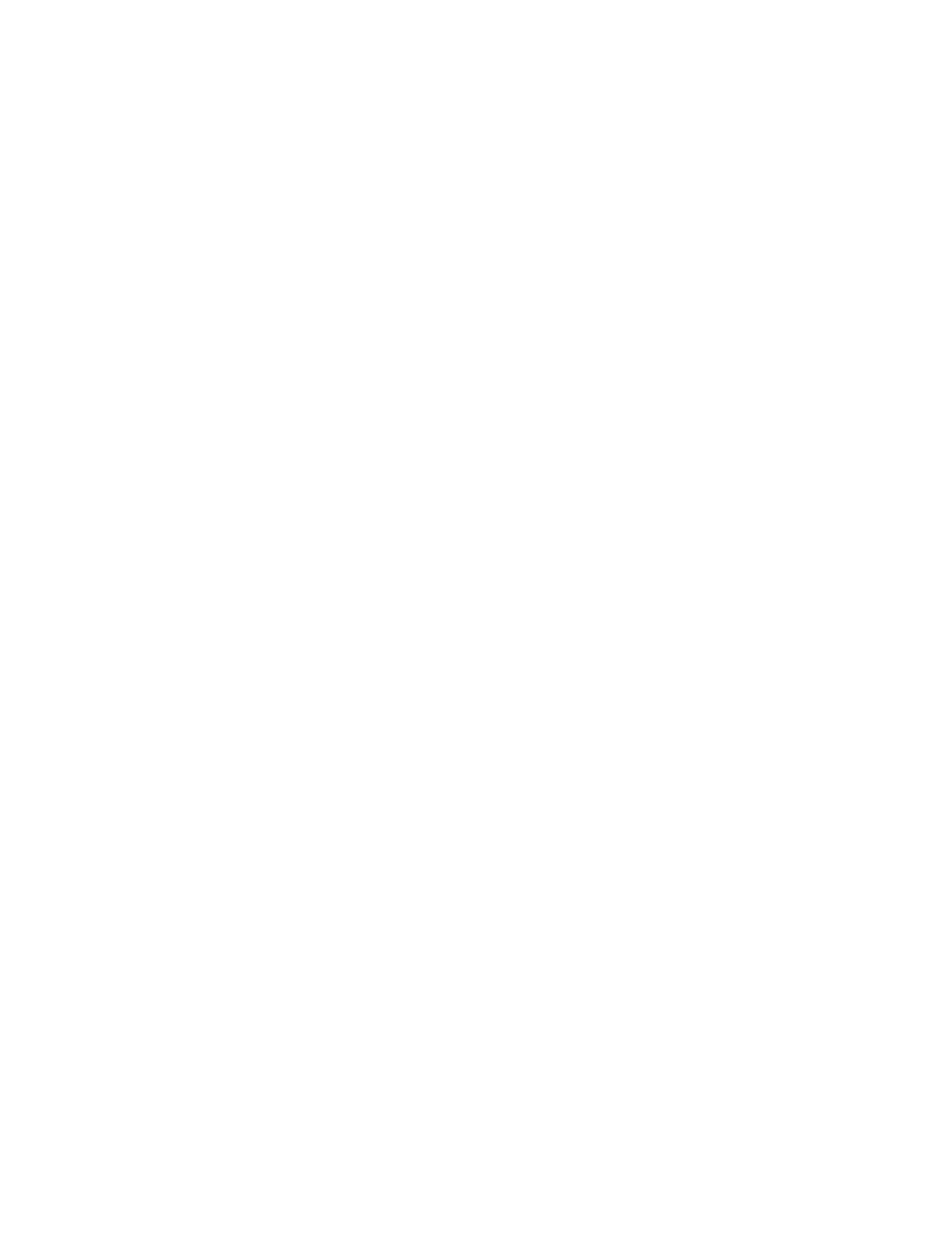
Chapter 8: Virtual LANs and GVRP
116
Section I: Using the Menus Interface
a. Type S to select Select Port Number.
The following prompt is displayed:
Enter port number >
b. Enter the ports of the VLAN.
You can specify the ports individually separated by commas, for
example, 2,7,15, as a range of ports separated by a hyphen, for
example, 2-4, or both, for example, 2-7,15,17.
7. When the VLAN is complete, type A to select Apply and apply the
VLAN settings.
The VLAN Management Menu is displayed again with information
about the VLAN you just created. The VLAN is now active on the
switch.
8. If you intend to define a port as an untagged member of a VLAN, you
will need to change the PVID of the port to match the VLAN’s VID.
Refer to “Configuring the Port PVID” on page 116.
Configuring the
Port PVID
This procedure adjusts a port’s VID value. By default, every port has a
PVID assigned to it. The PVID value determines if a port is a tagged or
untagged member of a VLAN. A port is an untagged member of a VLAN
whose VID value matches its PVID. A port is a tagged member of a VLAN
whose VID does not match the PVID. (The PVID must equal on of the
port’s VIDs.) A port can be a tagged member of a VLAN only if the port is a
member of more than one VLAN at the same time.
When you create a new VLAN, the ports of the new VLAN are initially
designated as tagged members of the new VLAN. The PVIDs of the ports
retain the previous settings after the ports become members of a new
VLAN. If you want the ports to function as untagged members of a new
VLAN, you must change the PVID values to match the VID of the VLAN,
as shown in the following procedure.
To adjust the PVID value of a port, perform the following procedure:
1. From the Main Menu, type A to select Advanced Switch
Configuration.
The Advanced Switch Configuration Menu is shown in Figure 21 on
page 88.
2. From the Advanced Switch Configuration Menu, type V to select
VLAN Management.
The VLAN Management Menu is shown in Figure 28 on page 114.
3. Type S to select Set Port Config.
