Updating the driver software, Start windows 2000 and log in – Allied Telesis AT-2972T/2 User Manual
Page 69
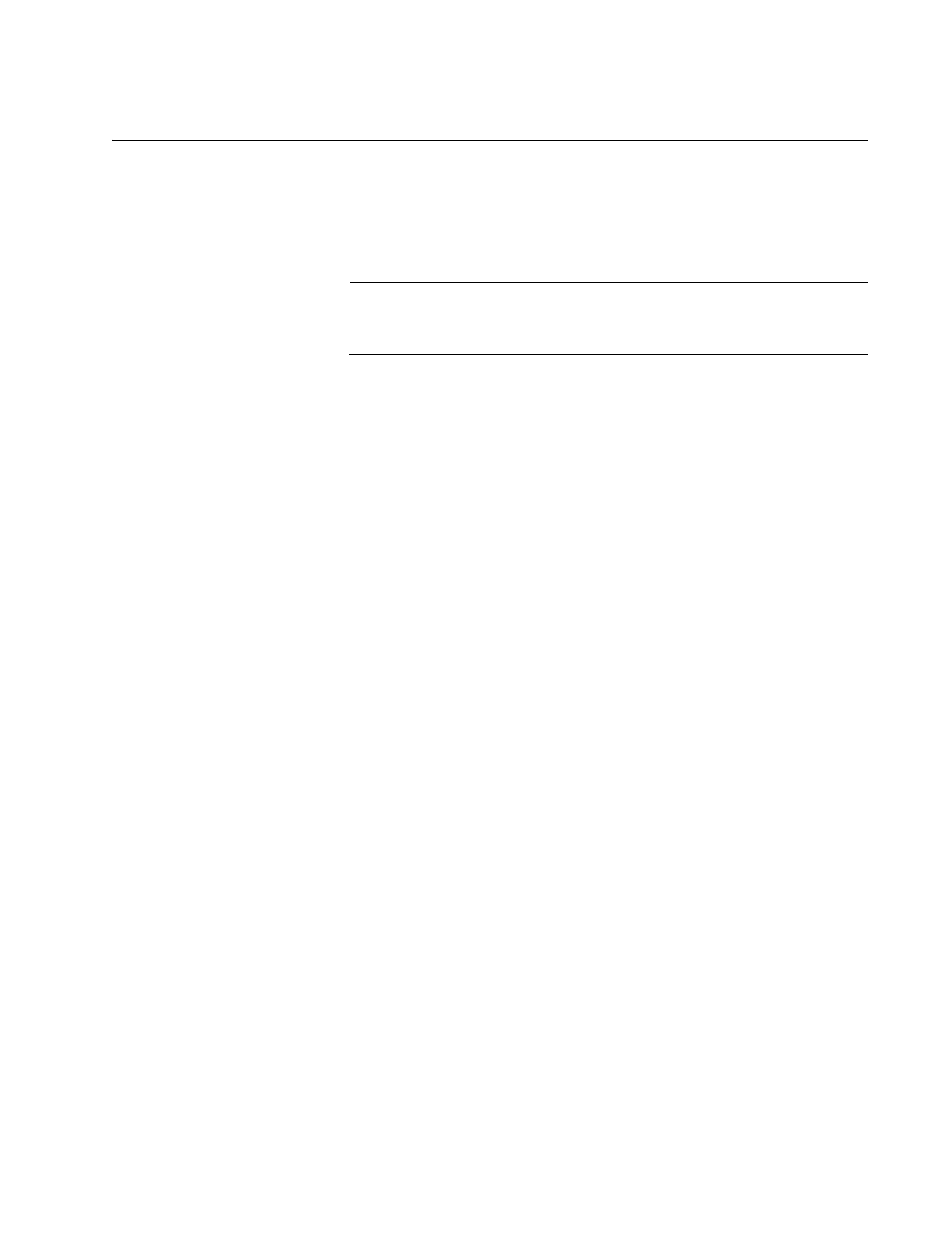
AT-29xx Series Gigabit Ethernet Adapters Installation Guide
69
Updating the Driver Software
To replace adapter driver software with newer versions as they become
available, perform the following procedure:
1. Start Windows 2000 and log in.
Note
You must have Administrator privileges to remove the driver
software.
2. Open the Control Panel and double-click the System icon.
The System Properties dialog box opens, as shown in Figure 7 on
page 36.
3. Click the Hardware tab.
The Hardware Tab is shown in Figure 8 on page 37.
4. Click Device Manager.
The Device Manager Window is shown in Figure 9 on page 38.
5. In the Device Manager window, click the + next to the Network
Adapters folder.
The selection expands to show the list of installed network adapter
cards.
6. Click Update Driver.
The Update Device Driver Wizard opens.
7. Click Next.
The Install Hardware Device Driver dialog box opens.
8. Click Display a list of known drivers for this device so that I can
choose a specific driver, then click Next.
9. When prompted, click Have Disk and insert the media to be searched
into your CD-ROM drive, type the path to the driver, and select OK.
10. Select the appropriate driver to update, then click Next.
11. After the software update is complete, click Finish to close the wizard
and complete the driver update.
