Ethernet@wirespeed™ (at-2972/t2 only), Flow control, Ethernet@wirespeed™ (at-2972/t2 only) flow control – Allied Telesis AT-2972T/2 User Manual
Page 44: Ethernet@wire- speed
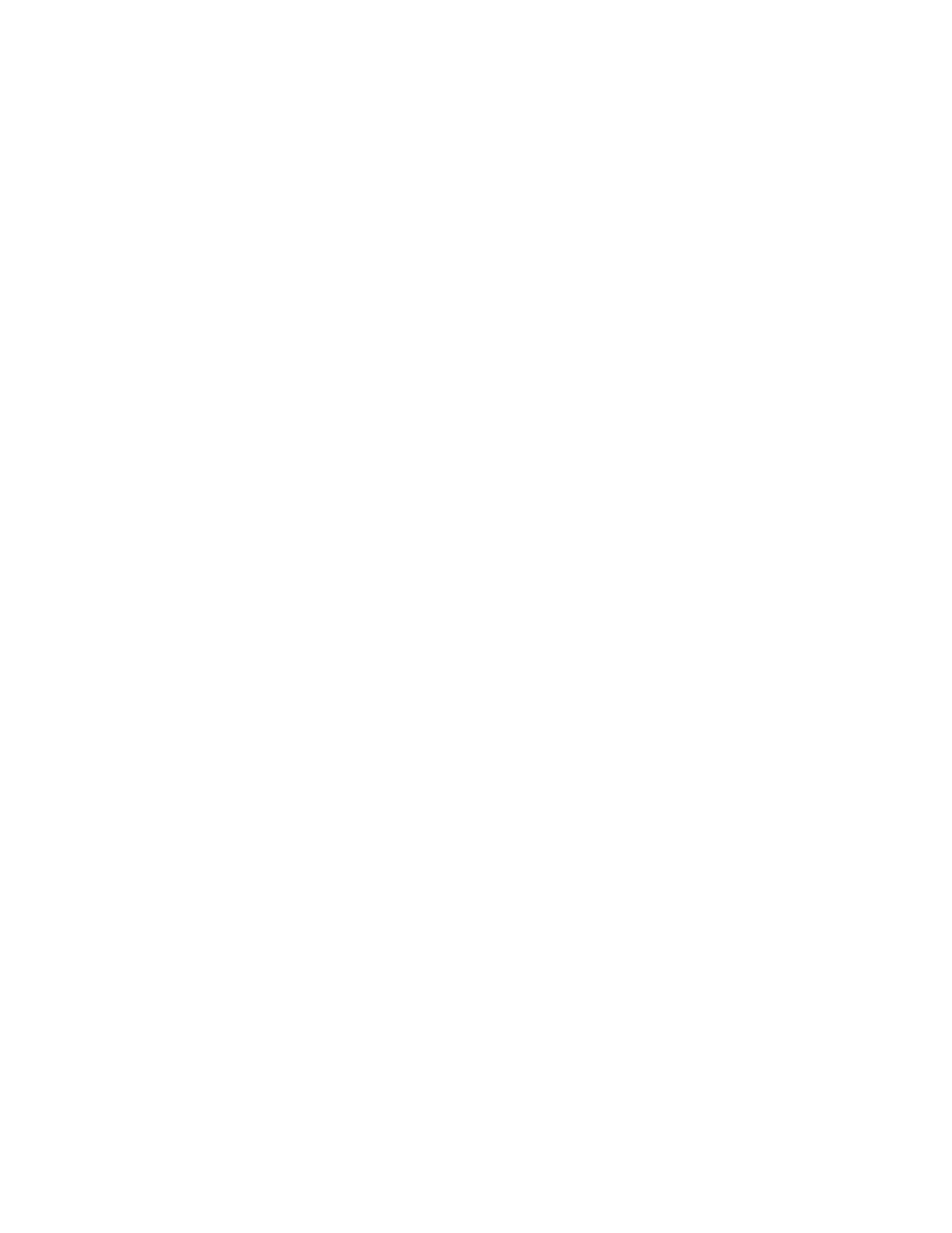
Installing Windows Server 2003 and Windows XP Driver Software
44
Ethernet@Wire-
speed
™
(AT-2972/T2
only)
The Ethernet@Wirespeed property enables a Gigabit Ethernet adapter to
establish a link at a lower speed when only two pairs of wires are available
in the cabling plant. By default, the Ethernet@Wirespeed property is
enabled.
To change the Ethernet@Wirespeed property, perform the following
procedure”
1. Start either a Windows Server 2003 or a Windows XP system and log
in.
You must have Administrator privileges to update the driver software.
2. On the desktop, right click My Computer.
The My Computer window opens.
3. Select Properties from the menu.
The System Properties dialog box opens, as shown in Figure 7 on
page 36.
4. Click the Advanced tab.
The Advanced tab is shown in Figure 12 on page 42.
5. From the Properties list, select Ethernet@Wirespeed.
6. From the Values list, select one of the following:
Enable - Enables Ethernet@Wirespeed. This is the default.
Disable - Disables Ethernet@Wirespeed.
7. Click OK.
8. If prompted to restart your computer, click Yes.
Even though it is not necessary to reboot the system for new adapter
properties to take effect, rebooting is recommended to reinitialize all
registers.
9. Verify that the adapter port LEDs operate as described in “LEDs” on
Flow Control
The Flow Control property allows you to enable or disable the receipt or
transmission of PAUSE frames which enable the adapter and the switch to
control the transmit rate. The side that is receiving the PAUSE frame
momentarily stops transmitting. The recommended selection is Disable,
which configures the adapter to ignore PAUSE frames.
By default, the Flow Control property is disabled.
