Uninstalling the driver software, Start windows server 2003 or windows xp and log in – Allied Telesis AT-2972T/2 User Manual
Page 52
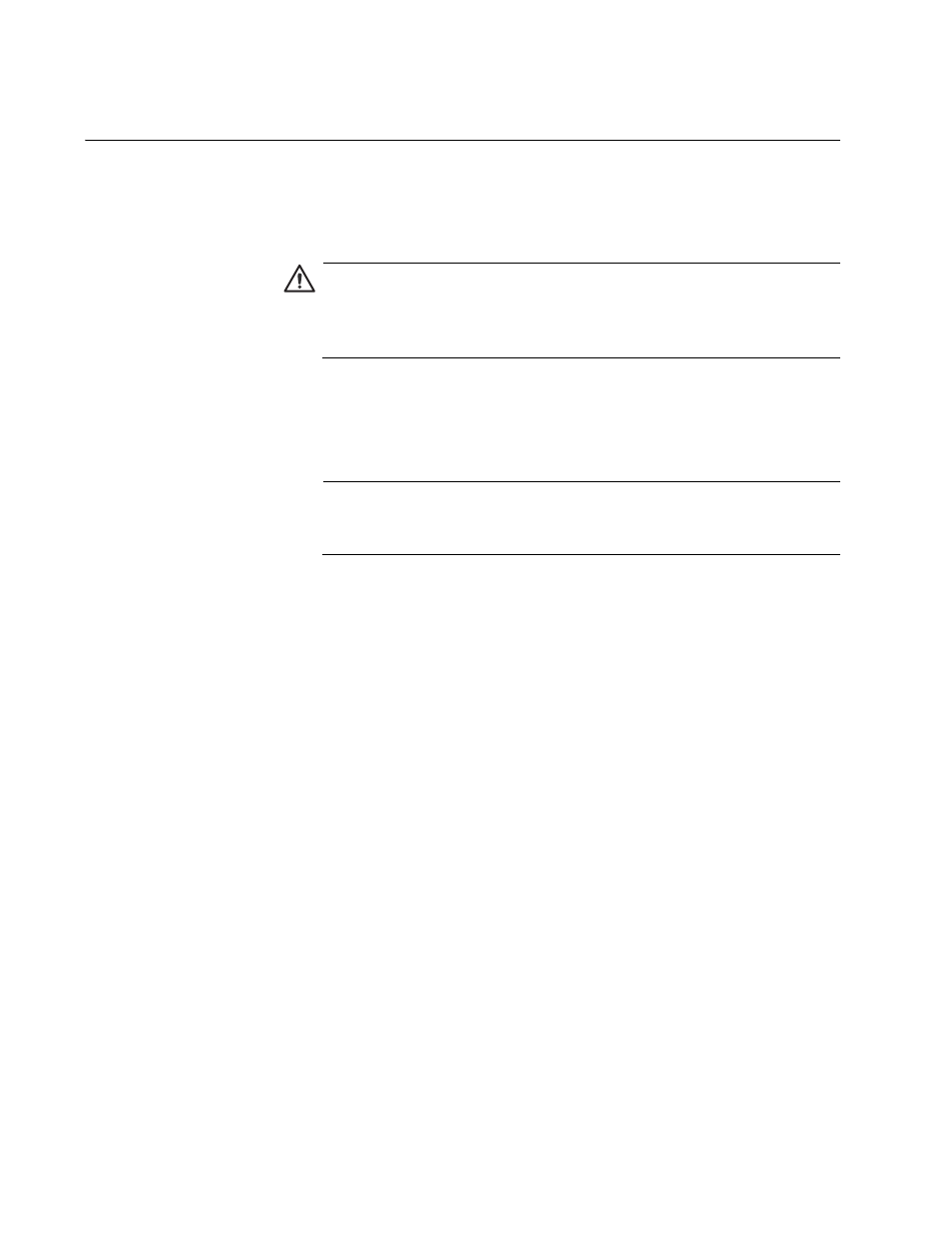
Installing Windows Server 2003 and Windows XP Driver Software
52
Uninstalling the Driver Software
Before physically removing an adapter from your system, first uninstall the
adapter driver software. For instructions on how to uninstall the driver
software, see the chapter that pertains to your platform.
Caution
Before uninstalling the Allied Telesis device, be sure to capture all
Advanced Property settings because the properties are lost during
the uninstall process.
To uninstall the adapter software from your system, perform the following
procedure:
1. Start Windows Server 2003 or Windows XP and log in.
Note
You must have Administrator privileges to remove the driver
software.
2. Choose from the following:
If you have a Windows Server 2003 Server system, click Start.
Then select the Control Panel from the menu. Double-click the
System icon.
If you have a Windows XP system, right click on My Computer
Then select Properties from the menu.
The System Properties dialog box opens, as shown in Figure 7 on
page 36.
3. Click the Hardware tab.
The Hardware Tab is shown in Figure 8 on page 37.
4. Click Device Manager.
The Device Manager Window is shown in Figure 9 on page 38.
5. In the Device Manager window, click the + next to the Network
Adapters folder.
The selection expands to show the list of installed network adapter
cards.
6. Right-click on the adapter to be removed and select Uninstall.
A Confirm Device Removal window opens.
