Installing the windows 2000 driver software, Installing the adapter software, Start your windows 2000 system and log in – Allied Telesis AT-2972T/2 User Manual
Page 56
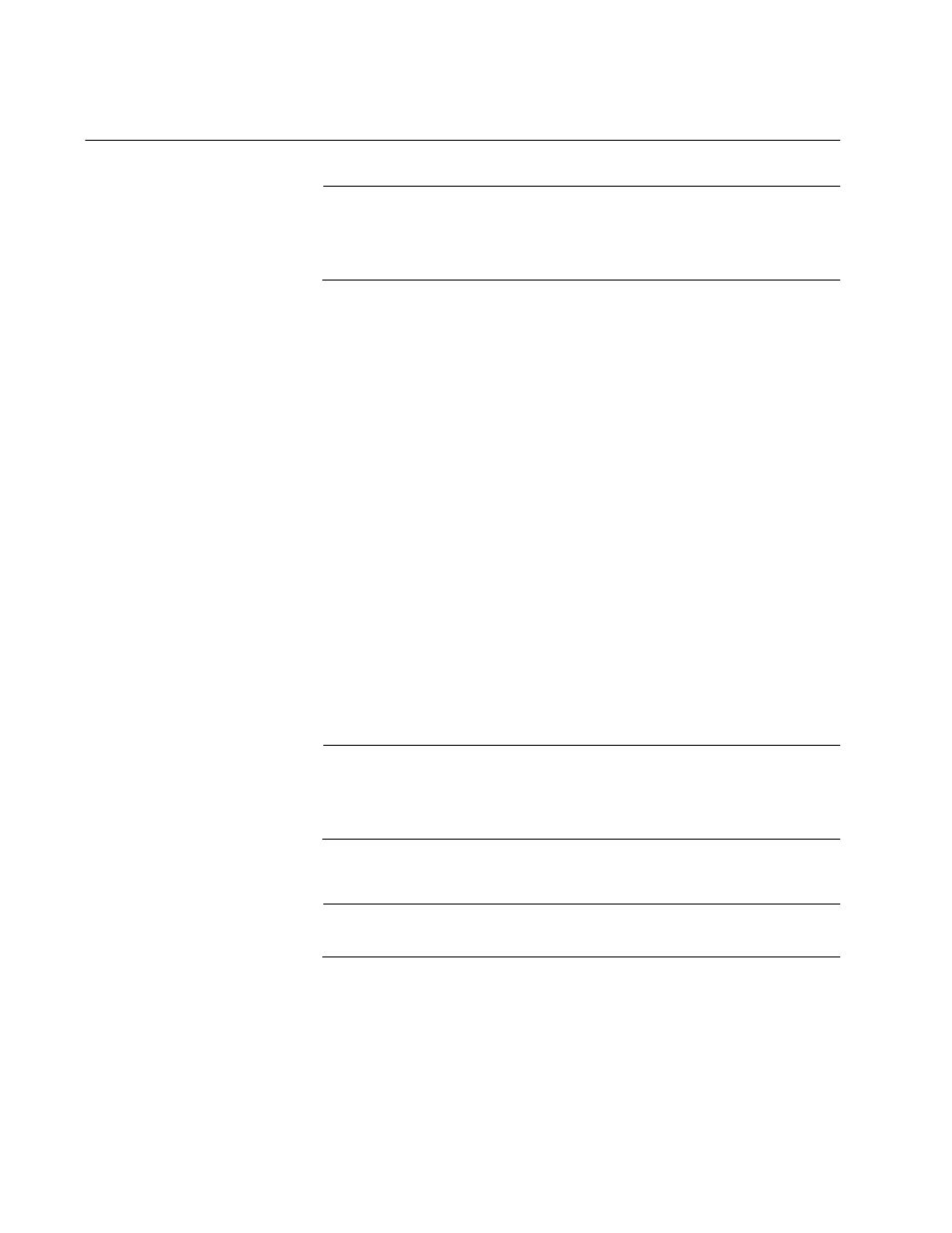
Installing Windows 2000 Driver Software
56
Installing the Windows 2000 Driver Software
Note
The Allied Telesis adapter must be physically installed in your
system before installing the driver software. See Chapter 2,
“Installing the Hardware” on page 21 for details.
When the Windows 2000 system first boots up after installing a new
hardware device, such as an Allied Telesis adapter, the system
automatically detects the new hardware and prompts you to install the
driver software for that device.
If the system automatically loads an onboard Broadcom adapter driver.
You can use this driver, or the latest one supplied by Allied Telesis.
A network device driver must be installed before you can use the Allied
Telesis adapter with your Windows 2000 system.
Installing the
Adapter Software
When you update the adapter software on existing Allied Telesis devices,
the Advanced Property settings may not be updated unless you remove
the existing Allied Telesis device by following the instructions in
“Removing the Driver Software” on page 70. Then you must perform a
scan for hardware changes in the device manager and reinstall the Allied
Telesis device with the current adapter software as described in “Installing
the Windows 2000 Driver Software” on page 56.
To install the adapter software for Windows 2000, perform the following
procedure.
Note
Before beginning this procedure, verify that the Windows 2000
system has been upgraded to the latest version with the latest
service pack applied.
1. Start your Windows 2000 system and log in.
Note
You must have Administrator privileges to install the driver software.
When you boot up the Windows 2000 system after installing the
adapter card, a series of windows opens.
2. In the Install Hardware Device Drivers window, click Search for a
suitable driver for my device (recommended), then click Next.
