Speed/duplex (at-2972/t2 only) – Allied Telesis AT-2972T/2 User Manual
Page 48
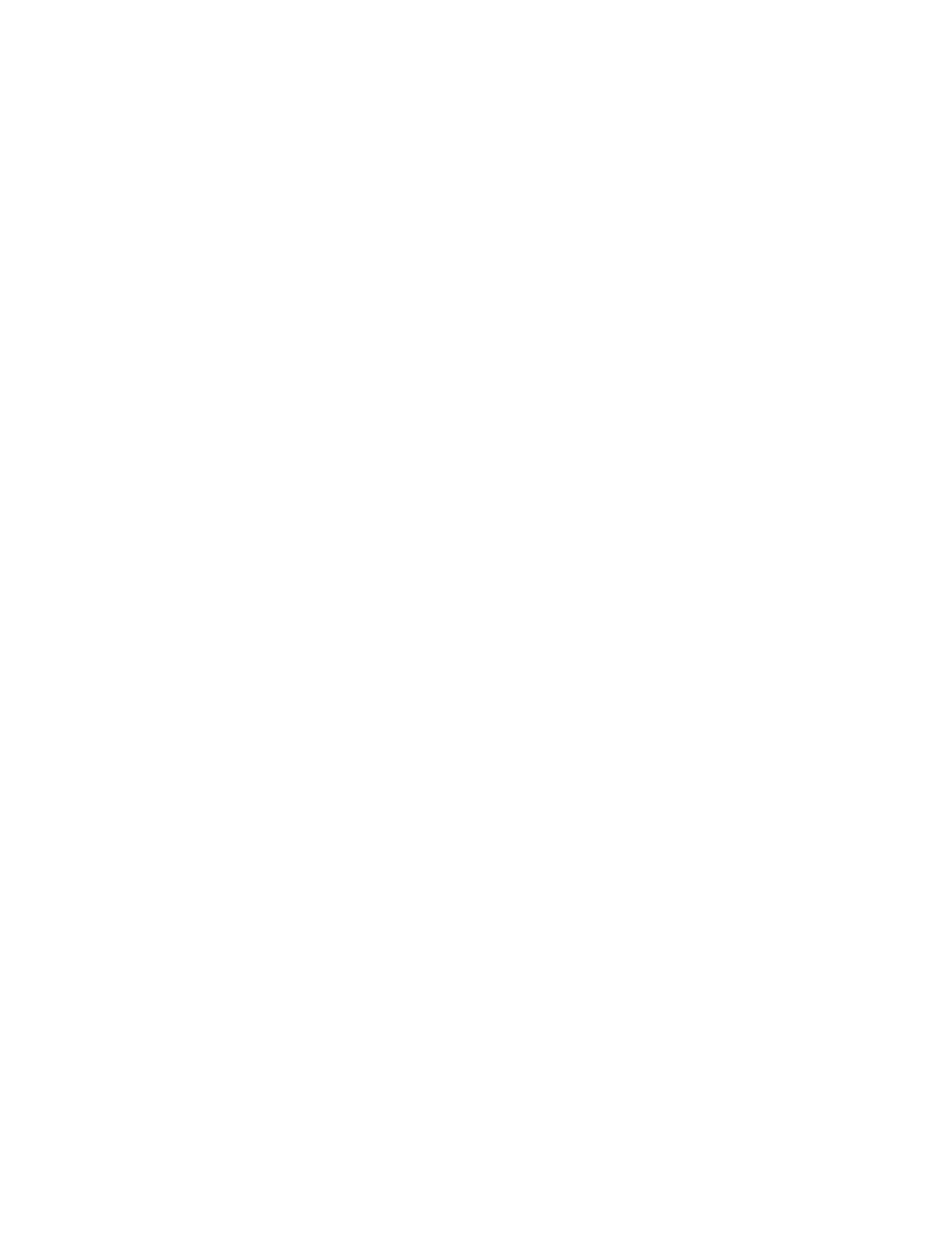
Installing Windows Server 2003 and Windows XP Driver Software
48
The Advanced tab is shown in Figure 12 on page 42.
5. From the Properties list, select Locally Administered Address.
6. From the Values list, assign a unique node address for the adapter:
The range is 0000 0000 0001 to FFFF FFFF FFFD.
Do not use a multicast address (least significant bit of the high
byte = 1).
Do not use all 0's or all F's.
7. Click OK.
8. If prompted to restart your computer, click Yes.
Even though it is not necessary to reboot the system for new adapter
properties to take effect, rebooting is recommended to reinitialize all
registers.
9. Verify that the adapter port LEDs operate as described in “LEDs” on
Speed/Duplex
(AT-2972/T2
only)
The Speed & Duplex property sets the connection speed and mode to that
of the network. Note that Full-Duplex mode allows the adapter to transmit
and receive network data simultaneously.
To select the speed and duplex, perform the following procedure:
1. Start either a Windows Server 2003 or a Windows XP system and log
in.
You must have Administrator privileges to update the driver software.
2. On the desktop, right click My Computer.
The My Computer window opens.
3. Select Properties from the menu.
The System Properties dialog box opens, as shown in Figure 7 on
page 36.
4. Click the Advanced tab.
The Advanced tab is shown in Figure 12 on page 42.
5. From the Properties list, select Speed/Duplex.
6. From the Values list, select one of the following:
10 Mb Full. Sets the speed at 10 Mbit/s and the mode to Full-
