Figure 1. removing the pc cover 25, Figure 2. removing the faceplate from pci slot 26, Figure 3. inserting the network adapter card 27 – Allied Telesis AT-2972T/2 User Manual
Page 9: Figure 4. securing the adapter card 28, Figure 6. found new hardware wizard window 34, Figure 7. system properties dialog box 36, Figure 8. hardware tab 37, Figure 9. device manager window 38, Figure 11. hardware update wizard window 39, Figure 12. advanced tab 42
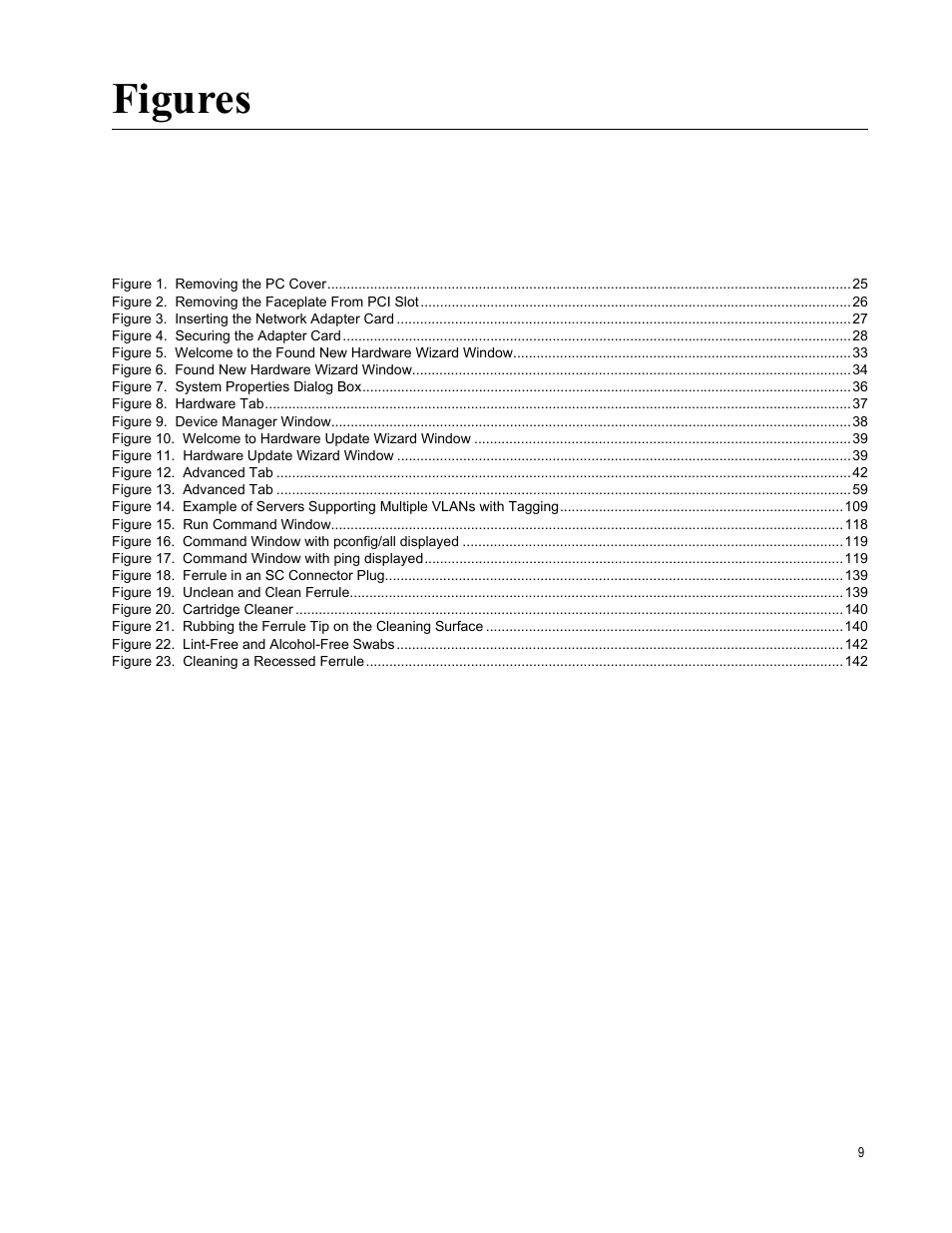 Figure 1. removing the pc cover 25, Figure 2. removing the faceplate from pci slot 26, Figure 3. inserting the network adapter card 27 | Figure 4. securing the adapter card 28, Figure 6. found new hardware wizard window 34, Figure 7. system properties dialog box 36, Figure 8. hardware tab 37, Figure 9. device manager window 38, Figure 11. hardware update wizard window 39, Figure 12. advanced tab 42 | Allied Telesis AT-2972T/2 User Manual | Page 9 / 144
Figure 1. removing the pc cover 25, Figure 2. removing the faceplate from pci slot 26, Figure 3. inserting the network adapter card 27 | Figure 4. securing the adapter card 28, Figure 6. found new hardware wizard window 34, Figure 7. system properties dialog box 36, Figure 8. hardware tab 37, Figure 9. device manager window 38, Figure 11. hardware update wizard window 39, Figure 12. advanced tab 42 | Allied Telesis AT-2972T/2 User Manual | Page 9 / 144 This manual is related to the following products:
