Modifying a port- based vlan, Modifying a port-based vlan – Allied Telesis AT-S86 User Manual
Page 70
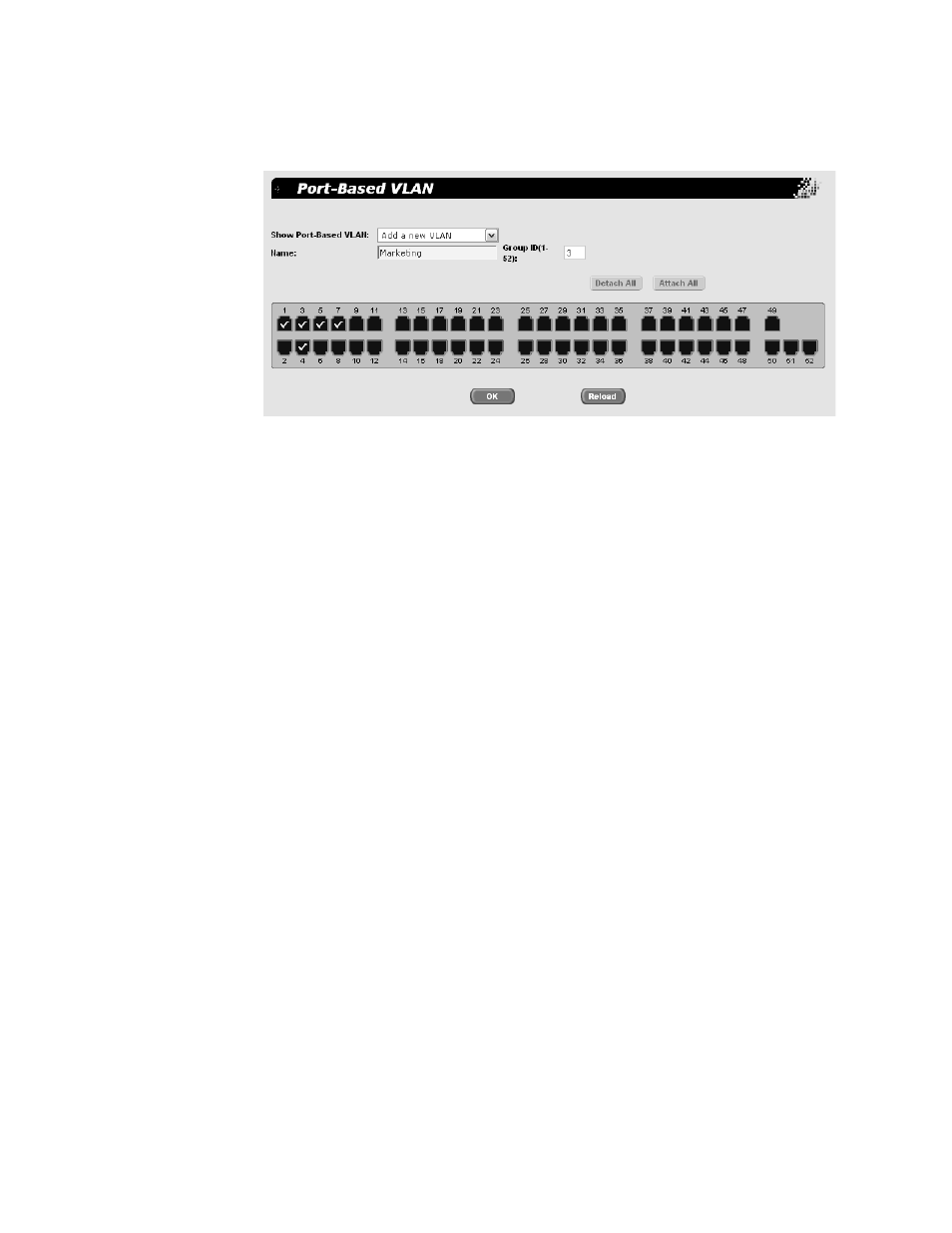
Chapter 7: VLANs
70
A check mark is placed for each port you select, as for example
Figure 21.
Figure 21. Port-based VLAN Ports Selected
5. Or, click Attach All to select all of the ports to include in the VLAN.
6. Do one of the following:
Click OK to save the VLAN.
Click Reload to clear the VLAN and start over.
7. To permanently save these settings in the configuration file, from the
main menu, select Save Configuration.
The Save Configuration page is shown in Figure 3 on page 21.
8. Click Save.
Modifying a Port-
Based VLAN
To modify a port-based VLAN, perform the following procedure:
1. From the main menu, select Bridge > VLAN > Port-Based VLAN.
The Port-Based VLAN page is shown in Figure 20 on page 69.
2. In the Show Port-Based VLAN list, select the VLAN you want to
modify.
The graphic image of the switch is updated to show the ports that are
included in this VLAN.
3. Do one of the following:
Click a port to add it to or remove it from the VLAN.
Click Detach All to remove all the ports from the VLAN and start
over.
Click Attach All to add all the ports to the VLAN and then
