Enabling or disabling flow control, From the main menu, select physical interface – Allied Telesis AT-S86 User Manual
Page 37
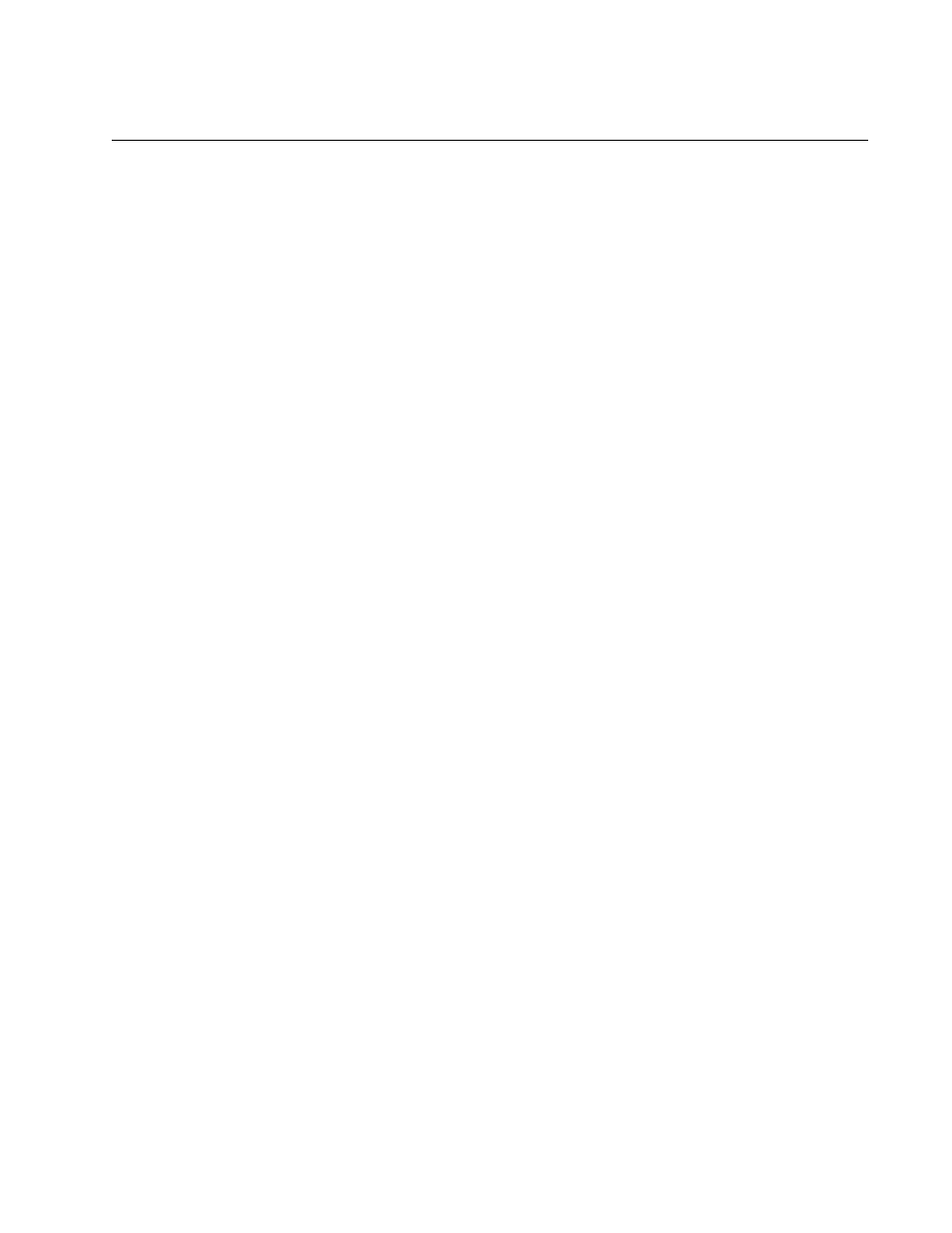
AT-S86 Management Software User’s Guide
37
Enabling or Disabling Flow Control
A switch port uses flow control to control the flow of ingress packets from
its end node. Flow control applies only to ports operating in full-duplex
mode.
A port using flow control issues a special frame, referred to as a PAUSE
frame, as specified in the IEEE 802.3x standard, to stop the transmission
of data from an end node. When a port needs to stop an end node from
transmitting data, it issues this frame. The frame instructs the end node to
cease transmission. The port continues to issue PAUSE frames until it is
again ready to receive data from the end node.
The default setting for flow control on a switch port is disabled.
1. From the main menu, select Physical Interface.
The Physical Interface page is shown in Figure 9 on page 34.
2. In the Port List, select the port you want to configure, or scroll through
the list below.
The port is highlighted in the port list.
3. In the Flow Control list, select Enabled or Disabled.
4. Click Modify.
The flow control setting shown in the table for that port is changed.
Continue to select and modify other ports as necessary.
5. Do one of the following:
Click OK to save the changes.
Click Reload to clear the settings and start over.
6. To permanently save these settings in the configuration file, from the
main menu, select Save Configuration.
The Save Configuration page is shown in Figure 3 on page 21.
7. Click Save.
