Modifying a dial- in user, From the main menu, select security > dial-in user, Deleting a dial-in user – Allied Telesis AT-S86 User Manual
Page 117: Modifying a dial-in user deleting a dial-in user
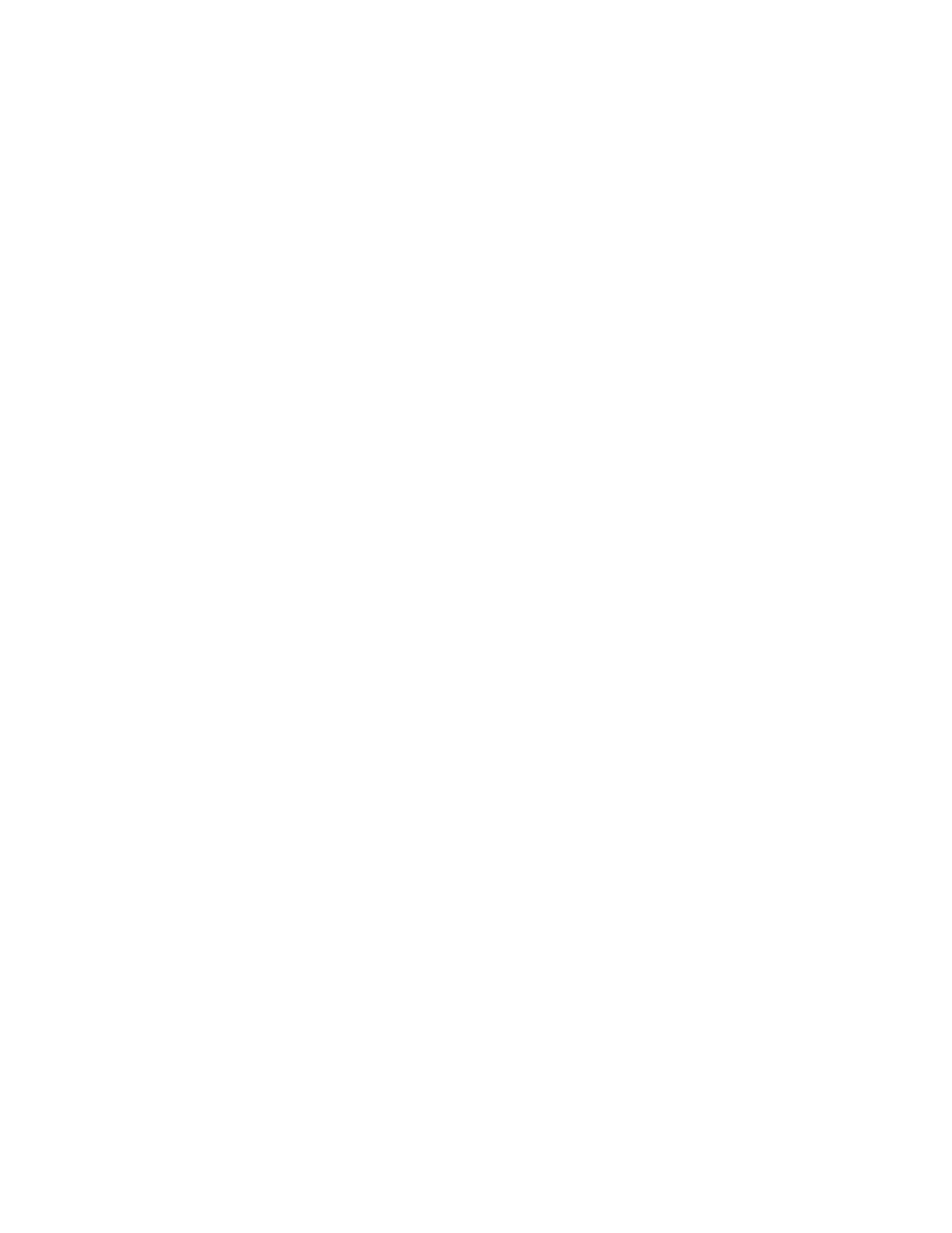
AT-S86 Management Software User’s Guide
117
The Save Configuration page is shown in Figure 3 on page 21.
8. Click Save.
Modifying a Dial-
in User
To modify the settings for a dial-in user, perform the following procedure:
1. From the main menu, select Security > Dial-in User.
The Dial-in User page is shown in Figure 36 on page 116
2. In the list of dial-in users, highlight the user you want to modify.
The user’s information is displayed in fields above.
3. In the User Name or Password fields, enter the revised user
information.
4. In the Dynamic VLAN field, revise the name of the VLAN which you
will allow the user to access.
5. Click Modify.
6. Do one of the following:
Click OK to save the changes.
Click Reload to clear the changes and start over.
7. To permanently save these settings in the configuration file, from the
main menu, select Save Configuration.
The Save Configuration page is shown in Figure 3 on page 21.
8. Click Save.
Deleting a Dial-in
User
To delete a dial-in user, perform the following procedure:
1. From the main menu, select Security > Dial-in User.
The Dial-in User page is shown in Figure 36 on page 116
2. In the list of dial-in users, highlight the user you want to delete.
3. Click Delete.
4. Do one of the following:
Click OK to save the changes.
Click Reload to clear the changes and start over.
5. To permanently save these settings in the configuration file, from the
main menu, select Save Configuration.
