Adding a new member switch – Allied Telesis AT-9448Ts/XP (Basic Layer 3) User Manual
Page 85
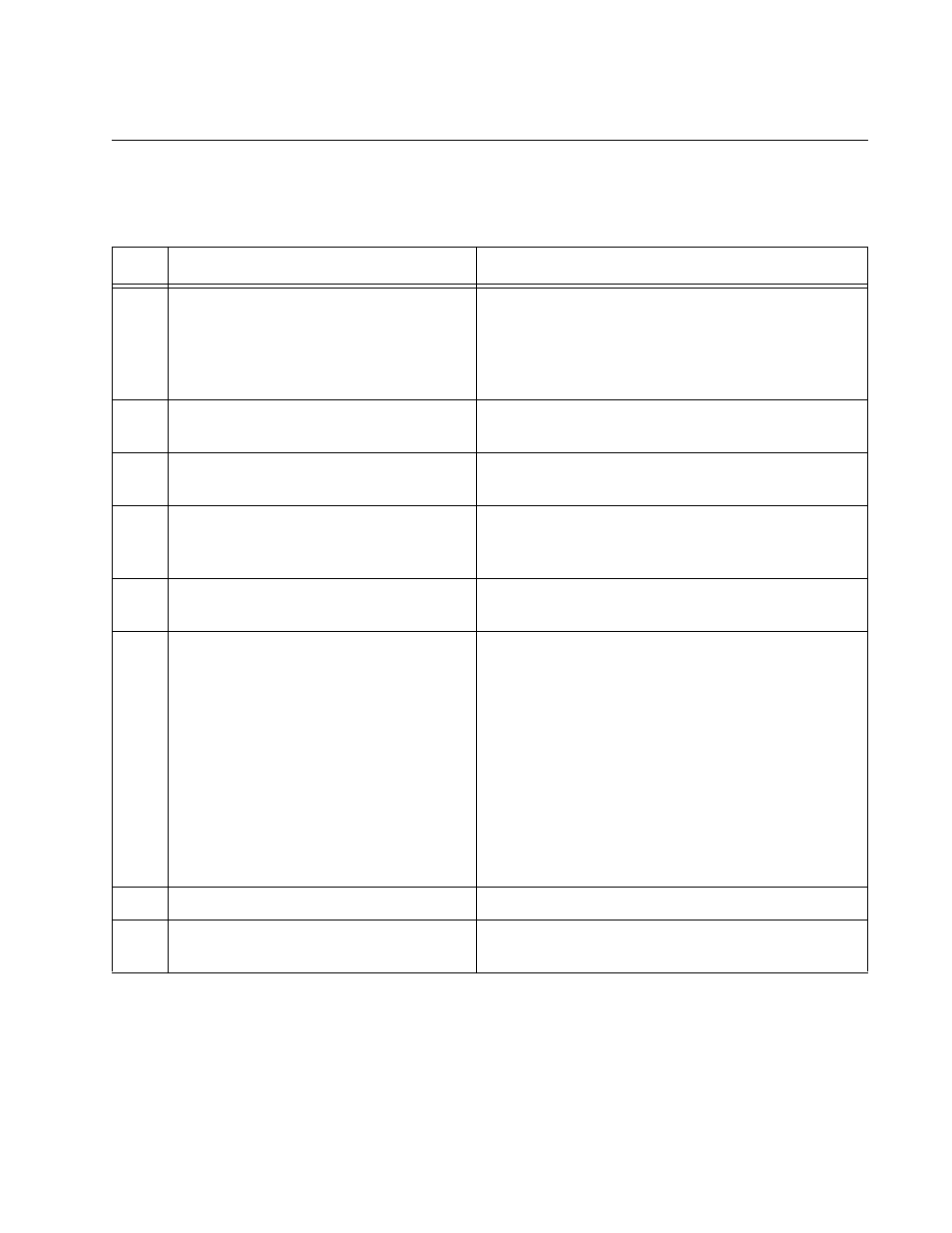
AT-9400Ts Stack Installation Guide
85
Adding a New Member Switch
Table 10 lists the steps to add a new member switch to a stack.
Table 10. Adding a New Member Switch to a Stack
Task
Procedure
1
Before a new switch is added to a
stack, you should first verify that the
addition of the new member will not
exceed the maximum permitted size
of a stack.
“Maximum Number of Switches in a Stack” on
page 37
2
Install the AT-StackXG Stacking
Module in the new switch.
“Installing the AT-StackXG Stacking Module” on
page 39
3
Install the power cord retaining clip.
“Installing the Power Cord Retaining Clip (AC
Switches Only)” on page 42
4
If the switch is a stand-alone device in
your network, label and disconnect all
of the network cables from the ports.
“Disconnecting the Network Cables” on page 43
5
Install the switch in the same
equipment rack as the stack.
“Installing the Switches in an Equipment Rack”
on page 44
6
Add a label to the front panel of the
switch or adjacent to it on the
equipment rack, with the unit’s MAC
address, found on the back panel, and
the static ID number you intend to
assign it. This should be the next
available ID number in the stack. (If
you do not know the next available
stack ID number, start a local or
remote management session on the
stack and issue the SHOW STACK
command.)
“Labeling the Switches” on page 46
7
Power on the switch.
“Powering on a Switch” on page 48
8
Start a local management session on
the switch.
