Verifying the installation – Allied Telesis AT-9448Ts/XP (Basic Layer 3) User Manual
Page 65
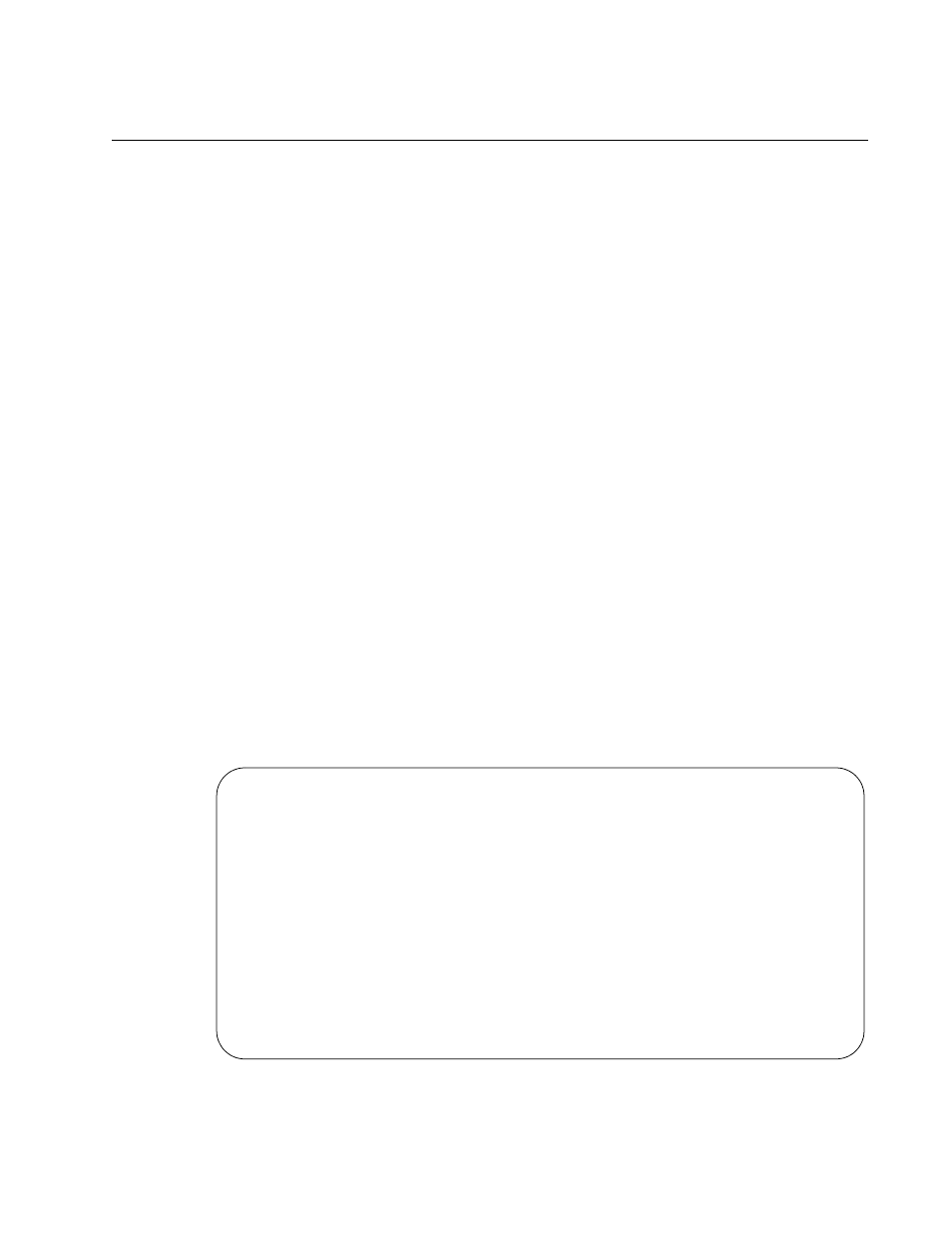
AT-9400Ts Stack Installation Guide
65
Verifying the Installation
To verify the installation of the stack, perform the following procedure:
1. After powering on the stack, wait a least two minutes to give the
switches sufficient time to initialize their management software and to
complete the discovery process.
2. Examine the Stack MSTR LED on the front panel of the switch labeled
1. As the master switch of the stack, its Stack MSTR LED should be
green. (Do not confuse the Stack MSTR LED with the Status MASTER
LED. The latter is used with enhanced stacking, a feature that
AT-9400Ts Stacks do not support. For information on enhanced
stacking, refer to the AT-S63 Management Software Features Guide.)
If the Stack MSTR LED on the switch labelled 1 is off, examine the
same LED on the other switches of the stack. If all the Stack MSTR
LEDs are off, the discovery process may have encountered a problem.
For suggestions on how to resolve it, refer to “Troubleshooting the
Discovery Process” on page 67.
3. Establish a local management session on the master switch. For
instructions, refer to “Starting a Local Management Session” on
page 50.
4. At the command line prompt, enter this command:
show stack
The command lists the switches of the stack. An example is show in
Figure 31.
Figure 31. SHOW STACK Command
Allied Telesis Ethernet Switch AT-9424Ts - AT-S63
Local Mac Addr
:0:4:75:0:0:11
Master MAC Addr
:0:4:75:0:0:11
Backup Master MAC Addr
:0:4:75:0:0:44
Topology
:None
My ModuleID
:1
ModuleID Assignment Mode
:STATIC
Current State
:Master
Module Count
:3
-----------------------------------------------------------
Module
Stack State
Model Name
Priority
Mac Address
-----------------------------------------------------------
1
Master
AT-9448Ts/XP
16
0:4:75:0:0:11
2
Member
AT-9424Ts/XP
16
0:4:75:0:0:44
3
Member
AT-9424Ts/XP
16
0:4:75:0:0:7
