Replacing the master switch, Uploading the active configuration file – Allied Telesis AT-9448Ts/XP (Basic Layer 3) User Manual
Page 76
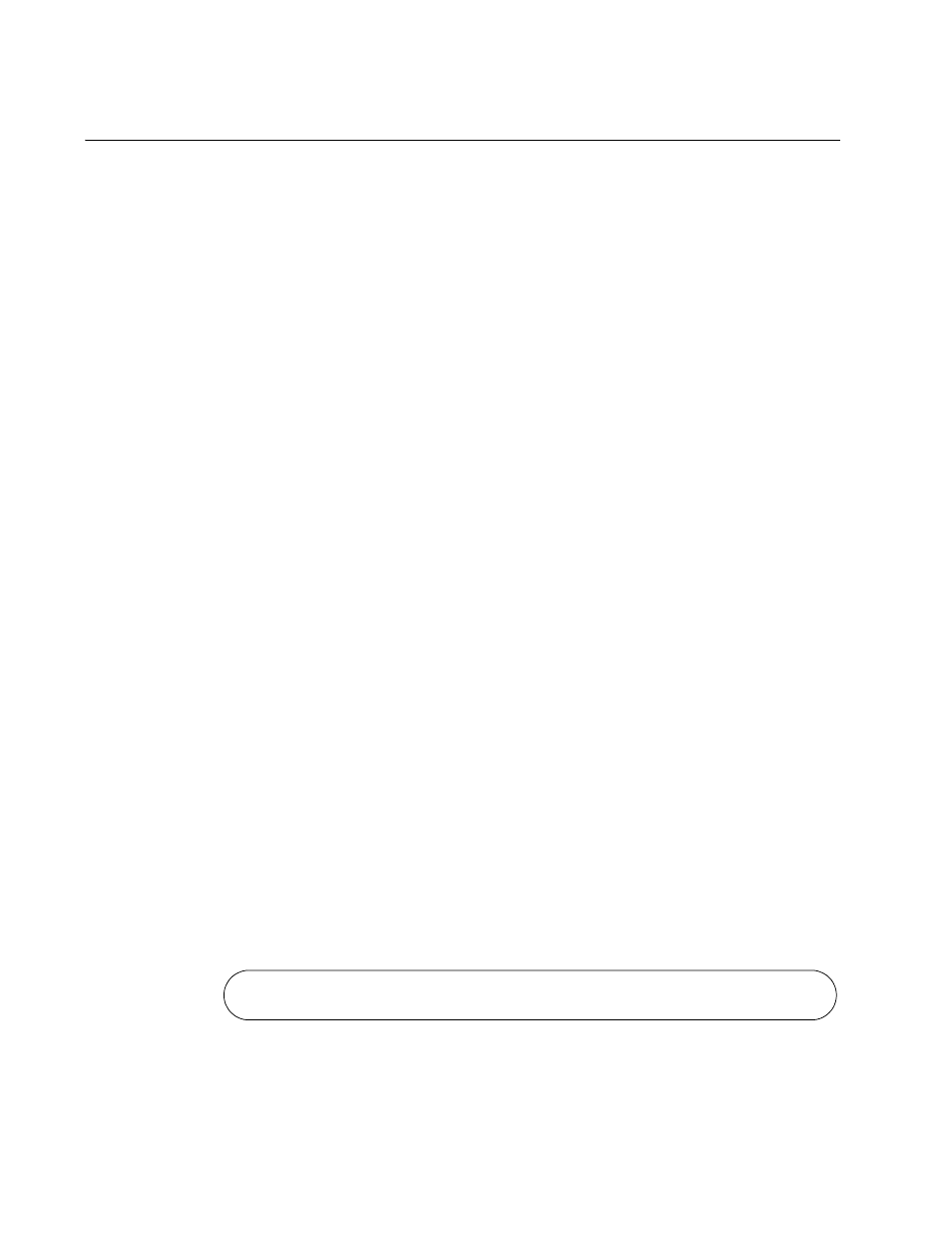
Chapter 6: Adding and Removing Switches
76
Replacing the Master Switch
This procedure is divided into the following phases:
Phase 1: “Uploading the Active Configuration File” on page 76
Phase 2: “Removing the Current Master Switch” on page 77
Phase 3: “Configuring the New Master Switch” on page 82
Phase 4: “Connecting the New Master Switch to the Stack” on page 84
The phases should be performed in the order presented here.
Uploading the
Active
Configuration
File
The first step to replacing the master switch of a stack is to upload the
active configuration file to your workstation or, alternatively, to a TFTP
server. The file contains the configuration settings of all the switches in the
stack. Later in these procedures you will download the file to the new
master switch.
If the current master switch is nonfunctional, perform this procedure on the
backup master switch, which has the stack ID number 2. The backup
master switch keeps a copy of the configuration file so that if the master
switch fails, it can assume the role as the master switch.
You can upload the file using either Xmodem or TFTP. This procedure
uses Xmodem. If you prefer to use TFTP, refer to the AT-S63
Management Software User’s Guides for instructions.
To upload the active configuration file from the master switch or the
backup master switch, perform the following procedure:
1. Start a local management session on the current master switch or, if
the master switch is not functional, on the backup master switch (stack
ID 2). For instructions, refer to “Starting a Local Management Session”
on page 50.
2. To identify the name of the active configuration file, enter this
command:
show stack
Here is an example of the information the command displays.
Figure 37. SHOW CONFIG Command
Boot configuration file .............. "stack_eng.cfg" (Exists)
Current configuration ................ "stack_eng.cfg"
