Removing a vlan from an msti id – Allied Telesis AT-S63 User Manual
Page 452
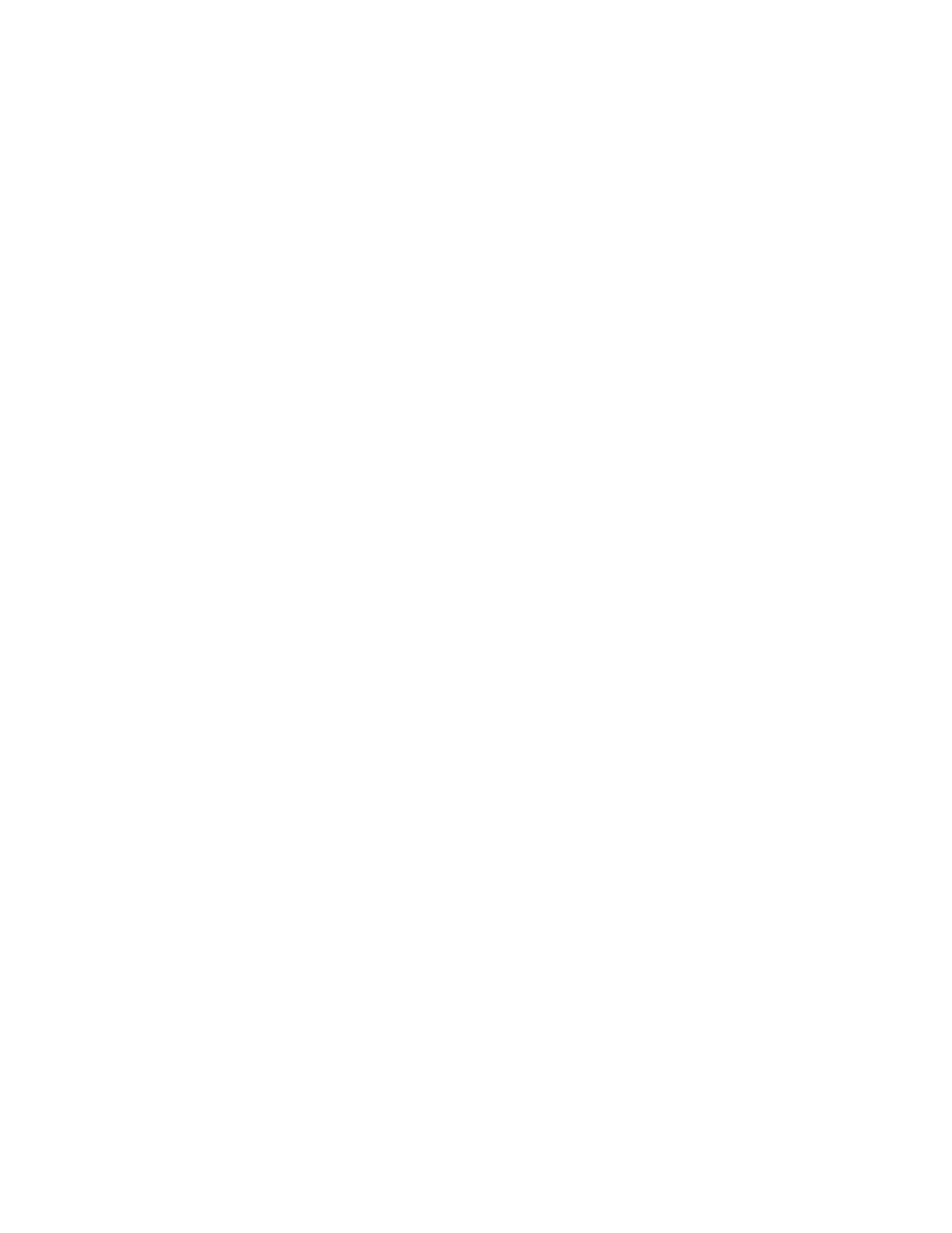
Chapter 23: Multiple Spanning Tree Protocol
452
Section V: Spanning Tree Protocols
4. From the VLAN-MSTI Association menu, type 1 to select Add VLANs
to MSTI.
The following prompt is displayed:
Enter the MSTI ID
5. Enter the MSTI ID to which you want to associate a VLAN.
A prompt similar to the following is displayed:
Enter the list of VLANs:
6. Enter the VLAN ID of the virtual LAN you want to associate with the
MSTI ID. You can enter more than one VLAN at a time (for example,
2,4,7). To view VIDs, refer to “Displaying VLANs” on page 481.
The MSTI ID retains any VLANs already associated with it when new
VLANs are added.
7. After making changes, type R until you return to the Main Menu. Then
type S to select Save Configuration Changes.
Removing a
VLAN from an
MSTI ID
To remove a VLAN from an MSTP ID, perform the following procedure:
1. From the Main Menu, type 3 to select Spanning Tree Configuration.
The Spanning Tree Configuration menu is shown in Figure 151 on
page 416.
2. From the Spanning Tree Configuration menu, type 3 to select
Configure Active Protocol.
3. From the MSTI Configuration menu, type V to select VLAN-MSTI
Association menu.
The VLAN-MSTI Association menu is shown in Figure 164 on page
451.
4. From the VLAN-MSTI Association menu, type 2 to select Delete
VLANs from MSTI.
The following prompt is displayed:
Enter the MSTI ID
5. Enter the MSTI ID to which you want to remove a VLAN.
A prompt similar to the following is displayed:
Enter the list of VLANs:
