Deleting a traffic class, Figure 98: destroy traffic class menu – Allied Telesis AT-S63 User Manual
Page 263
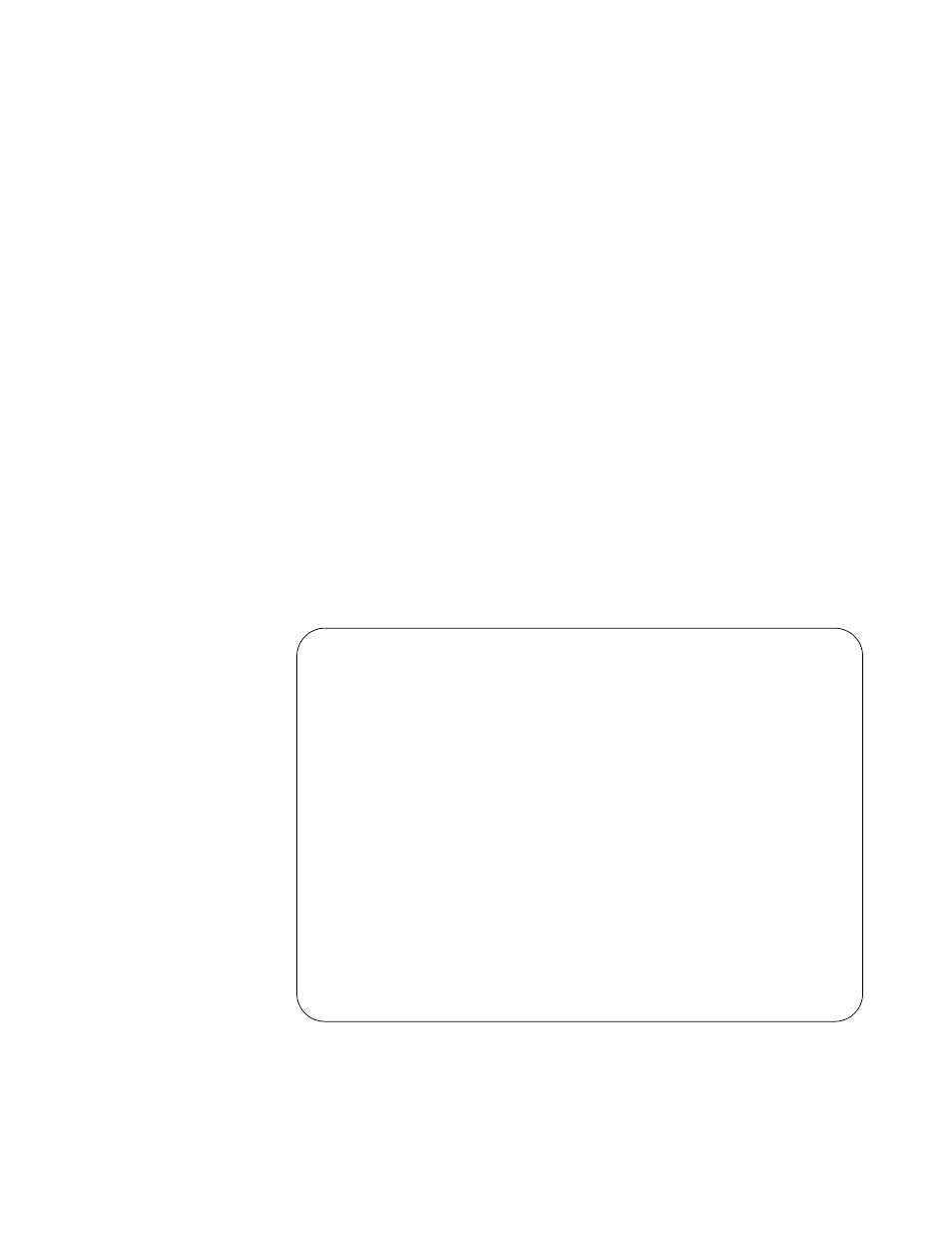
AT-S63 Management Software Menus User’s Guide
Section II: Advanced Operations
263
Deleting a Traffic
Class
To delete a traffic class, perform the following procedure:
1. From the Main Menu, type 7 to select Security and Services.
2. From the Security and Services menu, type 6 to select Quality of
Service.
The Quality of Service (QoS) menu is shown in Figure 88 on page 248.
3. From the Quality of Service (QoS) menu, type 2 to select Traffic Class
Configuration.
The Traffic Class Configuration menu is shown in Figure 95 on page
257.
4. From the Traffic Class Configuration menu, type 3 to select Destroy
Traffic Class. The following prompt is displayed:
Available Traffic Class(es): 0-7
Enter Traffic Class ID : [0 to 511] -> 0
5. Enter the ID number of the traffic class you want to delete. You can
delete only one traffic class at a time. The selected traffic class is
displayed in the Destroy Traffic Class menu. An example is shown in
Figure 98. You can use the menu to verify that you are deleting the
correct traffic class.
Figure 98. Destroy Traffic Class Menu
6. Type D to delete the traffic class.
Allied Telesis AT-9424T/SP - AT-S63
Marketing
User: Manager
11:20:02 02-Mar-2009
Destroy Traffic Class
1 - Traffic Class ID .......... 11
2 - Description ............... Video2
3 - Exceed Action ............. Drop
4 - Exceed Remark Value ....... 0
5 - DSCP value ................ 0
6 - Max bandwidth ............. 0
7 - Burst Size ................ 0
8 - Priority .................. 0
9 - Remark Priority ........... No
A - ToS .......................
B - Move ToS to Priority ...... No
D - Move Priority to ToS ...... No
E - Flow Group List ........... 6
D - Destroy Traffic Class
R - Return to Previous Menu
Enter your selection?
