Allied Telesis AlliedView-EMS 4.0.2 Device-Manager User Manual
Page 67
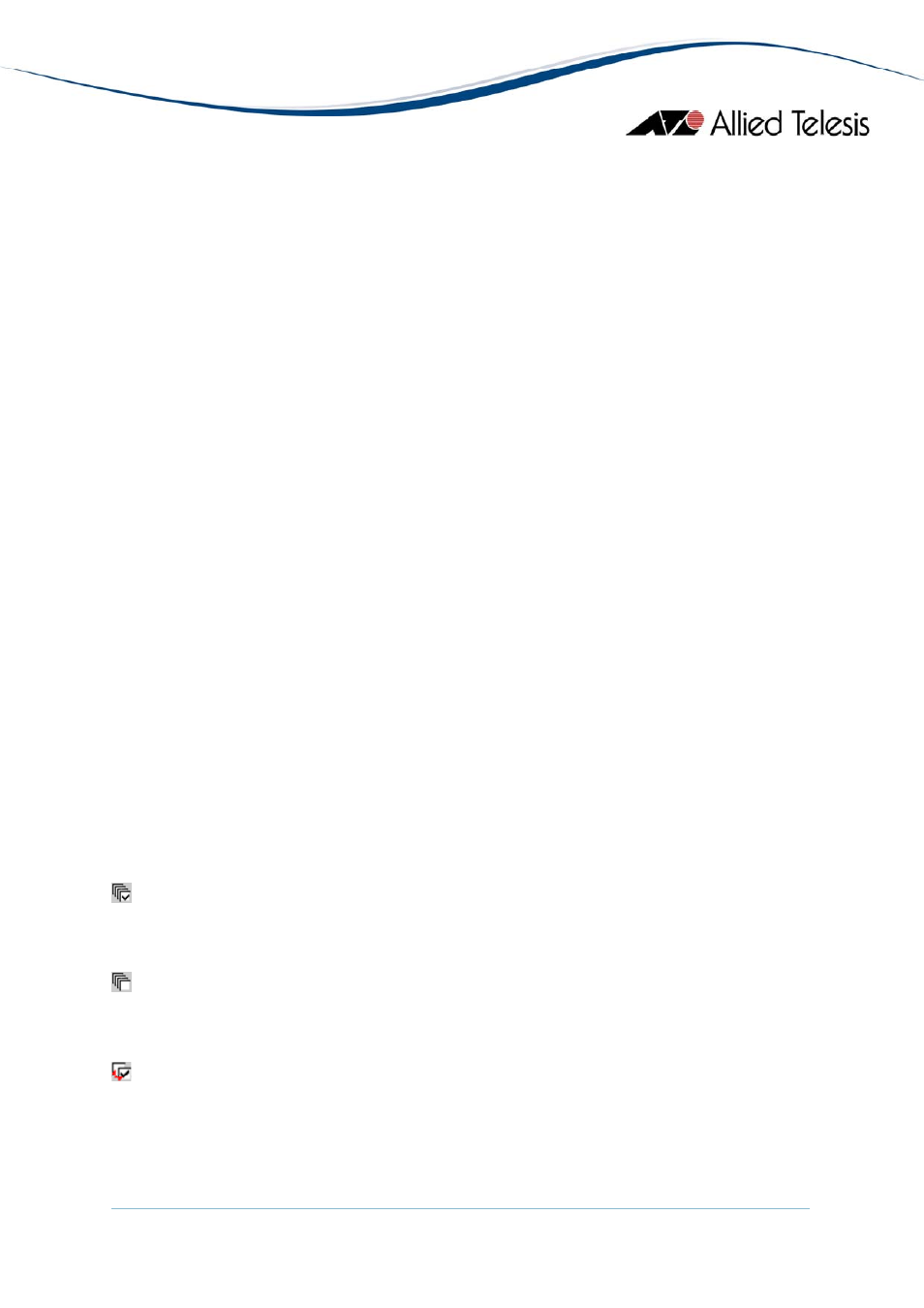
AlliedView™-EMS 4.0.2 DEVICE MANAGER USER’S GUIDE
Page 67 of 124
6.2.1 Graph
The left half of the window contains the graph showing the values of the selected variables.
The vertical (Y) axis shows the values and the horizontal (X) axis shows time. New values
are plotted when Device Manager gets them, at the predefined polling interval.
The scale of the X-axis is automatically adjusted according to the number of values plotted.
The X-axis can display a maximum of the latest 20 values. The rightmost point is the most
recent.
Each variable is plotted in a different color and shape. A list of the variables on the graph
and their shapes and colors is displayed between the graph and the variable table.
By placing the mouse cursor on the plotted dot on the graph, you can see the exact values
(coordinates) of the variable. For example, when you move the cursor onto the 10th point
on the X-axis which has a value of 100, the numbers "(10,100)" are displayed.
6.2.2 MIB Variable Table
The right half of the window is the table of variables suitable for graph display. Each entry
has a checkbox. Only checked variables are plotted on the graph.
Assume that you selected four variables to display. If one of the variables has very large
values, for instance 1000000, and the other variables have low values, for instance
approximately 100, the vertical axis is automatically scaled to accomodate the largest
variable. In this situation, you can see only the largest variable because the scale of the
vertical axis is too large for other three smaller variables. To see smaller variables, uncheck
the largest variable temporarily.
Note
- SNMPv3: Depending on the READ VIEW access settings of the User Account Name used,
there is a possibility that some MIB variables will not be displayed in this table.
6.2.3 Select All Button
: checks all variables. Clicking this button causes all variables to be plotted on the graph.
6.2.4 Clear Button
: unchecks all variables.
6.2.5 Reverse Button
: flips the states of all checkboxes, that is, unchecks all variables currently selected
and checks all variables currently not selected.
