Figures – Allied Telesis 8100S Series User Manual
Page 9
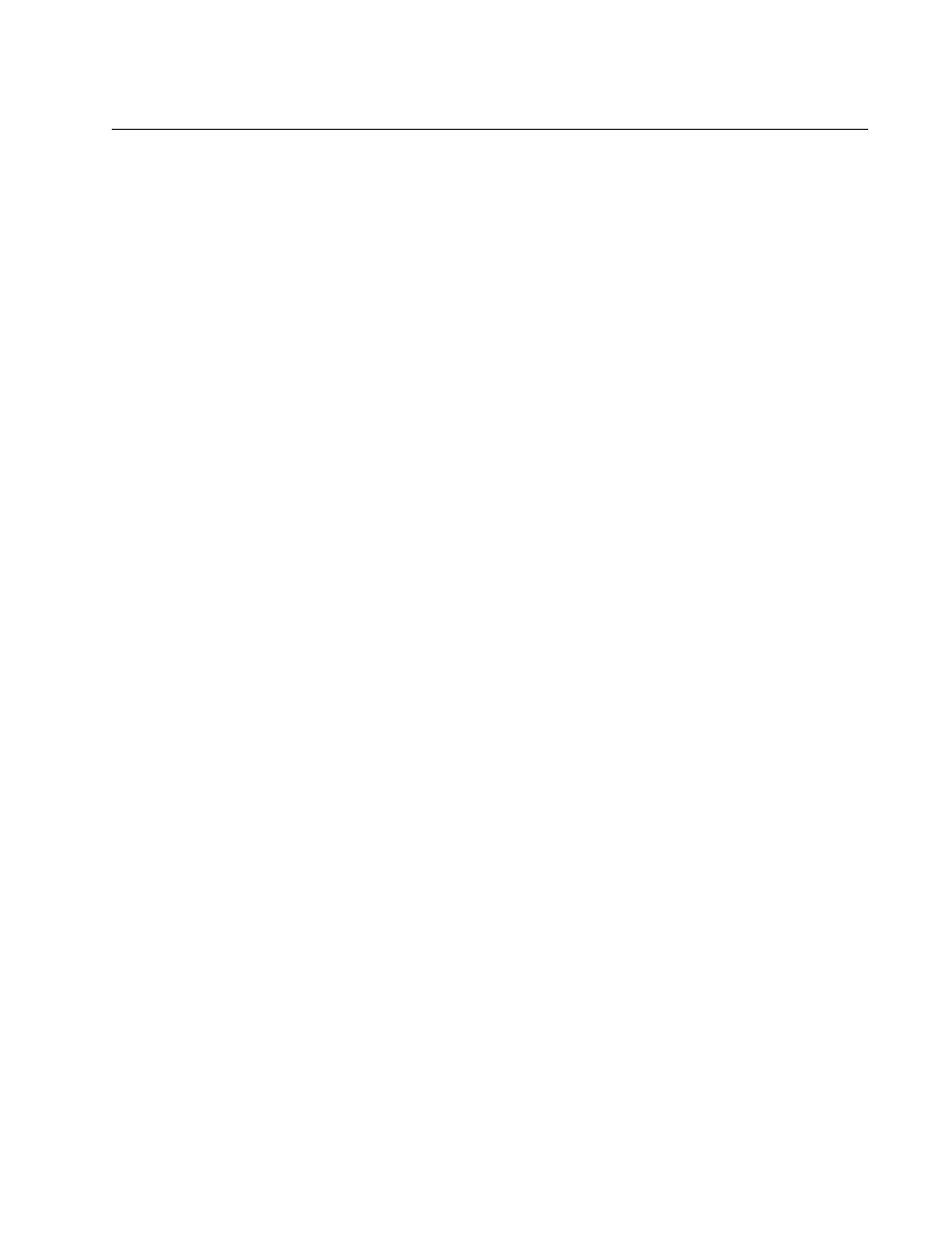
9
Figures
Figure 1: 8100S Series Switches.......................................................................................................................................... 22
Figure 2: Front Panel Components on the 8100S Twisted Pair Switches ............................................................................ 22
Figure 3: Front Panels of the 8100S Fiber Optic Series ....................................................................................................... 24
Figure 4: Front Panels of the 8100S Fiber Optic Series (Continued) ................................................................................... 25
Figure 5: Back Panels of the Single Power Supply Switches ............................................................................................... 26
Figure 6: Back Panels on the Dual Power Supply Models ................................................................................................... 26
Figure 7: Management Panel ............................................................................................................................................... 27
Figure 8: Model Naming Conventions for the Twisted Pair 8100S Series Switches ............................................................ 28
Figure 9: Model Naming Conventions of the Fiber Optic 8100S Series ............................................................................... 28
Figure 10: 10/100Base-TX Port LEDs .................................................................................................................................. 41
Figure 11: 10/100/1000Base-T Port LEDs............................................................................................................................ 42
Figure 12: 100Base-FX Port LED ......................................................................................................................................... 43
Figure 13: SFP Slot LEDs .................................................................................................................................................... 44
Figure 14: Stacking Port S1 and S2 LEDs............................................................................................................................ 45
Figure 15: Stack ID LED ....................................................................................................................................................... 46
Figure 16: Duplex-chain and Duplex-ring Configurations ..................................................................................................... 56
Figure 17: Switches in an Equipment Rack .......................................................................................................................... 68
Figure 18: Stack on a Table or Desktop ............................................................................................................................... 68
Figure 19: Components of the 8100S Series Switches ........................................................................................................ 69
Figure 20: Components of the AT-8100S/24C Switch..........................................................................................................70
Figure 21: Turning the Switch Upside Down ........................................................................................................................ 72
Figure 22: Removing the Rubber Feet ................................................................................................................................. 72
Figure 23: Attaching the Brackets to Install the Switch in an Equipment Rack .................................................................... 73
Figure 24: Attaching the Brackets to Install the Switch in an Equipment Rack (Continued)................................................. 74
Figure 25: Attaching the Brackets to the AT-8100S/24C Switch to Install the Switch in an Equipment Rack ...................... 74
Figure 26: Attaching the Brackets to the AT-8100S/24C Switch to Install the Switch in an Equipment Rack (Continued) .. 75
Figure 27: Mounting the Switch in an Equipment Rack ........................................................................................................ 76
Figure 28: Labelling the Switches......................................................................................................................................... 77
Figure 29: Connecting the AC Power Cord .......................................................................................................................... 80
Figure 30: Connecting the Management Cable to the RJ-45 Terminal Port on the Switch ..................................................83
Figure 31: Connecting the Twisted Pair Cable to a Networking Port on the Switch ............................................................. 84
Figure 32: AlliedWare Plus Command Line Prompt ............................................................................................................. 85
Figure 33: STACK Command Confirmation Prompt ............................................................................................................. 85
Figure 34: Connecting the Stacking Cable ........................................................................................................................... 87
Figure 35: Example Stack of Four Switches......................................................................................................................... 88
Figure 36: Example Stack of Four Switches with a Redundant Path ................................................................................... 89
Figure 37: Plugging in the AC Power Cords ......................................................................................................................... 92
Figure 38: Switch Initialization Messages............................................................................................................................. 94
Figure 39: Switch Initialization Messages (Continued) ......................................................................................................... 95
Figure 40: Switch Initialization Messages (Continued) ......................................................................................................... 96
Figure 41: DC Terminal Block............................................................................................................................................... 98
Figure 42: Stripped Wire....................................................................................................................................................... 98
Figure 43: Inserting Wires into the DC Terminal Block......................................................................................................... 99
Figure 44: SHOW STACK Command.................................................................................................................................101
Figure 45: Removing the Dust Plug from an SFP Slot .......................................................................................................107
Figure 46: Installing an SFP Transceiver............................................................................................................................107
Figure 47: Removing the Dust Cover from the SFP Module ..............................................................................................108
Figure 48: Positioning the SFP Handle in the Upright Position ..........................................................................................108
Figure 49: Connecting the Fiber Optic Cable to the SFP Module.......................................................................................109
Figure 50: PORT Parameter in the Command Line Interface.............................................................................................112
