Allied Telesis 8100S Series User Manual
Page 129
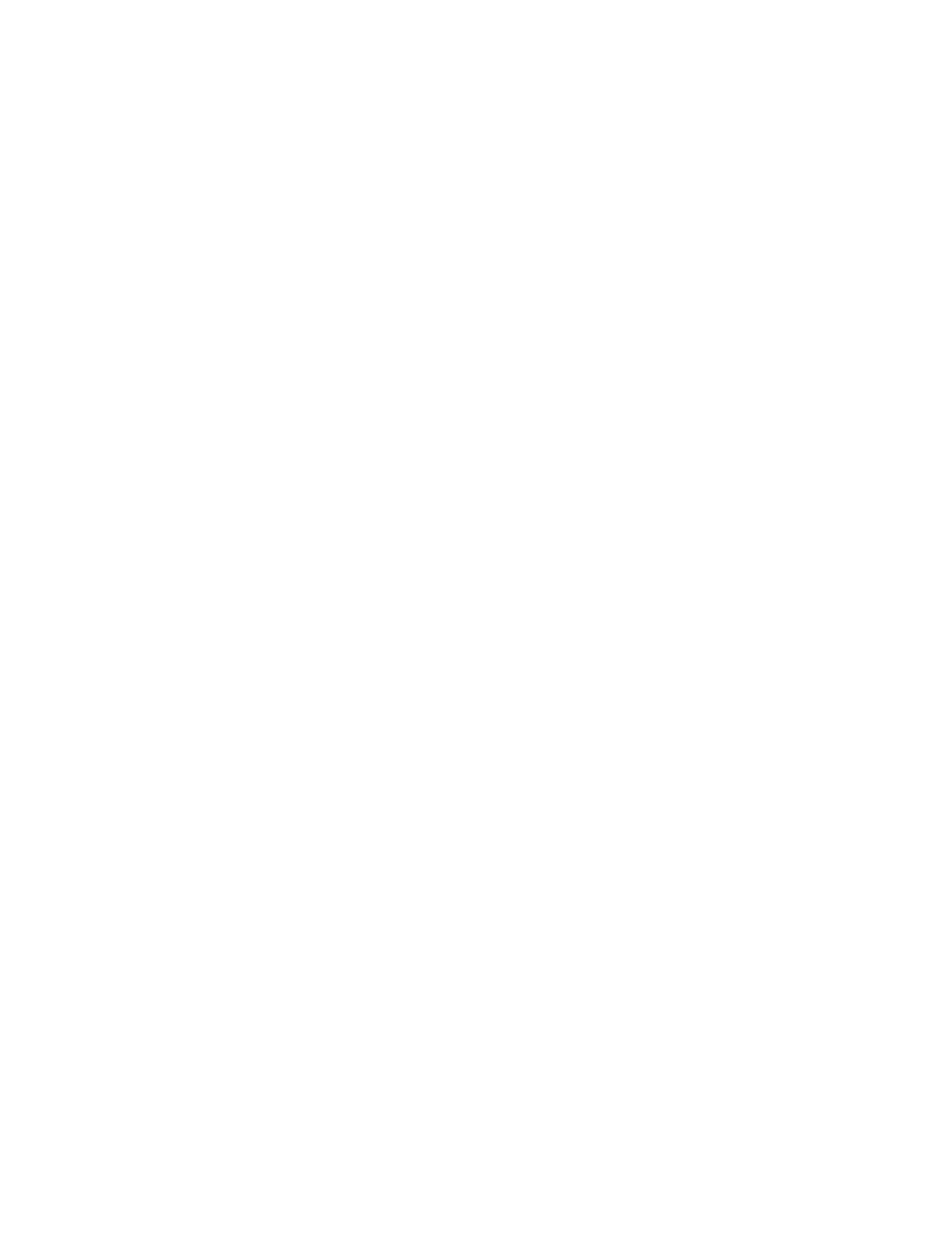
Stack Installation Guide for 8100S Series Switches
129
c. If the “Current boot config” field is displaying the filename
BOOT.CFG, perform this command to create an archive copy of it.
Otherwise, go to step 2.
awplus# copy boot.cfg archive_boot.cfg
d. Log off by entering the EXIT command.
2. Power off the switch.
3. Label and disconnect all of the network cables from the ports.
4. Install the switch in the same equipment rack as the stack. For
instructions, refer to Chapter 4, “Installing and Labeling the Switches in
an Equipment Rack” on page 71.
5. Add a label to the front panel of the switch or adjacent to it on the
equipment rack, with the unit’s MAC address, found on the back panel,
and the unique stack ID number you intend to assign it. This should be
the next available ID number. For instructions, refer to “Stacking
Guidelines” on page 52 and “Labeling the Switches” on page 77.
6. Assign the new switch its unique stack ID number. For instructions,
refer to “Assigning the Stack ID Numbers and Cabling the Stacking
Ports” on page 79.
7. Power off the new member switch.
8. Power off the stack.
9. Connect the new member switch to the stack by cabling the stacking
ports. For instructions, refer to “Cabling the Stacking Ports” on
page 87.
10. Power on the stack. For instructions, refer to “Powering on AC
Switches” on page 92 or “Powering On DC Switches” on page 97.
11. Verify that the stack is operating properly with the new member switch.
For instructions, refer to “Verifying the Installation” on page 101.
12. Cable the twisted pair and fiber optic ports on the new switch. Refer to
“Cabling the Twisted Pair and Fiber Optic Ports” on page 104.
13. Install and cable any optional SFP transceivers. Refer to “Installing
