Address book favorites – Samsung SM-C105AZWAATT User Manual
Page 83
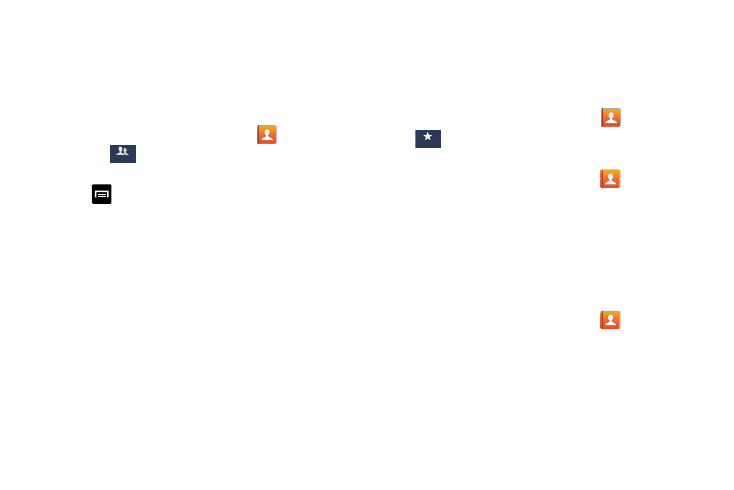
.
Fa rit
Favorites
8. Tap Done.
9. Tap Save to save the new Group category.
Editing a Caller Group
To edit a Group entry, there must be at least one member as
part of the selected group.
1. From the Home screen, tap Contacts
➔
Groups
Groups
.
2. Tap a group entry.
➔ Edit group.
3. Tap
4. Make modifications to the Group name, Group ringtone,
Message alert, or Vibration pattern fields.
5. Tap Add member to add more contacts to this group.
6. Tap Done.
7. Tap Save to save the edited Group category.
Address Book Favorites
Once you have stored phone numbers in the Address Book,
you can add them to your Favorites list.
To view your Favorites list:
Ⅲ From the Home screen, tap Contacts
➔ Favorites
Adding F
a
vorites to your Addres
s Book
1. Fr om the Home screen, tap Contacts
.
2. Within the Contacts list, touch and hold a contact that
you want to add to your favorites list
.
3. Tap Add to favorites on the displayed list.
4. A gold star will appear next to the contact in the
Address Book.
Removing Favorites from your Address Book
1. From the Home screen, tap Contacts
.
2. Within the Contacts list, touch and hold a contact that
you want to remove from your favorites list. Contacts in
your Favorites list will have a gold star.
3. Tap Remove from favorites on the displayed list.
Contacts and Your Address Book
76
