S voice, Samsung apps, S voice samsung apps – Samsung SM-C105AZWAATT User Manual
Page 219
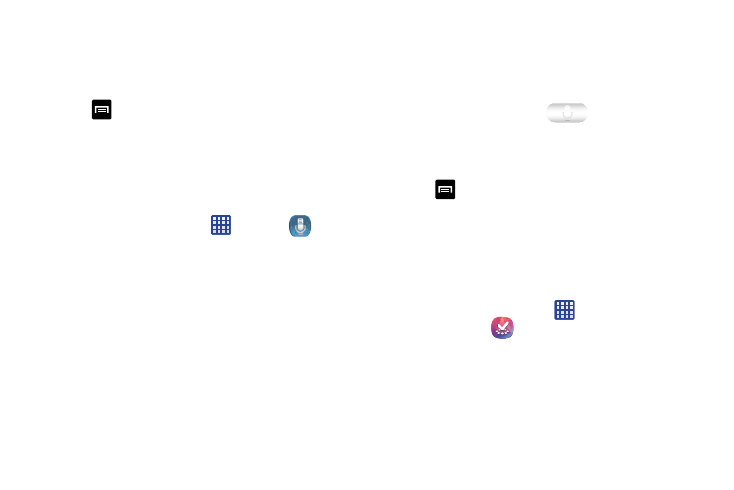
6. Tap either of the Speak buttons at the bottom of the
screen to translate using either language by using your
voice. The translation will appear automatically in the
appropriate box.
7. Tap
for additional options.
S Voice
With the S Voice application you can use your voice to
perform operations that you would normally have to do by
hand such as dialing a phone number, texting a message,
playing music, etc.
1. From the Home screen, tap
➔ S Voice
.
2. Read the Samsung Disclaimer then tap Confirm to
continue.
3. Read the Vlingo Terms of Service then tap Agree to
continue.
4. Read the information on the About S Voice screen, then
tap Next.
5. Read the information on the Say what you want screen,
then tap Next.
6. Read the information on the Wake up S Voice screen,
then tap Next.
7. Read the information on the Edit what you said screen,
then tap Next.
8. Read the information on the Help screen, then tap
Finish.
9. At the S Voice screen, tap
or say “Hi Galaxy”
to wake up S voice.
10. Speak into the phone and follow the on-screen
instructions.
11. Tap
for additional options.
Samsung Apps
With Samsung Apps, you can download hundred of
applications from a variety of categories.
1. Sign on to your Samsung account if you have not
already done so.
2. From the Home screen, tap
➔
Samsung Apps
.
3. Tap an application that you would like, then tap the
purchase amount or Free.
4. Tap Accept and download.
The application is downloaded to your device. You can
find the app icon in your app menu.
Applications
212
