Wi-fi, For more – Samsung SM-C105AZWAATT User Manual
Page 178
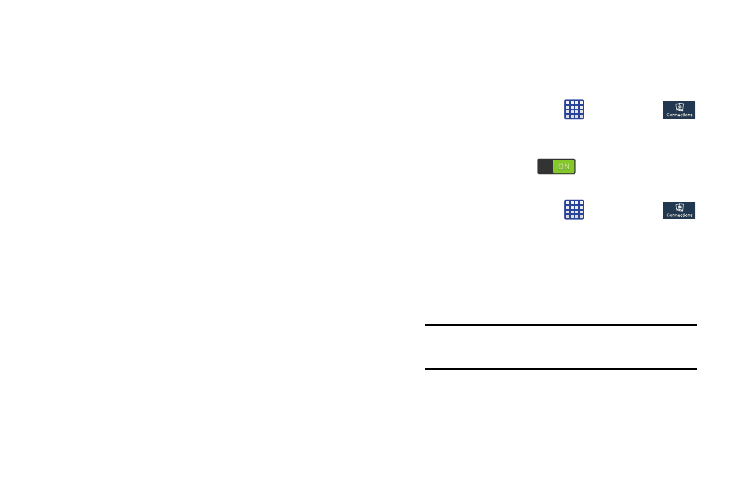
Bandwidth management:
• Preload webpages: Allows the browser to preload pages in
the background. You can set to Always, Only on Wi-Fi, and
Never.
• Load images: Allows web page images to be loaded along
with the other text components of a loaded website.
• Open pages in overview: Displays an overview of newly
opened web pages.
Wi-Fi
About Wi-Fi
Wi-Fi (short for “wireless fidelity” and sometimes referred to
as wifi) is a term used for certain types of Wireless Local
Area Networks (WLAN). These device types use an 802.11
wireless specification to transmit and receive wireless data.
Wi-Fi communication requires access to an existing and
accessible Wireless Access Point (WAP). These WAPs can
either be Open (unsecured) as within most Hot Spots, or
Secured (requiring knowledge of the Router name and
password).
Turning Wi-Fi On
By default, your device’s Wi-Fi feature is turned off. Turning
Wi-Fi on makes your device able to discover and connect to
compatible in-range WAPs.
1. From the Home screen, tap
➔ Settings ➔
Connections ➔ Wi-Fi.
2. Tap the ON/OFF slider, located to the right of the Wi-Fi
field, to turn Wi-Fi ON
.
Connect to a Wi-Fi Network
1. From the Home screen, tap
➔ Settings ➔
Connections ➔ Wi-Fi.
The network names and security settings (Open
network or Secured with WEP) of detected Wi-Fi
networks are displayed in the Wi-Fi networks section.
2. Tap the network you want to connect to.
Note: When you select an open network, you will be
automatically connected to the network.
3. Enter a wireless password if necessary.
171
