Motions and gestures – Samsung SM-C105AZWAATT User Manual
Page 153
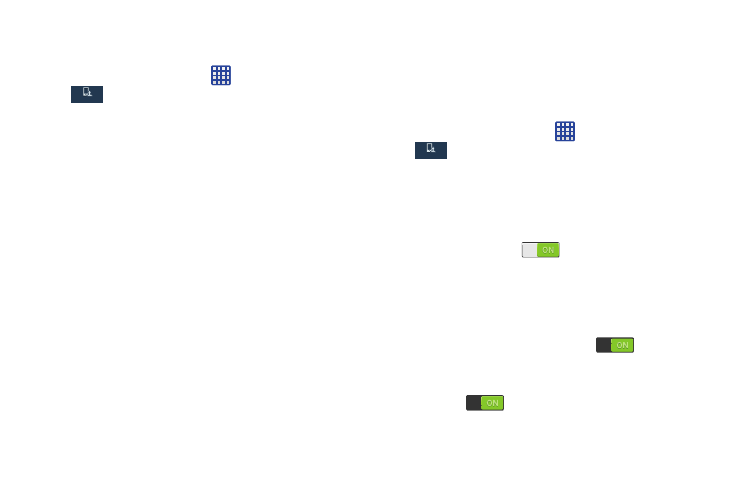
Pointer speed
This option sets your Pointer speed.
1. From the Home screen, tap
➔ Settings ➔
My device ➔ Language and input.
My device
My device
2. Tap Pointer speed then drag the slider to the right to go
faster or to the left to go slower.
3. Tap OK to save your setting.
Motions and Gestures
The Motions and Gestures settings allow you to set up
various Motion activation services. For more information on
using gestures, see “Using Motions and Gestures” on
page 35.
Ⅲ From the Home screen, tap
My device
My device
➔ Settings ➔
My device ➔ Motions and gestures.
Motion
Motion allows you to control your device by performing
natural movements.
1. From the Motions and gestures screen, tap Motion.
2. Tap the ON/OFF icon
at the top of your screen
to activate Motion.
3. The following options are available:
• Direct call: Once enabled, the device will dial the currently
displayed on-screen Contact entry as soon as you place the
device to your ear. Tap the ON/OFF icon
to turn it on.
• Smart alert: Once enabled, pickup the device to be alerted and
notified of you have missed any calls or messages. Tap the ON/
OFF icon
to turn it on.
Changing Your Settings
146
