Back up and reset – Samsung SM-C105AZWAATT User Manual
Page 157
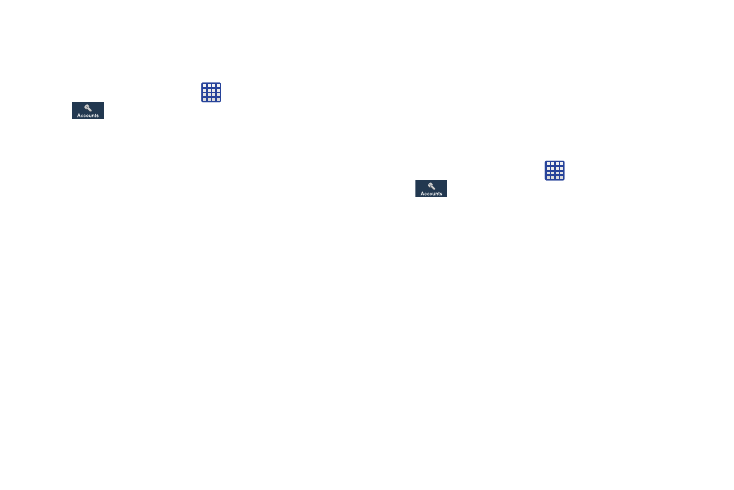
Synchronizing Accounts
Select the items you want to synchronize on your account
such as Books, Calendar, Contacts, and more.
1. From a Home screen, tap
➔ Settings ➔
Accounts.
2. Tap the account type to be synchronized in the My
accounts section.
3. Tap the account name to access the account Sync
settings.
4. Tap Sync now to synchronize your account or only tap
the Sync items that you want to synchronize.
5. Tap Cancel sync to stop the synchronization.
6. Tap Settings / Account settings to access your account
settings.
7. Tap Storage usage (Samsung accounts) to see your
storage usage for different applications.
Back up and reset
The Back up and reset settings allow you to back up your
data, back up accounts, automatically restore your phone,
and reset your phone settings to the factory settings.
Back Up My Data
By setting this option, the Google server will back up all of
your settings and data.
1. From a Home screen, tap
➔ Settings ➔
Accounts ➔ Back up and reset.
2. Tap Back up my data to enable or disable back up of
application data, WI-Fi passwords, and other settings
to the Google server.
Changing Your Settings
150
