Blocking mode, Driving mode, Blocking mode driving mode – Samsung SM-C105AZWAATT User Manual
Page 144
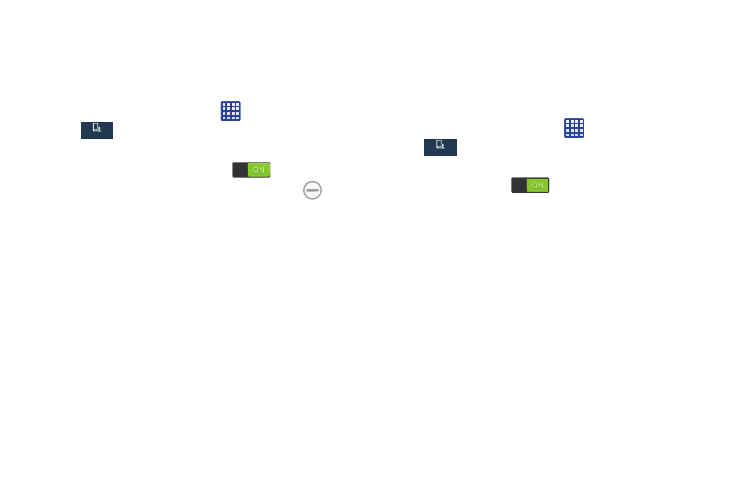
Blocking Mode
When Blocking mode is enabled, notifications for selected
features will be disabled. You will only receive notifications of
incoming calls from people on your allowed list.
1. From the Home screen, tap
➔ Settings ➔
My device ➔ Blocking mode.
My device
My device
2. In a single motion touch and slide the Blocking mode
slider to the right to turn it on
.
Confirm that the Blocking mode active icon
appears in the Status bar.
3. Place a green check mark adjacent to those features
you would like to enable. Choose from: Block incoming
calls, Turn off notifications, Turn off alarm and timer.
4. Configure a timeframe for these features to be active.
Remove the check mark from the Always field to
configure the From and To time fields.
5. Tap Allowed contacts to assign those contacts that are
exempted from these rules. Choose from None, All
contacts, Favorites, or Custom. Allowed contacts will
then appear in the Allowed contact list.
Driving mode
Driving mode allows you to select whether your phone
announces in plain language incoming calls and messages,
alarm information, and/or schedule alarm information from
your Calendar.
My device
My device
1. From the Home screen, tap
➔ Settings ➔
My device ➔ Driving mode.
2. Tap the OFF / ON icon next to Driving mode to turn
Driving mode on
.
3. Tap the following options to create a check mark and
enable these text-to-speech readings:
• Tap Incoming call to read out caller information for incoming
calls.
• Tap Message to read out sender information for incoming
messages.
• Tap Alarm to read out alarm information.
• Tap Schedule to read out Calendar event alarm information.
137
