Bluetooth settings – Samsung SM-C105AZWAATT User Manual
Page 120
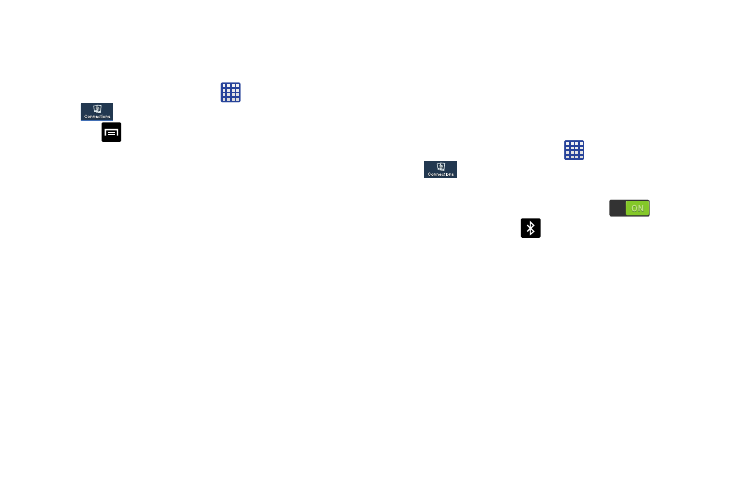
Advanced Wi-Fi Settings
The advanced Wi-Fi settings allow you to set up and manage
wireless access points.
1. From the Home screen, tap
➔ Settings ➔
Connections ➔ Wi-Fi.
2. Tap
➔ Advanced.
The following options are available:
• Network notification: alerts you when a new WAP is available.
• Keep Wi-Fi on during sleep: allows you to specify when to
disconnect from Wi-Fi.
• Check for Internet service: Checks if Wi-Fi internet service is
available when connected to an AP (Access Point).
• Auto connect: allows you to be automatically connected to an
AT&T Wi-Fi Hotspot as soon as your phone detects it.
• MAC address: view your device’s MAC address, required
when connecting to some secured networks (not configurable).
• IP address: view your device’s IP address.
Bluetooth settings
In this menu you can activate Bluetooth, view or assign a
device name, activate your phone so other Bluetooth devices
can discover it, or scan for other, available Bluetooth devices
with which to pair.
Activating Bluetooth
1. From the Home screen, tap
➔ Settings ➔
Connections.
2. Tap the ON/OFF slider, located to the right of the
Bluetooth field, to turn Bluetooth ON
.
The Bluetooth icon
is displayed on the status bar.
113
