Battery – Samsung SM-C105AZWAATT User Manual
Page 166
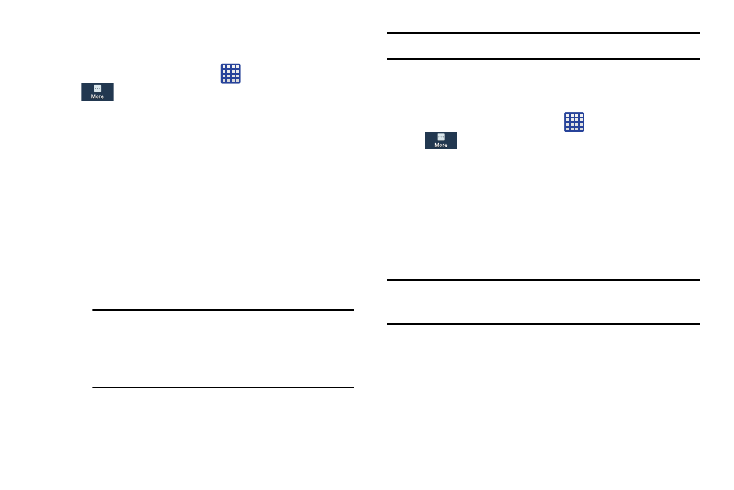
Running Services
View and control services running on your device.
1. From the Home screen, tap
➔ Settings ➔
More ➔ Application manager.
2. Tap the RUNNING tab. All the applications that are
currently running on the device display.
3. Tap Show cached processes to display all the cached
processes that are running. Tap Show services in use to
switch back.
4. Tap one of the applications to view application
information.
The following options display:
• Stop: Stops the application from running on the device. This is
usually done prior to uninstalling the application.
Warning! Not all services can be stopped. Stopping
services may have undesirable
consequences on the application or
Android System.
• Report: Report failure and other application information.
Note: Options vary by application.
Battery
See how much battery power is used for device activities.
1. From the Home screen, tap
➔ Settings ➔
More ➔ Battery.
The battery level displays in percentage. The amount
of time the battery was used also displays. Battery
usage displays in percentages per application.
2. Tap Screen, Android System, Android OS, Cell standby,
Media server, Device idle, or any other listed application
to view how it is affecting battery use.
Note: Other applications may be running that affect battery
use.
159
