Samsung SM-C105AZWAATT User Manual
Page 138
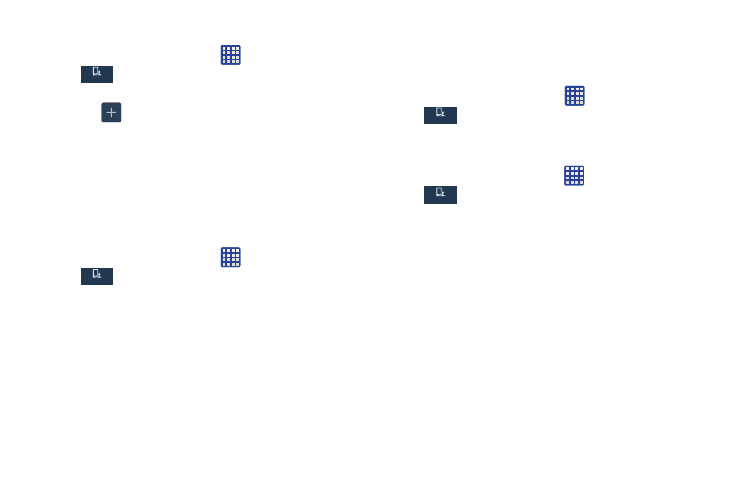
Set rejection messages
1. From the Home screen, tap
My device
My device
➔ Settings ➔
My device ➔ Call ➔ Set up call rejection
messages.
2. Tap
to manually add a reject message.
– or –
Tap one of the pre-written messages to be displayed
when you want the call to be rejected. You can edit the
message if desired.
3. Tap Save to save the reject message.
Answering/ending calls
1. From the Home screen, tap
My device
My device
➔ Settings ➔
My device ➔ Call ➔ Answering/ending calls.
2. The following options are available:
• The home key answers calls: Tap this option to be able to
accept incoming calls by pressing the Home key.
• Voice control: Tap this option to be able to accept incoming
calls by using your voice.
• The power key ends calls: This option will allow you to end a
call by pressing the power key without turning off the screen.
Turn off screen during calls
This option turns on the proximity sensor during calls so that
your phone will know to turn the screen off to save power.
Ⅲ From the Home screen, tap
My device
My device
➔ Settings ➔
My device ➔ Call ➔ Turn off screen during calls
to create a check mark and enable the feature.
Call alerts
1. From the Home screen, tap
My device
My device
➔ Settings ➔
My device ➔ Call ➔ Call alerts.
2. Tap the following options to create a check mark and
activate the features:
• Answer vibration: enables your phone to vibrate when the
called party answers the phone.
• Call-end vibration: enables your phone to vibrate when the
call ends.
• Call connect tone: plays a tone when a call is connected.
• Minute minder: beeps twice every minute that you are on a
call.
• Call end tone: plays a tone when a call is ended.
• Alerts on calls: turns on alarm and message notifications
during a call.
131
