Editing an existing contact – Samsung SM-C105AZWAATT User Manual
Page 75
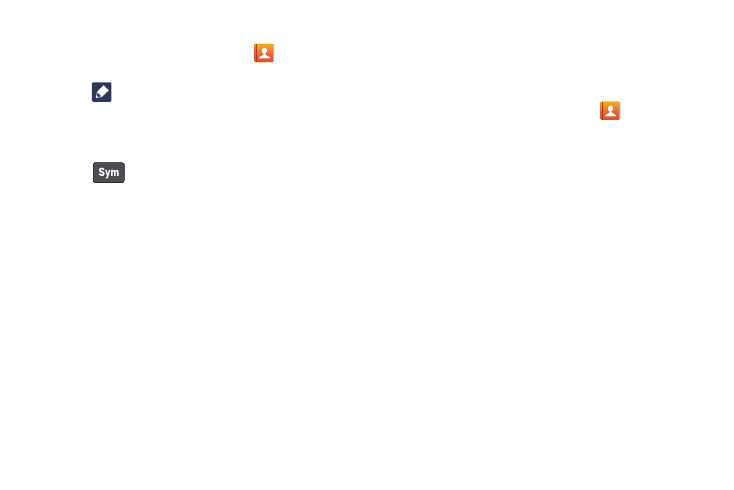
Tap the ph one number field.
Tap the screen a t the position where the pause or wait
needs to be added .
.
4. Tap any of the fields to add, change, or delete
information.
1. From the Home screen, tap Contacts
2. Press and hold the Contact that you want to edit.
3. Tap Edit.
To add a pause or a wait to an existing Contact:
1. From the Home screen, tap Contacts
, and then tap
the name or number to open the Contact.
2. Tap
to edit.
3.
4.
5. Tap
6. Tap Pause to add a two-second pause or tap Wait to
add a wait, and use the keypad to enter the additional
numbers. A pause will be displayed as a comma (,) and
a wait will be displayed as a semi-colon (;).
7. Tap Save to save your changes, or tap Cancel to
discard.
Editing an Existing Contact
When editing an existing contact, you can tap a field and
change or delete the information, or you can add additional
fields to the contact’s list of information.
.
5. Tap Save to save the edited information.
Contacts and Your Address Book
68
